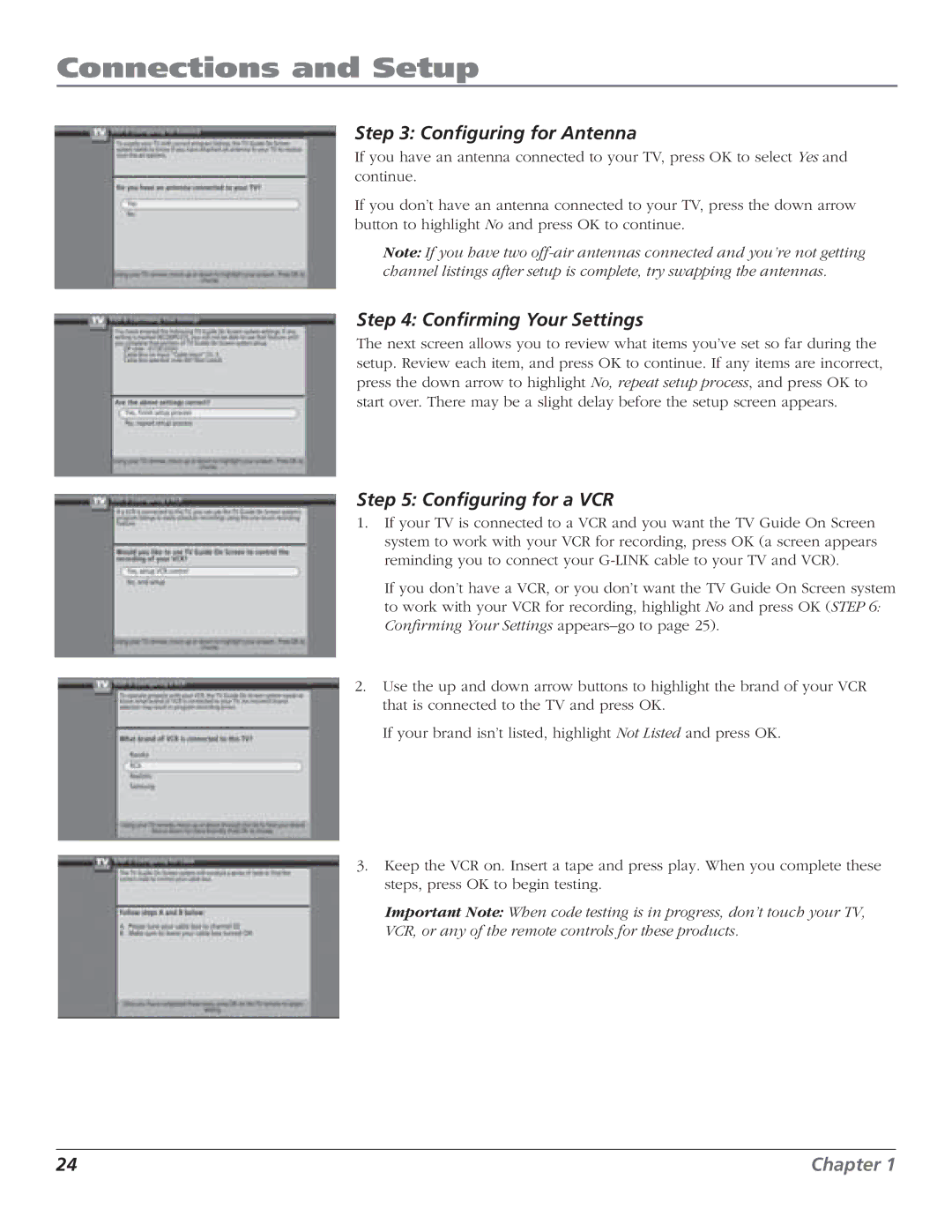Connections and Setup
Step 3: Configuring for Antenna
If you have an antenna connected to your TV, press OK to select Yes and continue.
If you don’t have an antenna connected to your TV, press the down arrow button to highlight No and press OK to continue.
Note: If you have two
Step 4: Confirming Your Settings
The next screen allows you to review what items you’ve set so far during the setup. Review each item, and press OK to continue. If any items are incorrect, press the down arrow to highlight No, repeat setup process, and press OK to start over. There may be a slight delay before the setup screen appears.
Step 5: Configuring for a VCR
1.If your TV is connected to a VCR and you want the TV Guide On Screen system to work with your VCR for recording, press OK (a screen appears reminding you to connect your
If you don’t have a VCR, or you don’t want the TV Guide On Screen system to work with your VCR for recording, highlight No and press OK (STEP 6: Confirming Your Settings
2.Use the up and down arrow buttons to highlight the brand of your VCR that is connected to the TV and press OK.
If your brand isn’t listed, highlight Not Listed and press OK.
3.Keep the VCR on. Insert a tape and press play. When you complete these steps, press OK to begin testing.
Important Note: When code testing is in progress, don’t touch your TV, VCR, or any of the remote controls for these products.
24 | Chapter 1 |