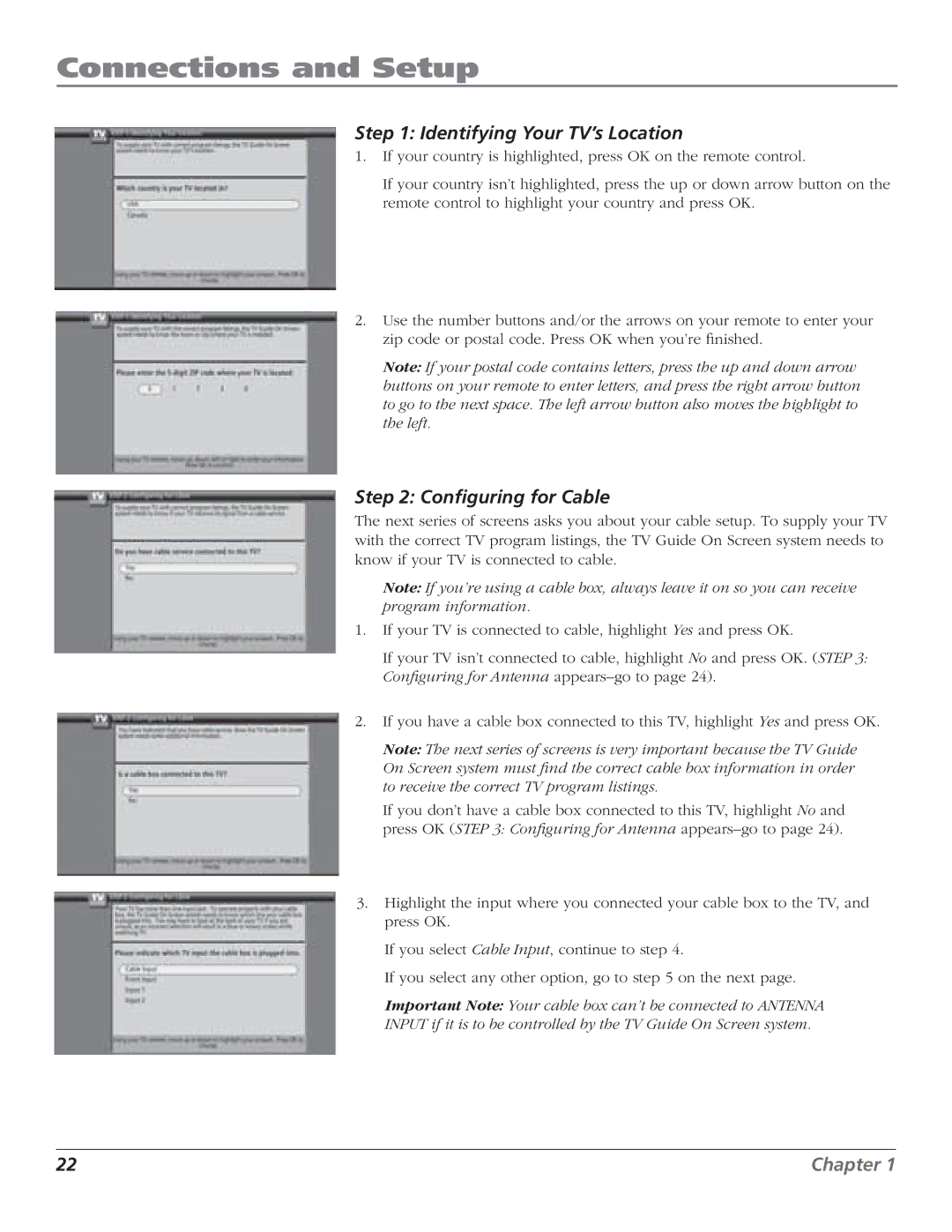Connections and Setup
Step 1: Identifying Your TV’s Location
1.If your country is highlighted, press OK on the remote control.
If your country isn’t highlighted, press the up or down arrow button on the remote control to highlight your country and press OK.
2.Use the number buttons and/or the arrows on your remote to enter your zip code or postal code. Press OK when you’re finished.
Note: If your postal code contains letters, press the up and down arrow buttons on your remote to enter letters, and press the right arrow button to go to the next space. The left arrow button also moves the highlight to the left.
Step 2: Configuring for Cable
The next series of screens asks you about your cable setup. To supply your TV with the correct TV program listings, the TV Guide On Screen system needs to know if your TV is connected to cable.
Note: If you’re using a cable box, always leave it on so you can receive program information.
1.If your TV is connected to cable, highlight Yes and press OK.
If your TV isn’t connected to cable, highlight No and press OK. (STEP 3: Configuring for Antenna
2.If you have a cable box connected to this TV, highlight Yes and press OK.
Note: The next series of screens is very important because the TV Guide On Screen system must find the correct cable box information in order to receive the correct TV program listings.
If you don’t have a cable box connected to this TV, highlight No and press OK (STEP 3: Configuring for Antenna
3.Highlight the input where you connected your cable box to the TV, and press OK.
If you select Cable Input, continue to step 4.
If you select any other option, go to step 5 on the next page.
Important Note: Your cable box can’t be connected to ANTENNA INPUT if it is to be controlled by the TV Guide On Screen system.
22 | Chapter 1 |