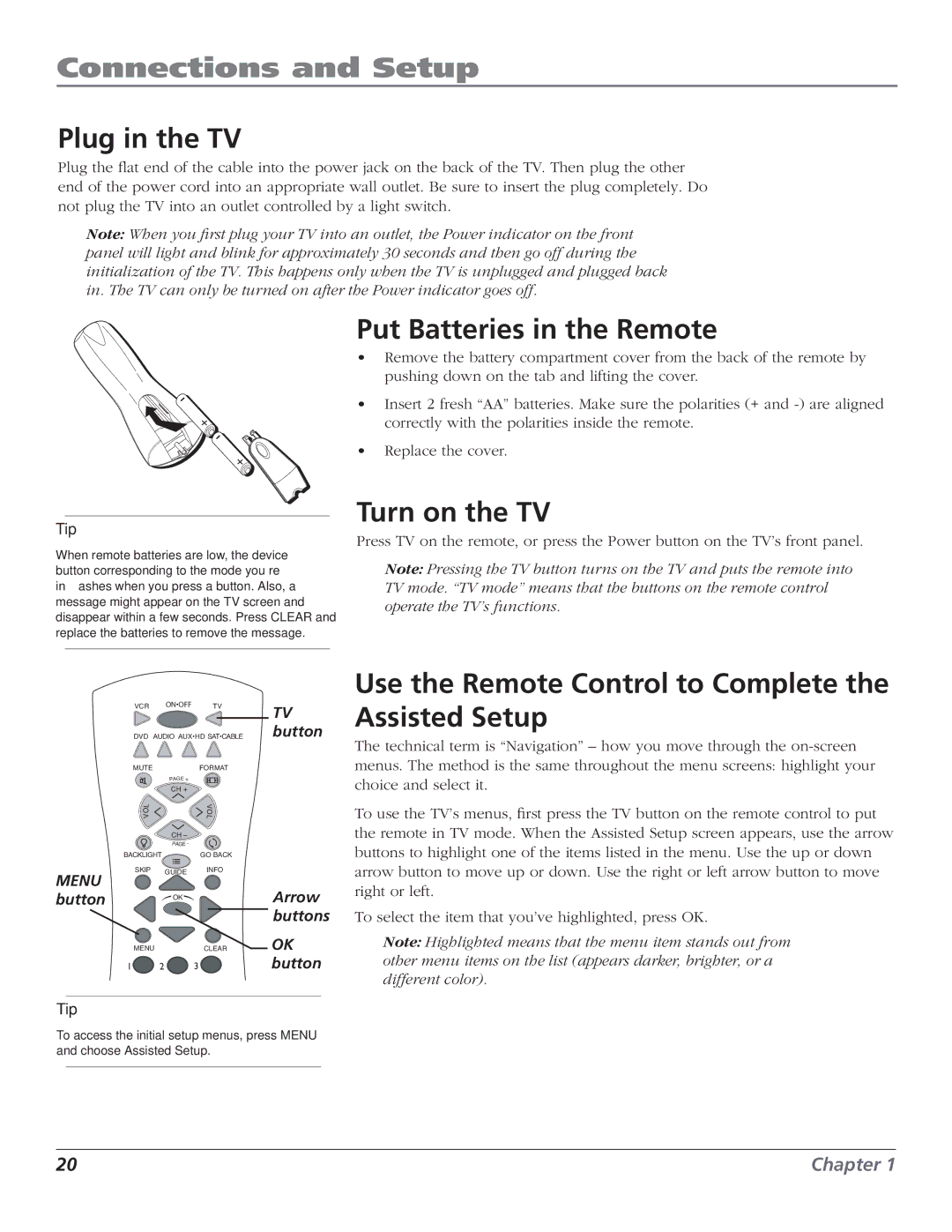Connections and Setup
Plug in the TV
Plug the flat end of the cable into the power jack on the back of the TV. Then plug the other end of the power cord into an appropriate wall outlet. Be sure to insert the plug completely. Do not plug the TV into an outlet controlled by a light switch.
Note: When you first plug your TV into an outlet, the Power indicator on the front panel will light and blink for approximately 30 seconds and then go off during the initialization of the TV. This happens only when the TV is unplugged and plugged back in. The TV can only be turned on after the Power indicator goes off.
Tip
When remote batteries are low, the device button corresponding to the mode you’re in flashes when you press a button. Also, a message might appear on the TV screen and disappear within a few seconds. Press CLEAR and replace the batteries to remove the message.
Put Batteries in the Remote
•Remove the battery compartment cover from the back of the remote by pushing down on the tab and lifting the cover.
•Insert 2 fresh “AA” batteries. Make sure the polarities (+ and
•Replace the cover.
Turn on the TV
Press TV on the remote, or press the Power button on the TV’s front panel.
Note: Pressing the TV button turns on the TV and puts the remote into TV mode. “TV mode” means that the buttons on the remote control operate the TV’s functions.
VCR ON•OFF TV
DVD AUDIO AUX•HD SAT•CABLE
TV button
Use the Remote Control to Complete the Assisted Setup
MUTEFORMAT
PAGE +
CH +
The technical term is “Navigation” – how you move through the
MENU button
L |
| V |
O |
| O |
V |
| L |
| CH – |
|
| PAGE- |
|
BACKLIGHT |
| GO BACK |
SKIP | GUIDE | INFO |
|
| |
| OK |
|
Arrow buttons
To use the TV’s menus, first press the TV button on the remote control to put the remote in TV mode. When the Assisted Setup screen appears, use the arrow buttons to highlight one of the items listed in the menu. Use the up or down arrow button to move up or down. Use the right or left arrow button to move right or left.
To select the item that you’ve highlighted, press OK.
MENU | CLEAR | OK |
1 2 3 |
| button |
Tip
To access the initial setup menus, press MENU and choose Assisted Setup.
Note: Highlighted means that the menu item stands out from other menu items on the list (appears darker, brighter, or a different color).
20 | Chapter 1 |