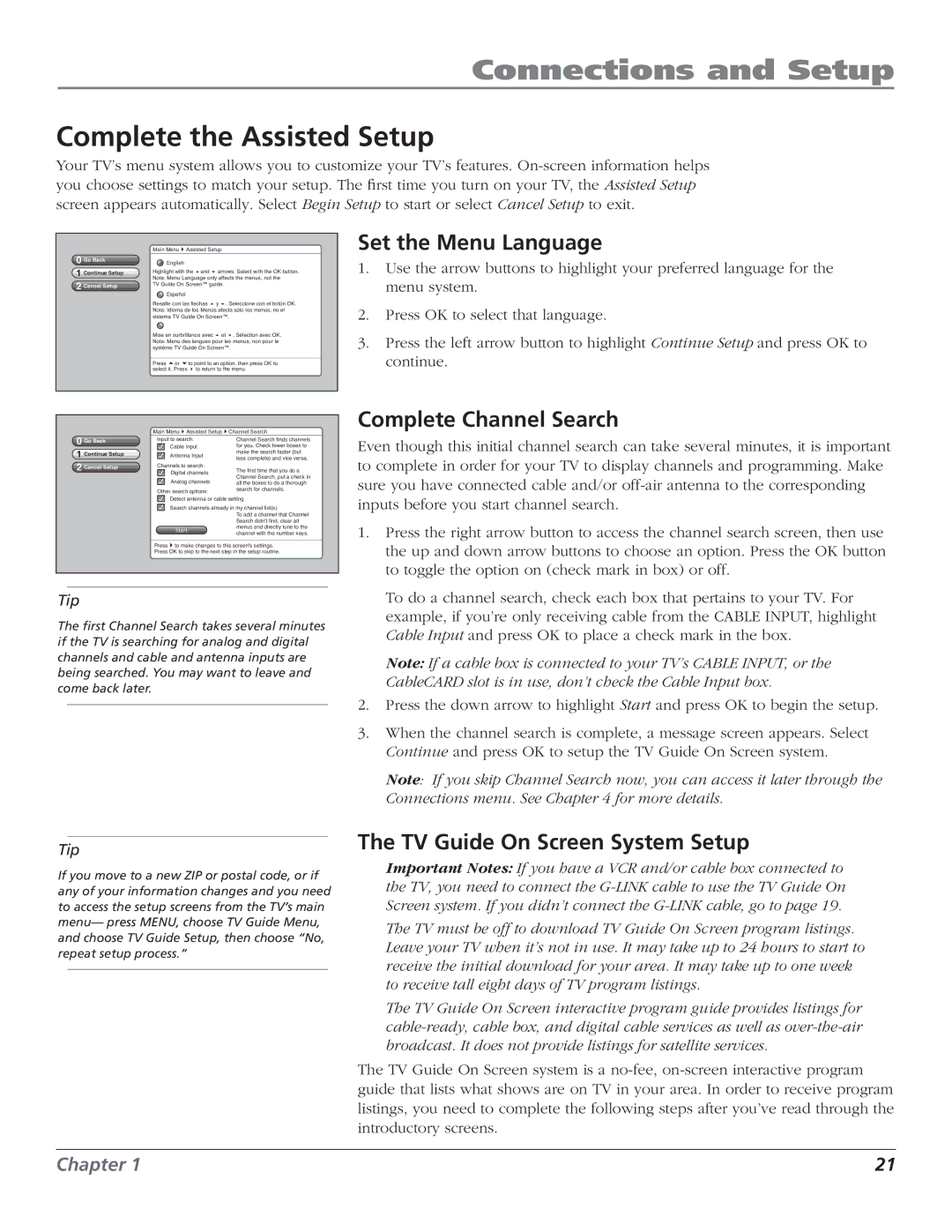Connections and Setup
Complete the Assisted Setup
Your TV’s menu system allows you to customize your TV’s features.
0Go Back
1Continue Setup
2Cancel Setup
Main Menu4Assisted Setup
 English
English
Highlight with the 5and 6 arrows. Select with the OK button. Note: Menu Language only affects the menus, not the
TV Guide On Screen™ guide.
![]() Español
Español
Resalte con las flechas 5 y 6. Seleccione con el botón OK. Nota: Idioma de los Menús afecta sólo los menús, no el sistema TV Guide On Screen™.
Mise en surbrillance avec 5 et 6. Sélection avec OK. Nota: Menu des langues pour les menus, non pour le systéme TV Guide On Screen™.
Press 5or 6to point to an option, then press OK to select it. Press 4 to return to the menu.
Set the Menu Language
1.Use the arrow buttons to highlight your preferred language for the menu system.
2.Press OK to select that language.
3.Press the left arrow button to highlight Continue Setup and press OK to continue.
0Go Back
1Continue Setup
2Cancel Setup
Main Menu4Assisted Setup4Channel Search
Input to search: | Channel Search finds channels | |
| Cable Input | for you. Check fewer boxes to |
| Antenna Input | make the search faster (but |
|
| less complete) and vice versa. |
Channels to search: | The first time that you do a | |
| Digital channels | |
| Analog channels | Channel Search, put a check in |
| all the boxes to do a thorough | |
Other search options: | search for channels. | ||
| Detect antenna or cable setting | ||
| Search channels already in my channel list(s) | ||
|
|
| To add a channel that Channel |
|
|
| |
|
|
| Search didn't find, clear all |
|
|
| menus and directly tune to the |
| Start |
| |
|
| channel with the number keys. | |
Press4to make changes to this screen's settings. Press OK to skip to the next step in the setup routine.
Complete Channel Search
Even though this initial channel search can take several minutes, it is important to complete in order for your TV to display channels and programming. Make sure you have connected cable and/or
1. Press the right arrow button to access the channel search screen, then use |
the up and down arrow buttons to choose an option. Press the OK button |
to toggle the option on (check mark in box) or off. |
Tip
The first Channel Search takes several minutes if the TV is searching for analog and digital channels and cable and antenna inputs are being searched. You may want to leave and come back later.
Tip
If you move to a new ZIP or postal code, or if any of your information changes and you need to access the setup screens from the TV’s main menu— press MENU, choose TV Guide Menu, and choose TV Guide Setup, then choose “No, repeat setup process.”
To do a channel search, check each box that pertains to your TV. For |
example, if you’re only receiving cable from the CABLE INPUT, highlight |
Cable Input and press OK to place a check mark in the box. |
Note: If a cable box is connected to your TV’s CABLE INPUT, or the |
CableCARD slot is in use, don’t check the Cable Input box. |
2. Press the down arrow to highlight Start and press OK to begin the setup. |
3. When the channel search is complete, a message screen appears. Select |
Continue and press OK to setup the TV Guide On Screen system. |
Note: If you skip Channel Search now, you can access it later through the |
Connections menu. See Chapter 4 for more details. |
The TV Guide On Screen System Setup
Important Notes: If you have a VCR and/or cable box connected to the TV, you need to connect the
The TV must be off to download TV Guide On Screen program listings. Leave your TV when it’s not in use. It may take up to 24 hours to start to receive the initial download for your area. It may take up to one week to receive tall eight days of TV program listings.
The TV Guide On Screen interactive program guide provides listings for
The TV Guide On Screen system is a
Chapter 1 | 21 |