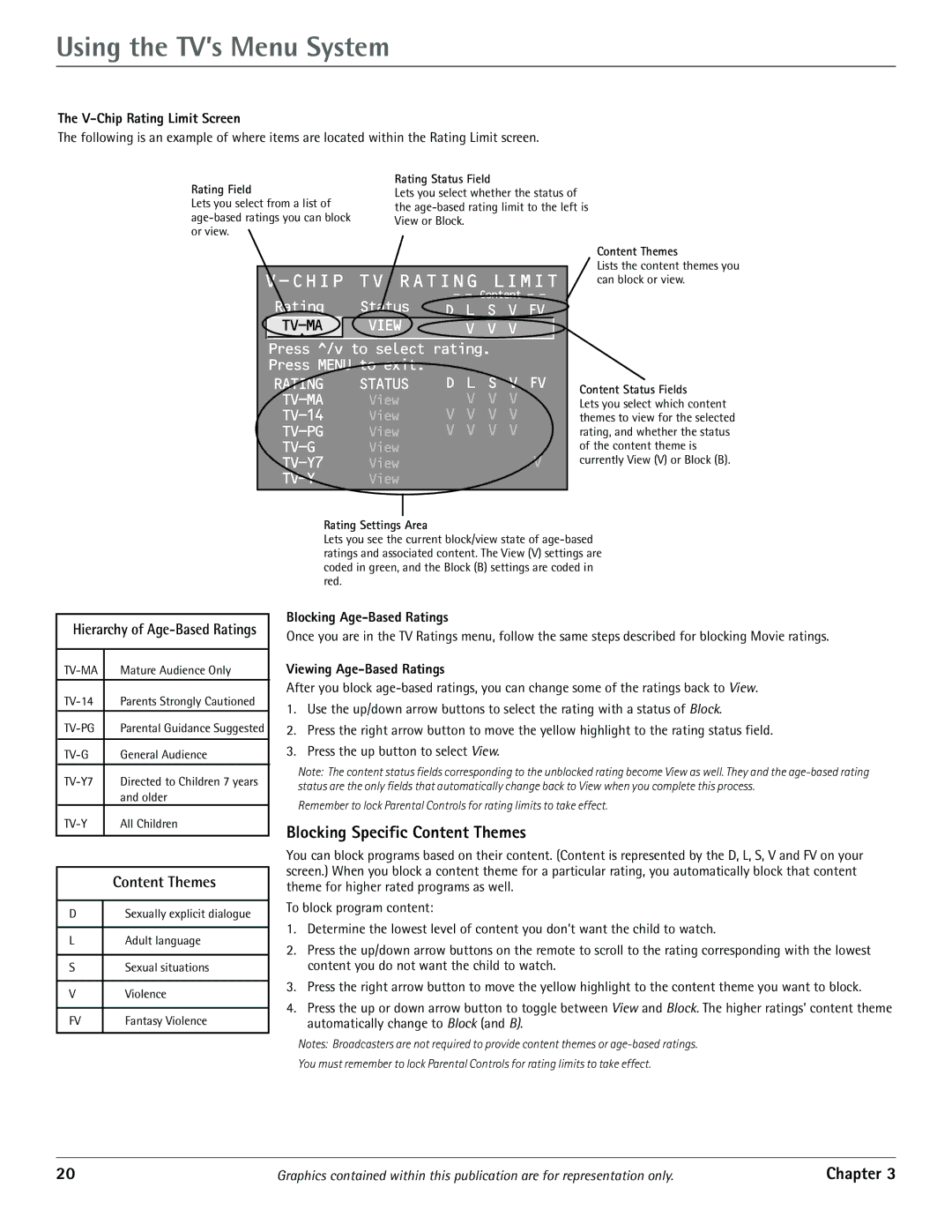Using the TV’s Menu System
The V-Chip Rating Limit Screen
The following is an example of where items are located within the Rating Limit screen.
Rating Field | Rating Status Field |
Lets you select whether the status of | |
Lets you select from a list of | the |
View or Block. |
or view. |
|
|
|
| ||
|
|
|
|
|
| Content Themes |
|
|
|
|
|
| Lists the content themes you |
|
| |||||
| can block or view. | |||||
|
| Rating | Status | - - Content - - |
| |
|
| D L S V FV |
|
| ||
|
| VIEW | V V V |
| ||
|
| ^ |
|
|
|
|
|
| Press ^/v to select rating. |
| |||
|
| Press MENU to exit. |
|
|
| |
|
| RATING | STATUS | D L S V FV | Content Status Fields | |
|
| View | V V V | |||
|
| Lets you select which content | ||||
|
| View | V V V V | themes to view for the selected | ||
|
| View | V V V V | rating, and whether the status | ||
|
| View |
|
| of the content theme is | |
|
| View | V | currently View (V) or Block (B). | ||
|
|
| View |
|
|
|
|
|
|
|
|
|
|
Hierarchy of Age-Based Ratings
| Mature Audience Only | |
|
|
|
| Parents Strongly Cautioned | |
|
|
|
| Parental Guidance Suggested | |
|
|
|
| General Audience | |
| Directed to Children 7 years | |
|
| and older |
| All Children | |
|
|
|
| Content Themes |
|
|
D | Sexually explicit dialogue |
|
|
L | Adult language |
|
|
S | Sexual situations |
|
|
V | Violence |
|
|
FV | Fantasy Violence |
|
|
Rating Settings Area
Lets you see the current block/view state of
Blocking Age-Based Ratings
Once you are in the TV Ratings menu, follow the same steps described for blocking Movie ratings.
Viewing Age-Based Ratings
After you block
1.Use the up/down arrow buttons to select the rating with a status of Block.
2.Press the right arrow button to move the yellow highlight to the rating status field.
3.Press the up button to select View.
Note: The content status fields corresponding to the unblocked rating become View as well. They and the
Remember to lock Parental Controls for rating limits to take effect.
Blocking Specific Content Themes
You can block programs based on their content. (Content is represented by the D, L, S, V and FV on your screen.) When you block a content theme for a particular rating, you automatically block that content theme for higher rated programs as well.
To block program content:
1.Determine the lowest level of content you don’t want the child to watch.
2.Press the up/down arrow buttons on the remote to scroll to the rating corresponding with the lowest content you do not want the child to watch.
3.Press the right arrow button to move the yellow highlight to the content theme you want to block.
4. Press the up or down arrow button to toggle between View and Block. The higher ratings’ content theme automatically change to Block (and B).
Notes: Broadcasters are not required to provide content themes or
You must remember to lock Parental Controls for rating limits to take effect.
20 | Graphics contained within this publication are for representation only. | Chapter 3 |