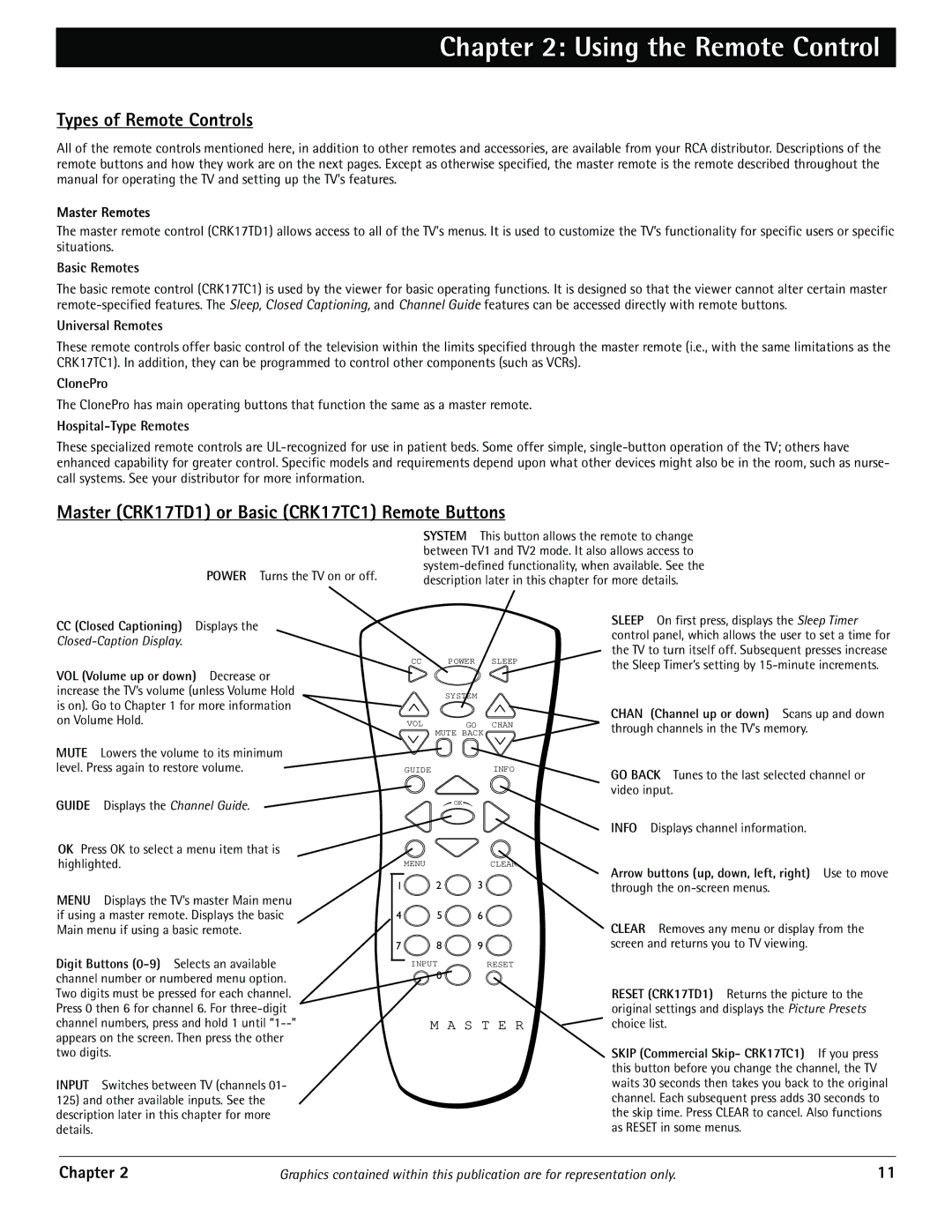Chapter 2: Using the Remote Control
Types of Remote Controls
All of the remote controls mentioned here, in addition to other remotes and accessories, are available from your RCA distributor. Descriptions of the remote buttons and how they work are on the next pages. Except as otherwise specified, the master remote is the remote described throughout the manual for operating the TV and setting up the TV's features.
Master Remotes
The master remote control (CRK17TD1) allows access to all of the TV's menus. It is used to customize the TV’s functionality for specific users or specific situations.
Basic Remotes
The basic remote control (CRK17TC1) is used by the viewer for basic operating functions. It is designed so that the viewer cannot alter certain master
Universal Remotes
These remote controls offer basic control of the television within the limits specified through the master remote (i.e., with the same limitations as the CRK17TC1). In addition, they can be programmed to control other components (such as VCRs).
ClonePro
The ClonePro has main operating buttons that function the same as a master remote.
Hospital-Type Remotes
These specialized remote controls are
Master (CRK17TD1) or Basic (CRK17TC1) Remote Buttons
POWER Turns the TV on or off.
CC (Closed Captioning) Displays the
Closed-Caption Display.
VOL (Volume up or down) Decrease or increase the TV’s volume (unless Volume Hold is on). Go to Chapter 1 for more information
SYSTEM This button allows the remote to change between TV1 and TV2 mode. It also allows access to
SLEEP On first press, displays the Sleep Timer control panel, which allows the user to set a time for the TV to turn itself off. Subsequent presses increase
CC | POWER SLEEP | the Sleep Timer’s setting by |
|
| |
| SYSTEM |
|
on Volume Hold.
MUTE Lowers the volume to its minimum level. Press again to restore volume.
GUIDE Displays the Channel Guide.
OK Press OK to select a menu item that is highlighted.
MENU Displays the TV’s master Main menu if using a master remote. Displays the basic Main menu if using a basic remote.
Digit Buttons
VOL | GO CHAN |
| MUTE BACK |
GUIDE | INFO |
| OK |
MENU | CLEAR |
1 2 3
4 5 6
7 8 9
INPUT RESET
0
CHAN (Channel up or down) Scans up and down through channels in the TV’s memory.
GO BACK Tunes to the last selected channel or video input.
INFO Displays channel information.
Arrow buttons (up, down, left, right) Use to move
through the
CLEAR Removes any menu or display from the screen and returns you to TV viewing.
Two digits must be pressed for each channel. Press 0 then 6 for channel 6. For
INPUT Switches between TV (channels 01-
125)and other available inputs. See the description later in this chapter for more details.
| RESET (CRK17TD1) Returns the picture to the |
| original settings and displays the Picture Presets |
M A S T E R | choice list. |
| SKIP (Commercial Skip- CRK17TC1) If you press |
| this button before you change the channel, the TV |
| waits 30 seconds then takes you back to the original |
| channel. Each subsequent press adds 30 seconds to |
| the skip time. Press CLEAR to cancel. Also functions |
| as RESET in some menus. |
Chapter 2 | Graphics contained within this publication are for representation only. | 11 |