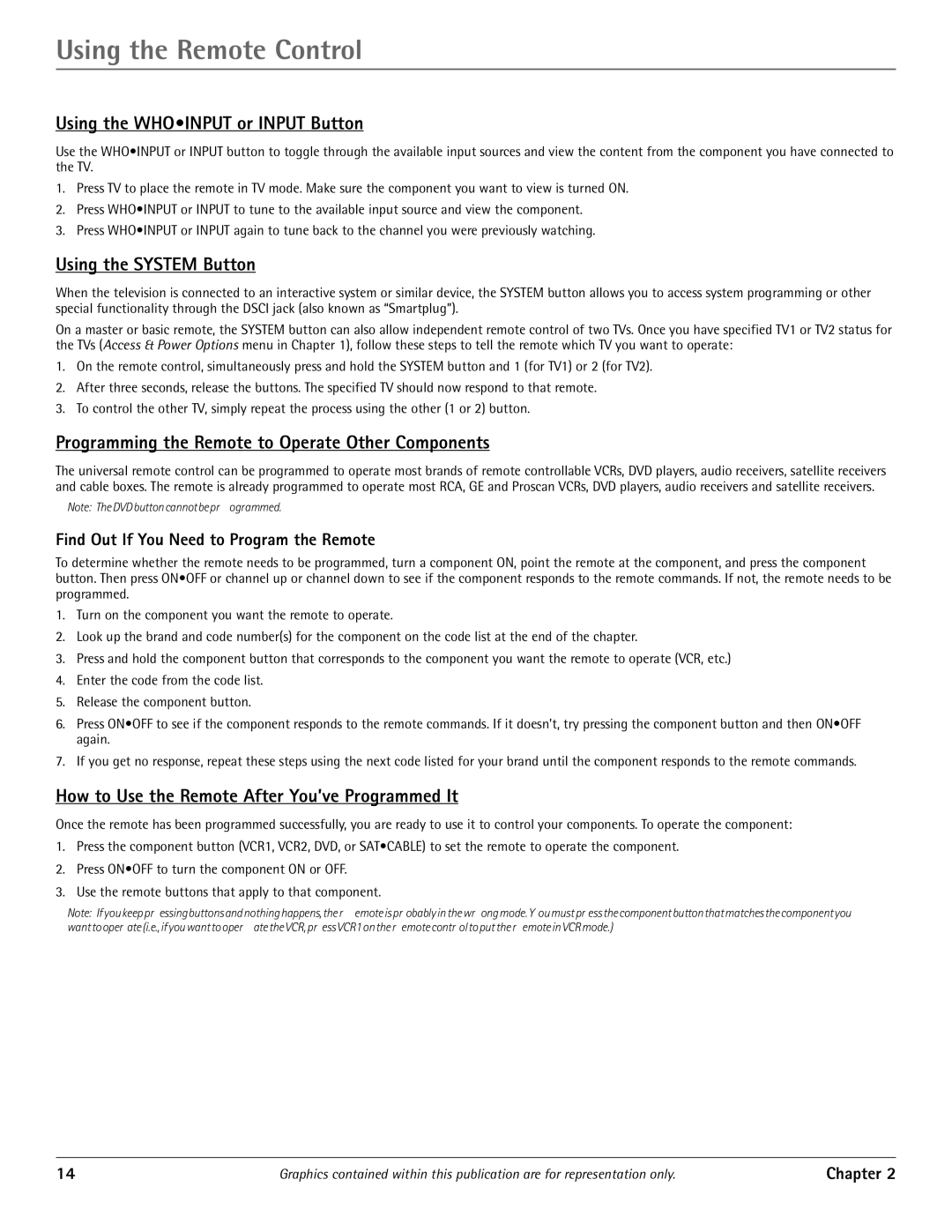Using the Remote Control
Using the WHO•INPUT or INPUT Button
Use the WHO•INPUT or INPUT button to toggle through the available input sources and view the content from the component you have connected to the TV.
1.Press TV to place the remote in TV mode. Make sure the component you want to view is turned ON.
2.Press WHO•INPUT or INPUT to tune to the available input source and view the component.
3.Press WHO•INPUT or INPUT again to tune back to the channel you were previously watching.
Using the SYSTEM Button
When the television is connected to an interactive system or similar device, the SYSTEM button allows you to access system programming or other special functionality through the DSCI jack (also known as “Smartplug”).
On a master or basic remote, the SYSTEM button can also allow independent remote control of two TVs. Once you have specified TV1 or TV2 status for the TVs (Access & Power Options menu in Chapter 1), follow these steps to tell the remote which TV you want to operate:
1.On the remote control, simultaneously press and hold the SYSTEM button and 1 (for TV1) or 2 (for TV2).
2.After three seconds, release the buttons. The specified TV should now respond to that remote.
3.To control the other TV, simply repeat the process using the other (1 or 2) button.
Programming the Remote to Operate Other Components
The universal remote control can be programmed to operate most brands of remote controllable VCRs, DVD players, audio receivers, satellite receivers and cable boxes. The remote is already programmed to operate most RCA, GE and Proscan VCRs, DVD players, audio receivers and satellite receivers.
Note: TheDVDbuttoncannotbepr ogrammed.
Find Out If You Need to Program the Remote
To determine whether the remote needs to be programmed, turn a component ON, point the remote at the component, and press the component button. Then press ON•OFF or channel up or channel down to see if the component responds to the remote commands. If not, the remote needs to be programmed.
1.Turn on the component you want the remote to operate.
2.Look up the brand and code number(s) for the component on the code list at the end of the chapter.
3.Press and hold the component button that corresponds to the component you want the remote to operate (VCR, etc.)
4.Enter the code from the code list.
5.Release the component button.
6.Press ON•OFF to see if the component responds to the remote commands. If it doesn’t, try pressing the component button and then ON•OFF again.
7.If you get no response, repeat these steps using the next code listed for your brand until the component responds to the remote commands.
How to Use the Remote After You’ve Programmed It
Once the remote has been programmed successfully, you are ready to use it to control your components. To operate the component:
1.Press the component button (VCR1, VCR2, DVD, or SAT•CABLE) to set the remote to operate the component.
2.Press ON•OFF to turn the component ON or OFF.
3.Use the remote buttons that apply to that component.
Note: If you keep pr essing buttons and nothing happens, the r emote is pr obably in the wr ong mode. Y ou must pr ess the component button that matches the component you want to oper ate (i.e., if you want to oper ate the VCR, pr ess VCR1 on the r emote contr ol to put the r emote in VCR mode.)
14 | Graphics contained within this publication are for representation only. | Chapter 2 |