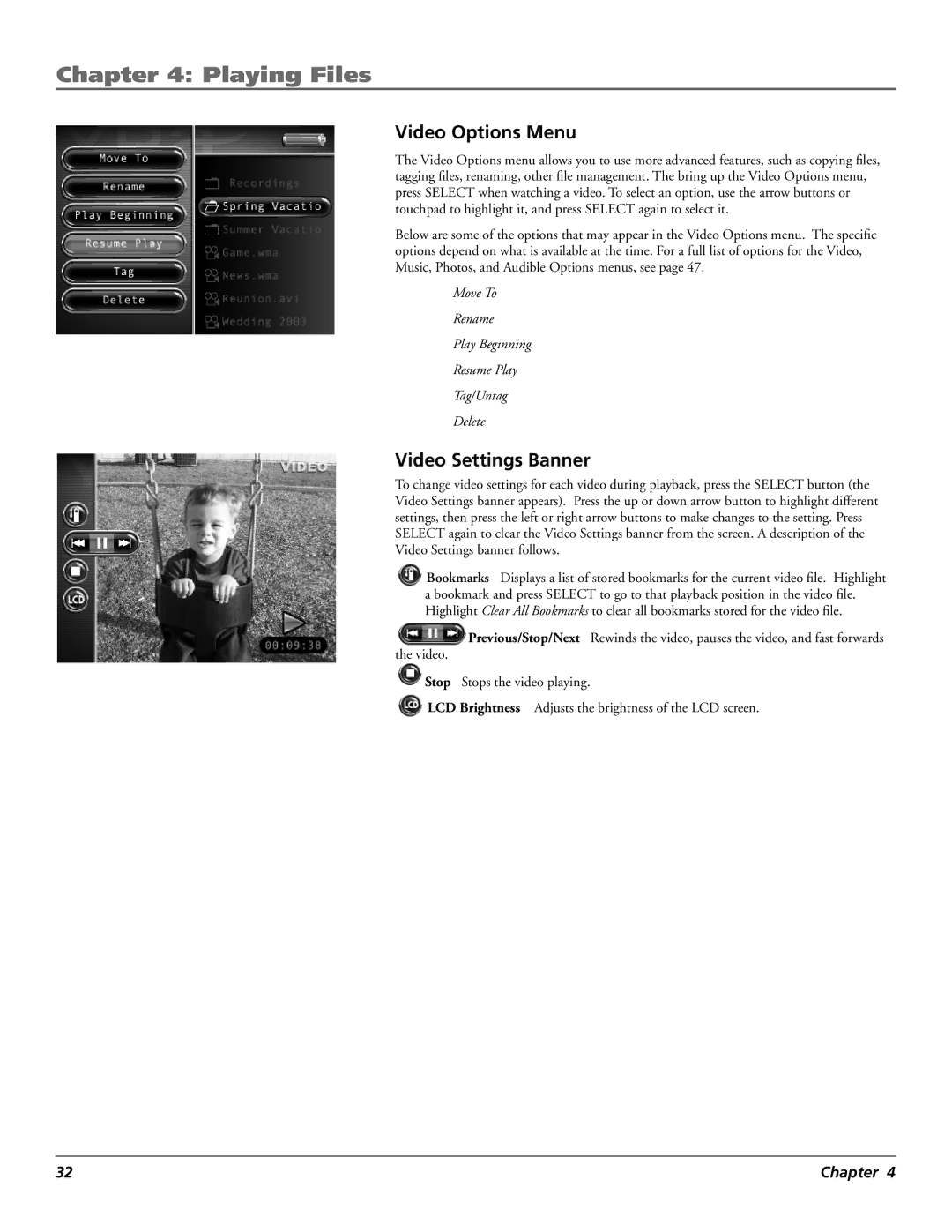Chapter 4: Playing Files
Video Options Menu
The Video Options menu allows you to use more advanced features, such as copying files, tagging files, renaming, other file management. The bring up the Video Options menu, press SELECT when watching a video. To select an option, use the arrow buttons or touchpad to highlight it, and press SELECT again to select it.
Below are some of the options that may appear in the Video Options menu. The specific options depend on what is available at the time. For a full list of options for the Video, Music, Photos, and Audible Options menus, see page 47.
Move To
Rename
Play Beginning
Resume Play
Tag/Untag
Delete
Video Settings Banner
To change video settings for each video during playback, press the SELECT button (the Video Settings banner appears). Press the up or down arrow button to highlight different settings, then press the left or right arrow buttons to make changes to the setting. Press SELECT again to clear the Video Settings banner from the screen. A description of the Video Settings banner follows.
![]() Bookmarks Displays a list of stored bookmarks for the current video file. Highlight
Bookmarks Displays a list of stored bookmarks for the current video file. Highlight
a bookmark and press SELECT to go to that playback position in the video file. Highlight Clear All Bookmarks to clear all bookmarks stored for the video file.
![]() Previous/Stop/Next Rewinds the video, pauses the video, and fast forwards the video.
Previous/Stop/Next Rewinds the video, pauses the video, and fast forwards the video.
![]() Stop Stops the video playing.
Stop Stops the video playing.
![]() LCD Brightness Adjusts the brightness of the LCD screen.
LCD Brightness Adjusts the brightness of the LCD screen.
32 | Chapter 4 |