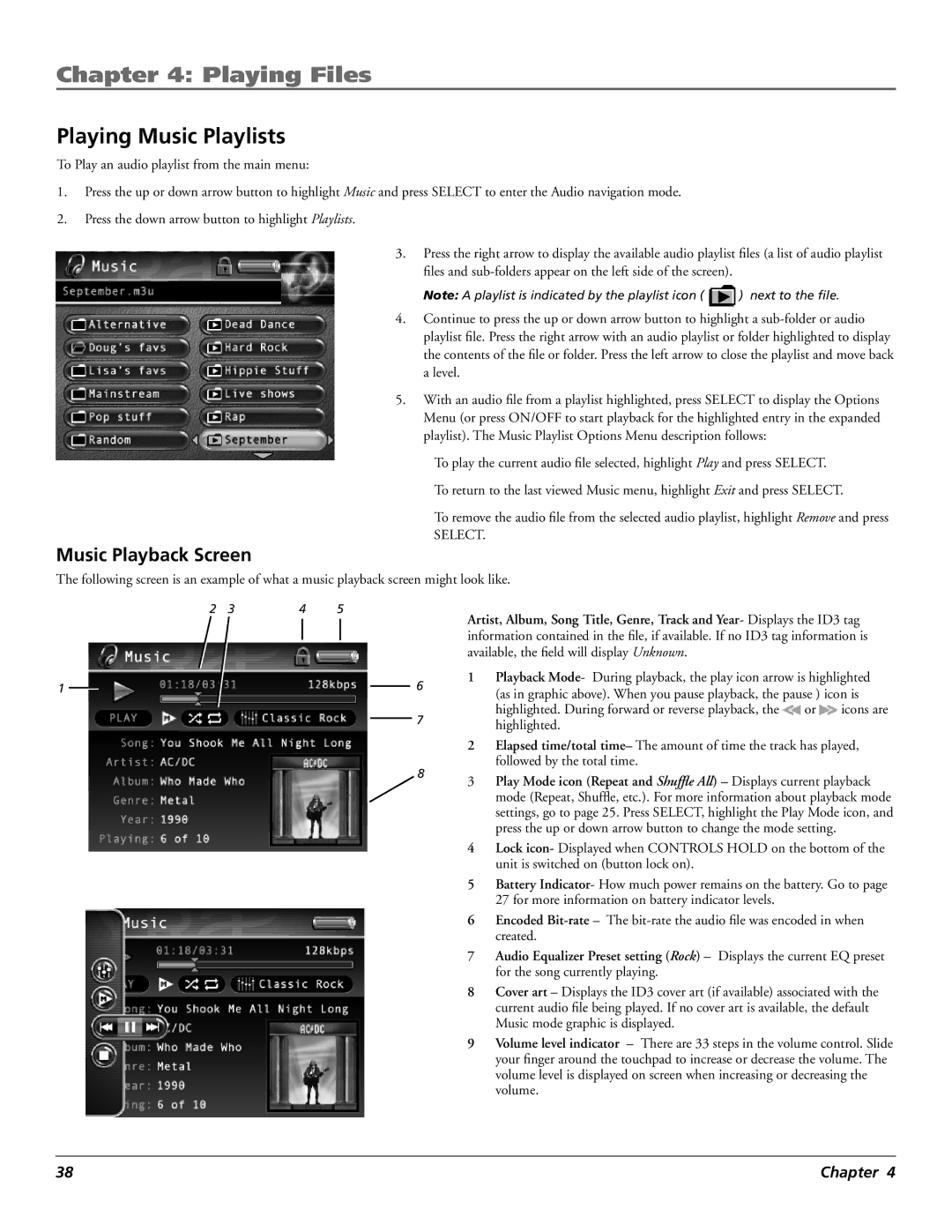Chapter 4: Playing Files
Playing Music Playlists
To Play an audio playlist from the main menu:
1.Press the up or down arrow button to highlight Music and press SELECT to enter the Audio navigation mode.
2.Press the down arrow button to highlight Playlists.
3.Press the right arrow to display the available audio playlist files (a list of audio playlist files and
Note: A playlist is indicated by the playlist icon ( ![]() ) next to the file.
) next to the file.
4.Continue to press the up or down arrow button to highlight a
5.With an audio file from a playlist highlighted, press SELECT to display the Options Menu (or press ON/OFF to start playback for the highlighted entry in the expanded playlist). The Music Playlist Options Menu description follows:
To play the current audio file selected, highlight Play and press SELECT.
To return to the last viewed Music menu, highlight Exit and press SELECT.
To remove the audio file from the selected audio playlist, highlight Remove and press
SELECT.
Music Playback Screen
The following screen is an example of what a music playback screen might look like.
2 | 3 | 4 | 5 |
1 | 6 |
7
8
Artist, Album, Song Title, Genre, Track and Year- Displays the ID3 tag information contained in the file, if available. If no ID3 tag information is available, the field will display Unknown.
1Playback Mode- During playback, the play icon arrow is highlighted (as in graphic above). When you pause playback, the pause ) icon is highlighted. During forward or reverse playback, the ![]() or
or ![]() icons are highlighted.
icons are highlighted.
2Elapsed time/total time– The amount of time the track has played, followed by the total time.
3Play Mode icon (Repeat and Shuffle All) – Displays current playback mode (Repeat, Shuffle, etc.). For more information about playback mode settings, go to page 25. Press SELECT, highlight the Play Mode icon, and press the up or down arrow button to change the mode setting.
4Lock icon- Displayed when CONTROLS HOLD on the bottom of the unit is switched on (button lock on).
5Battery Indicator- How much power remains on the battery. Go to page 27 for more information on battery indicator levels.
6Encoded
7Audio Equalizer Preset setting (Rock) – Displays the current EQ preset for the song currently playing.
8Cover art – Displays the ID3 cover art (if available) associated with the current audio file being played. If no cover art is available, the default Music mode graphic is displayed.
9Volume level indicator – There are 33 steps in the volume control. Slide your finger around the touchpad to increase or decrease the volume. The volume level is displayed on screen when increasing or decreasing the volume.
38 | Chapter 4 |