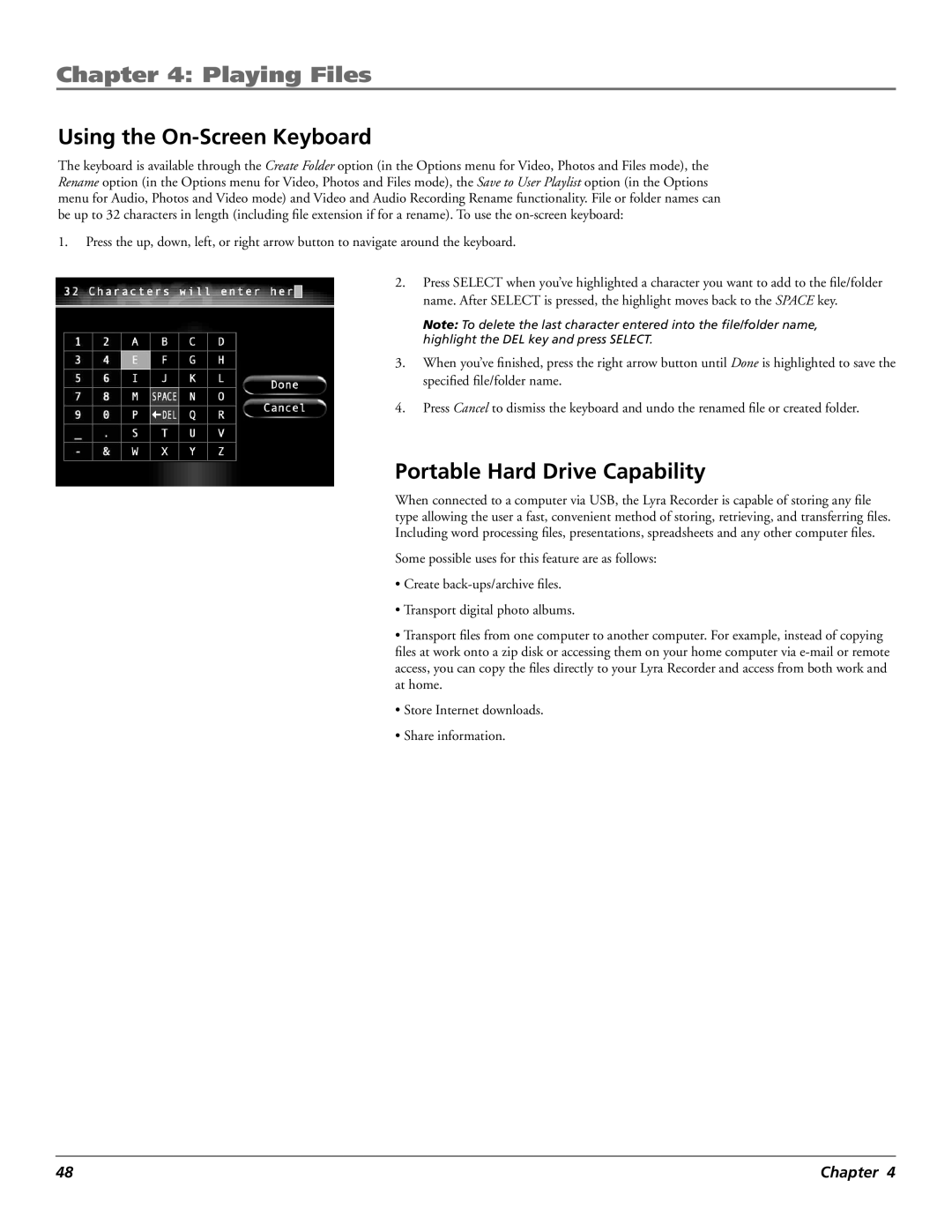Chapter 4: Playing Files
Using the On-Screen Keyboard
The keyboard is available through the Create Folder option (in the Options menu for Video, Photos and Files mode), the Rename option (in the Options menu for Video, Photos and Files mode), the Save to User Playlist option (in the Options menu for Audio, Photos and Video mode) and Video and Audio Recording Rename functionality. File or folder names can be up to 32 characters in length (including file extension if for a rename). To use the
1.Press the up, down, left, or right arrow button to navigate around the keyboard.
2.Press SELECT when you’ve highlighted a character you want to add to the file/folder name. After SELECT is pressed, the highlight moves back to the SPACE key.
Note: To delete the last character entered into the file/folder name, highlight the DEL key and press SELECT.
3.When you’ve finished, press the right arrow button until Done is highlighted to save the specified file/folder name.
4.Press Cancel to dismiss the keyboard and undo the renamed file or created folder.
Portable Hard Drive Capability
When connected to a computer via USB, the Lyra Recorder is capable of storing any file type allowing the user a fast, convenient method of storing, retrieving, and transferring files. Including word processing files, presentations, spreadsheets and any other computer files.
Some possible uses for this feature are as follows:
•Create
•Transport digital photo albums.
•Transport files from one computer to another computer. For example, instead of copying files at work onto a zip disk or accessing them on your home computer via
•Store Internet downloads.
•Share information.
48 | Chapter 4 |