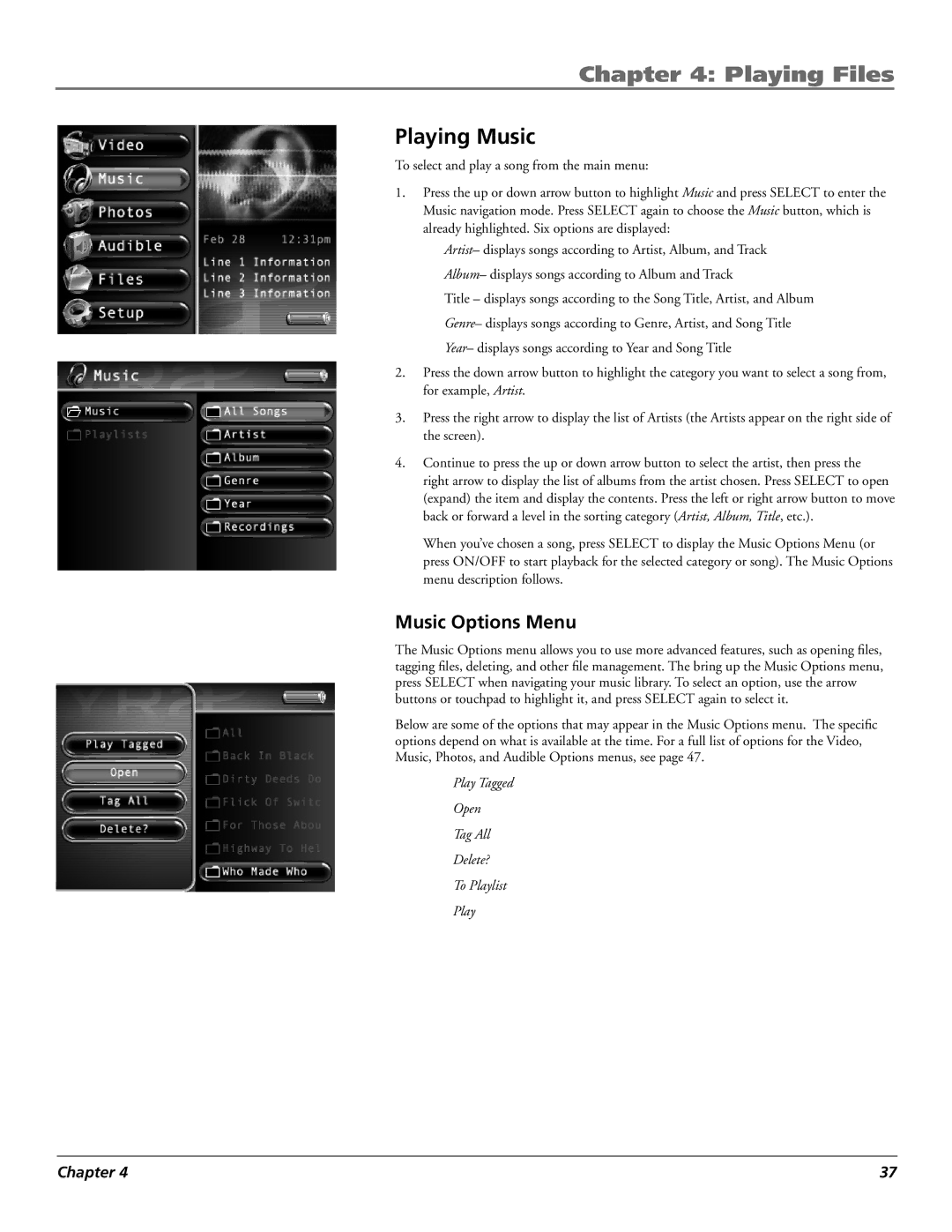Chapter 4: Playing Files
Playing Music
To select and play a song from the main menu:
1.Press the up or down arrow button to highlight Music and press SELECT to enter the Music navigation mode. Press SELECT again to choose the Music button, which is already highlighted. Six options are displayed:
Artist– displays songs according to Artist, Album, and Track
Album– displays songs according to Album and Track
Title – displays songs according to the Song Title, Artist, and Album
Genre– displays songs according to Genre, Artist, and Song Title
Year– displays songs according to Year and Song Title
2.Press the down arrow button to highlight the category you want to select a song from, for example, Artist.
3.Press the right arrow to display the list of Artists (the Artists appear on the right side of the screen).
4.Continue to press the up or down arrow button to select the artist, then press the right arrow to display the list of albums from the artist chosen. Press SELECT to open (expand) the item and display the contents. Press the left or right arrow button to move back or forward a level in the sorting category (Artist, Album, Title, etc.).
When you’ve chosen a song, press SELECT to display the Music Options Menu (or press ON/OFF to start playback for the selected category or song). The Music Options menu description follows.
Music Options Menu
The Music Options menu allows you to use more advanced features, such as opening files, tagging files, deleting, and other file management. The bring up the Music Options menu, press SELECT when navigating your music library. To select an option, use the arrow buttons or touchpad to highlight it, and press SELECT again to select it.
Below are some of the options that may appear in the Music Options menu. The specific options depend on what is available at the time. For a full list of options for the Video, Music, Photos, and Audible Options menus, see page 47.
Play Tagged
Open
Tag All
Delete?
To Playlist
Play
Chapter 4 | 37 |