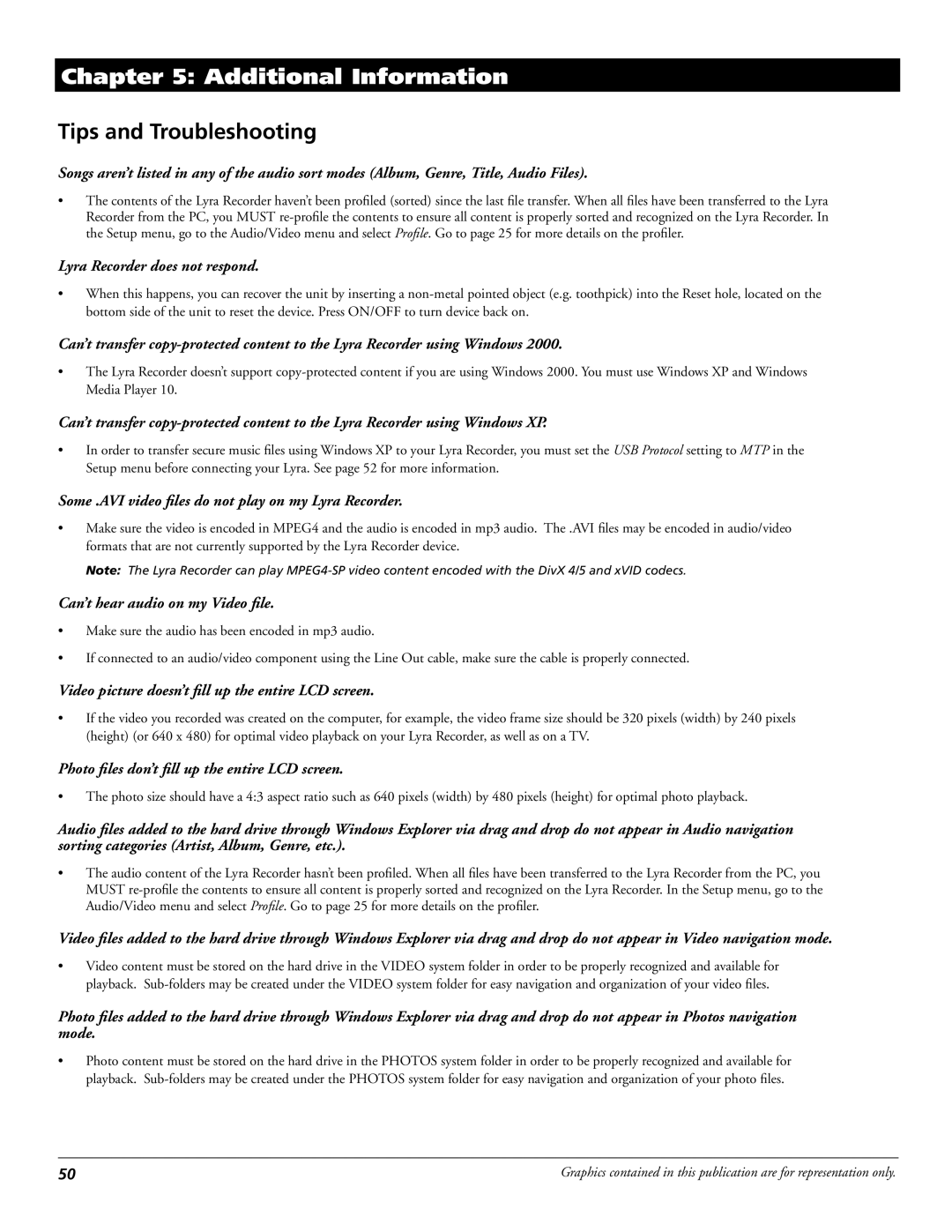Chapter 5: Additional Information
Tips and Troubleshooting
Songs aren’t listed in any of the audio sort modes (Album, Genre, Title, Audio Files).
•The contents of the Lyra Recorder haven’t been profiled (sorted) since the last file transfer. When all files have been transferred to the Lyra Recorder from the PC, you MUST
Lyra Recorder does not respond.
•When this happens, you can recover the unit by inserting a
Can’t transfer
•The Lyra Recorder doesn’t support
Can’t transfer
•In order to transfer secure music files using Windows XP to your Lyra Recorder, you must set the USB Protocol setting to MTP in the Setup menu before connecting your Lyra. See page 52 for more information.
Some .AVI video files do not play on my Lyra Recorder.
•Make sure the video is encoded in MPEG4 and the audio is encoded in mp3 audio. The .AVI files may be encoded in audio/video formats that are not currently supported by the Lyra Recorder device.
Note: The Lyra Recorder can play
Can’t hear audio on my Video file.
•Make sure the audio has been encoded in mp3 audio.
•If connected to an audio/video component using the Line Out cable, make sure the cable is properly connected.
Video picture doesn’t fill up the entire LCD screen.
•If the video you recorded was created on the computer, for example, the video frame size should be 320 pixels (width) by 240 pixels (height) (or 640 x 480) for optimal video playback on your Lyra Recorder, as well as on a TV.
Photo files don’t fill up the entire LCD screen.
•The photo size should have a 4:3 aspect ratio such as 640 pixels (width) by 480 pixels (height) for optimal photo playback.
Audio files added to the hard drive through Windows Explorer via drag and drop do not appear in Audio navigation sorting categories (Artist, Album, Genre, etc.).
•The audio content of the Lyra Recorder hasn’t been profiled. When all files have been transferred to the Lyra Recorder from the PC, you MUST
Video files added to the hard drive through Windows Explorer via drag and drop do not appear in Video navigation mode.
•Video content must be stored on the hard drive in the VIDEO system folder in order to be properly recognized and available for playback.
Photo files added to the hard drive through Windows Explorer via drag and drop do not appear in Photos navigation mode.
•Photo content must be stored on the hard drive in the PHOTOS system folder in order to be properly recognized and available for playback.
50 | Graphics contained in this publication are for representation only. |