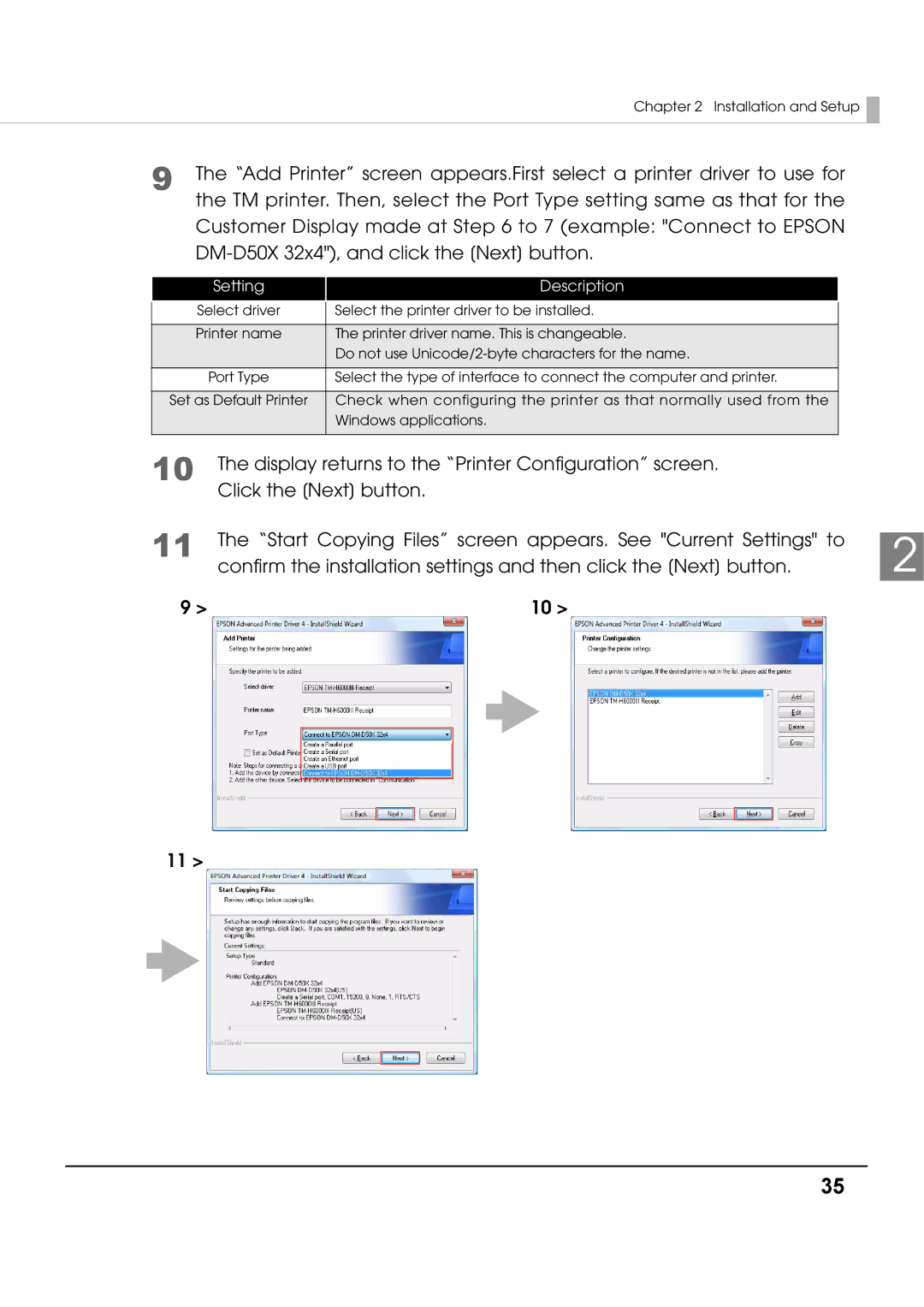Chapter 2 Installation and Setup 
9 The “Add Printer” screen appears.First select a printer driver to use for the TM printer. Then, select the Port Type setting same as that for the Customer Display made at Step 6 to 7 (example: "Connect to EPSON
Setting
Description
| Select driver | Select the printer driver to be installed. |
|
| |||||||||
|
|
|
|
|
|
|
|
|
|
|
|
| |
| Printer name | The printer driver name. This is changeable. |
|
| |||||||||
|
|
| Do not use |
|
| ||||||||
|
|
|
|
|
|
|
|
|
|
|
|
| |
| Port Type | Select the type of interface to connect the computer and printer. |
|
| |||||||||
|
|
|
|
|
|
|
|
|
|
|
| ||
Set as Default Printer | Check when configuring the printer as that normally used from the |
|
| ||||||||||
|
|
| Windows applications. |
|
| ||||||||
|
|
|
|
|
|
|
|
|
|
|
| ||
10 The display returns to the “Printer Configuration” screen. |
| ||||||||||||
| Click the [Next] button. |
| |||||||||||
11 | The “Start Copying Files” screen appears. See "Current Settings" to |
| |||||||||||
2 | |||||||||||||
confirm the installation settings and then click the [Next] button. | |||||||||||||
9 > |
| 10 > |
|
|
|
| |||||||
|
|
|
|
|
|
|
|
|
|
|
|
| |
|
|
|
|
|
|
|
|
|
|
|
|
| |
|
|
|
|
|
|
|
|
|
|
|
|
| |
|
|
|
|
|
|
|
|
|
|
|
|
| |
|
|
|
|
|
|
|
|
|
|
|
|
| |
|
|
|
|
|
|
|
|
|
|
|
|
| |
|
|
|
|
|
|
|
|
|
|
|
|
| |
11 >
35