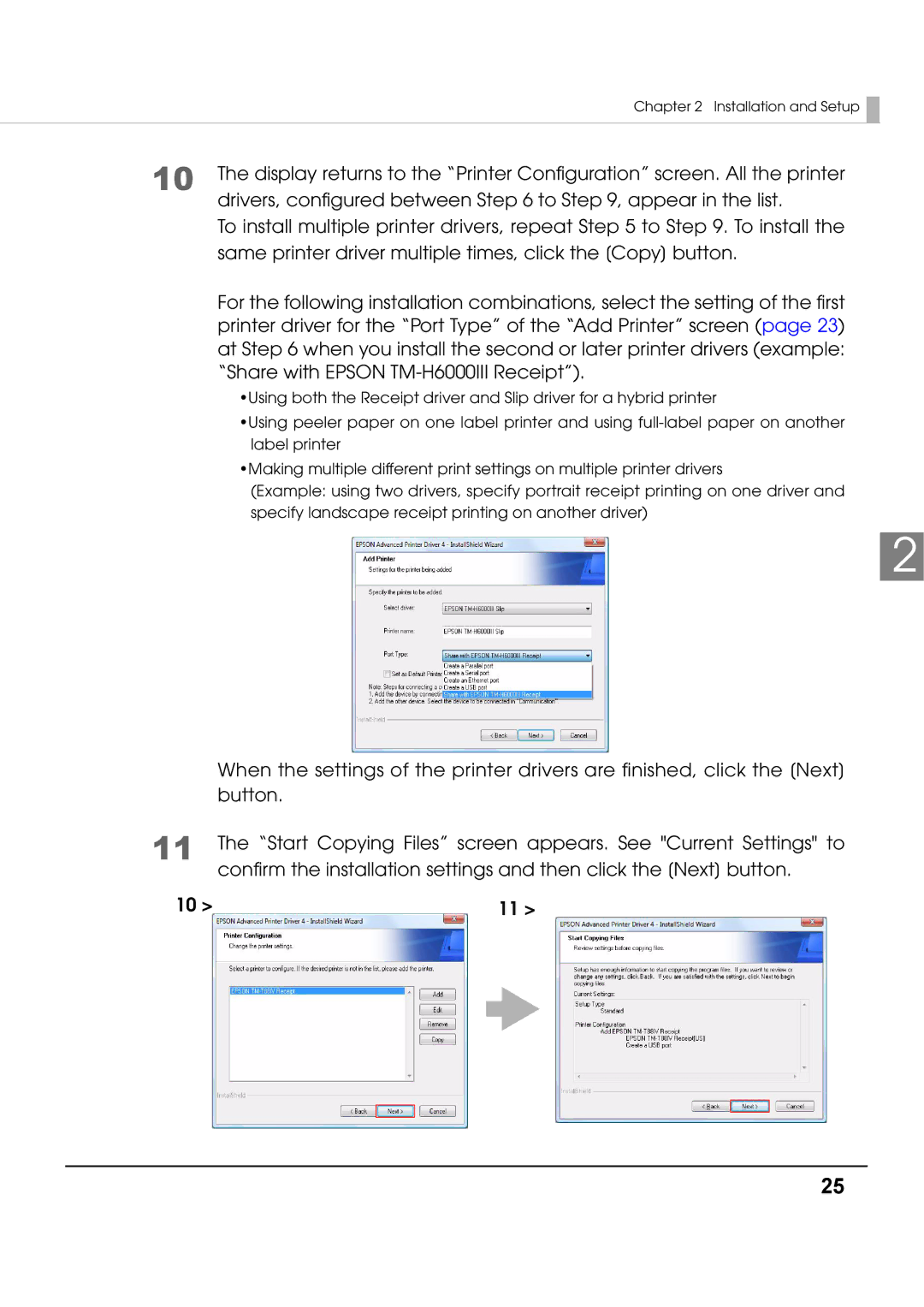Chapter 2 Installation and Setup 
10 The display returns to the “Printer Configuration” screen. All the printer drivers, configured between Step 6 to Step 9, appear in the list.
To install multiple printer drivers, repeat Step 5 to Step 9. To install the same printer driver multiple times, click the [Copy] button.
For the following installation combinations, select the setting of the first printer driver for the “Port Type” of the “Add Printer” screen (page 23) at Step 6 when you install the second or later printer drivers (example: “Share with EPSON
•Using both the Receipt driver and Slip driver for a hybrid printer
•Using peeler paper on one label printer and using
•Making multiple different print settings on multiple printer drivers
(Example: using two drivers, specify portrait receipt printing on one driver and specify landscape receipt printing on another driver)
2
11
10 >
When the settings of the printer drivers are finished, click the [Next] button.
The “Start Copying Files” screen appears. See "Current Settings" to confirm the installation settings and then click the [Next] button.
11 >
25