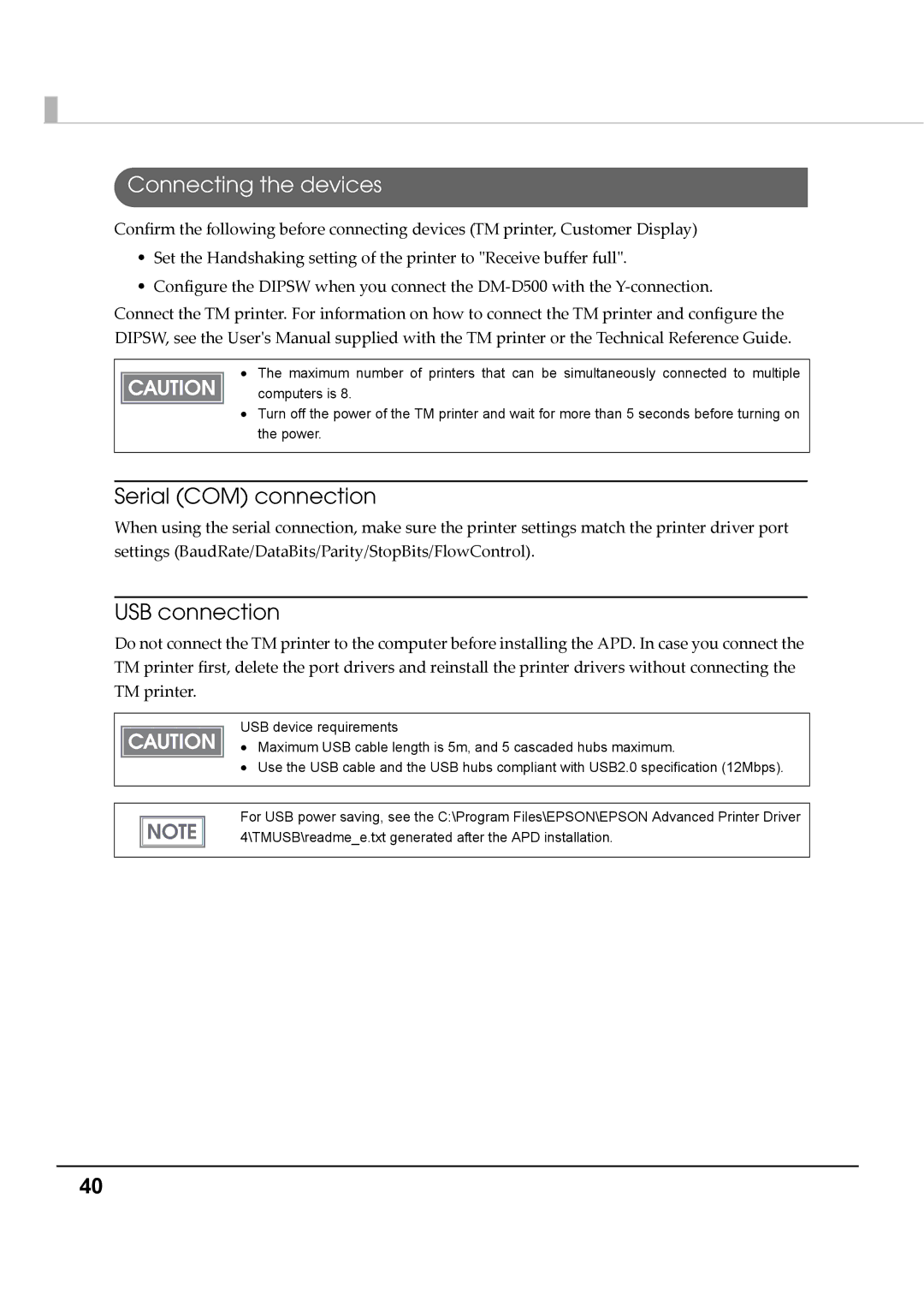Connecting the devices
Confirm the following before connecting devices (TM printer, Customer Display)
•Set the Handshaking setting of the printer to ʺReceive buffer fullʺ.
•Configure the DIPSW when you connect the DM‐D500 with the Y‐connection.
Connect the TM printer. For information on how to connect the TM printer and configure the DIPSW, see the Userʹs Manual supplied with the TM printer or the Technical Reference Guide.
∙The maximum number of printers that can be simultaneously connected to multiple
computers is 8.
∙Turn off the power of the TM printer and wait for more than 5 seconds before turning on the power.
Serial (COM) connection
When using the serial connection, make sure the printer settings match the printer driver port settings (BaudRate/DataBits/Parity/StopBits/FlowControl).
USB connection
Do not connect the TM printer to the computer before installing the APD. In case you connect the TM printer first, delete the port drivers and reinstall the printer drivers without connecting the TM printer.
USB device requirements
∙ Maximum USB cable length is 5m, and 5 cascaded hubs maximum.
∙Use the USB cable and the USB hubs compliant with USB2.0 specification (12Mbps).
For USB power saving, see the C:\Program Files\EPSON\EPSON Advanced Printer Driver 4\TMUSB\readme_e.txt generated after the APD installation.
40