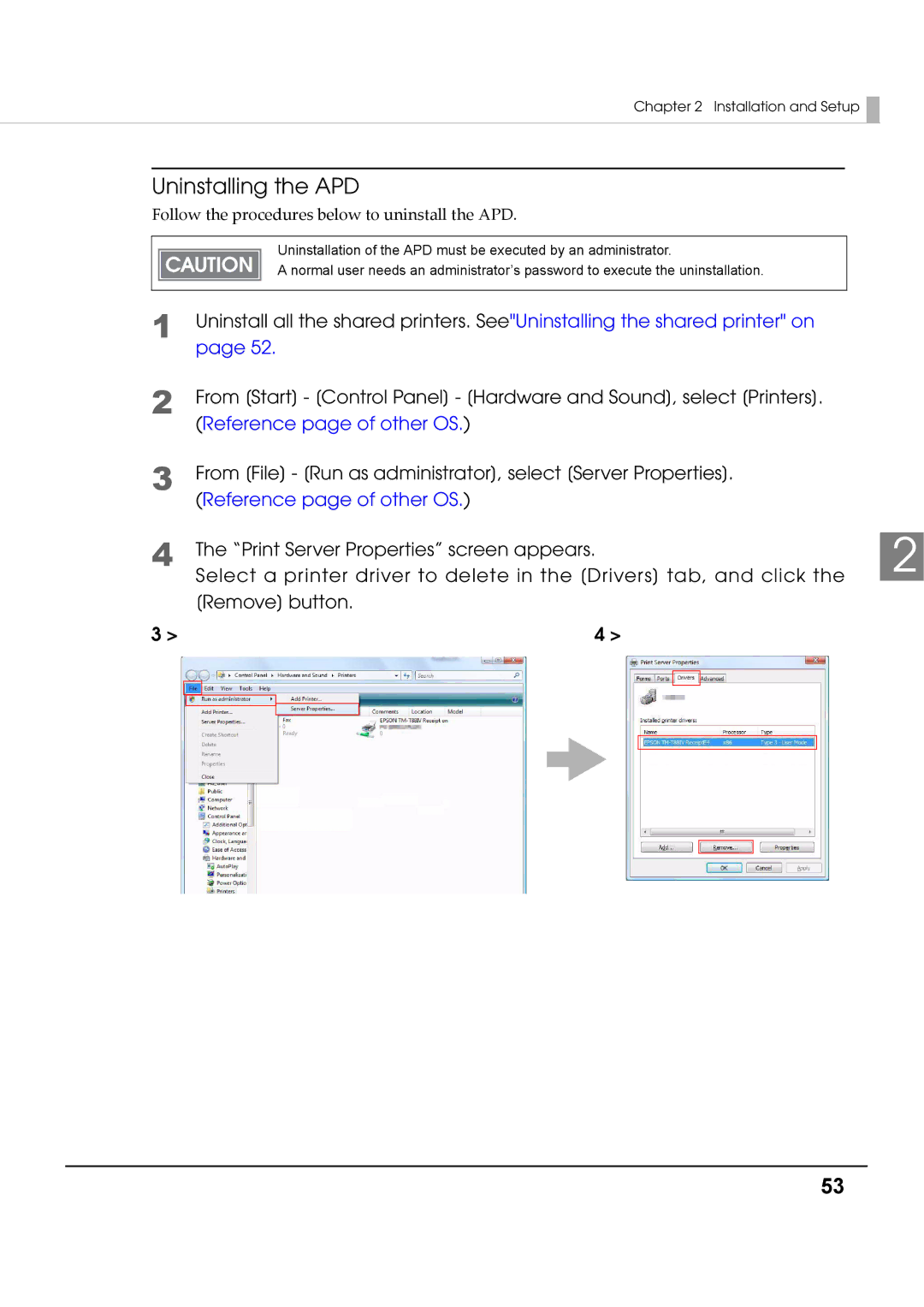Chapter 2 Installation and Setup 
Uninstalling the APD
Follow the procedures below to uninstall the APD.
Uninstallation of the APD must be executed by an administrator.
A normal user needs an administrator’s password to execute the uninstallation.
1
2
3
4
Uninstall all the shared printers. See"Uninstalling the shared printer" on page 52.
From [Start] - [Control Panel] - [Hardware and Sound], select [Printers]. (Reference page of other OS.)
From [File] - [Run as administrator], select [Server Properties]. (Reference page of other OS.)
The “Print Server Properties” screen appears. | 2 |
Select a printer driver to delete in the [Drivers] tab, and click the |
[Remove] button.
3 > | 4 > | |||||
|
|
|
|
|
|
|
|
|
|
|
|
|
|
|
|
|
|
|
|
|
|
|
|
|
|
|
|
|
|
|
|
|
|
|
|
|
|
|
|
|
|
|
|
|
|
|
|
|
|
|
|
|
|
|
|
53