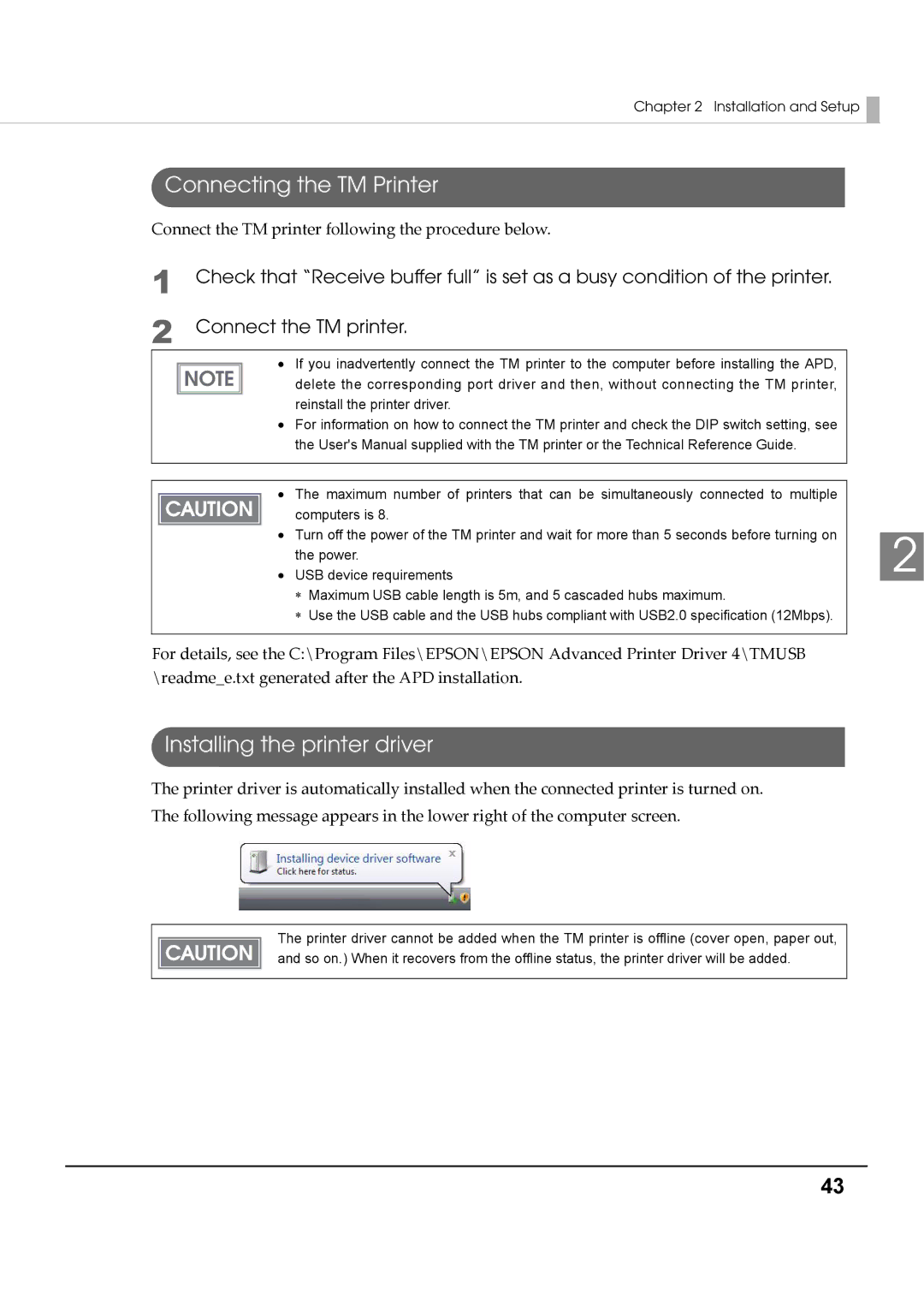Chapter 2 Installation and Setup 
Connecting the TM Printer
Connect the TM printer following the procedure below.
1 | Check that “Receive buffer full” is set as a busy condition of the printer. |
2 | Connect the TM printer. |
∙If you inadvertently connect the TM printer to the computer before installing the APD,
delete the corresponding port driver and then, without connecting the TM printer, reinstall the printer driver.
∙For information on how to connect the TM printer and check the DIP switch setting, see the User's Manual supplied with the TM printer or the Technical Reference Guide.
∙The maximum number of printers that can be simultaneously connected to multiple
computers is 8.
∙Turn off the power of the TM printer and wait for more than 5 seconds before turning on the power.
∙USB device requirements
∗Maximum USB cable length is 5m, and 5 cascaded hubs maximum.
∗Use the USB cable and the USB hubs compliant with USB2.0 specification (12Mbps).
For details, see the C:\Program Files\EPSON\EPSON Advanced Printer Driver 4\TMUSB \readme_e.txt generated after the APD installation.
Installing the printer driver
The printer driver is automatically installed when the connected printer is turned on. The following message appears in the lower right of the computer screen.
2
The printer driver cannot be added when the TM printer is offline (cover open, paper out, and so on.) When it recovers from the offline status, the printer driver will be added.
43