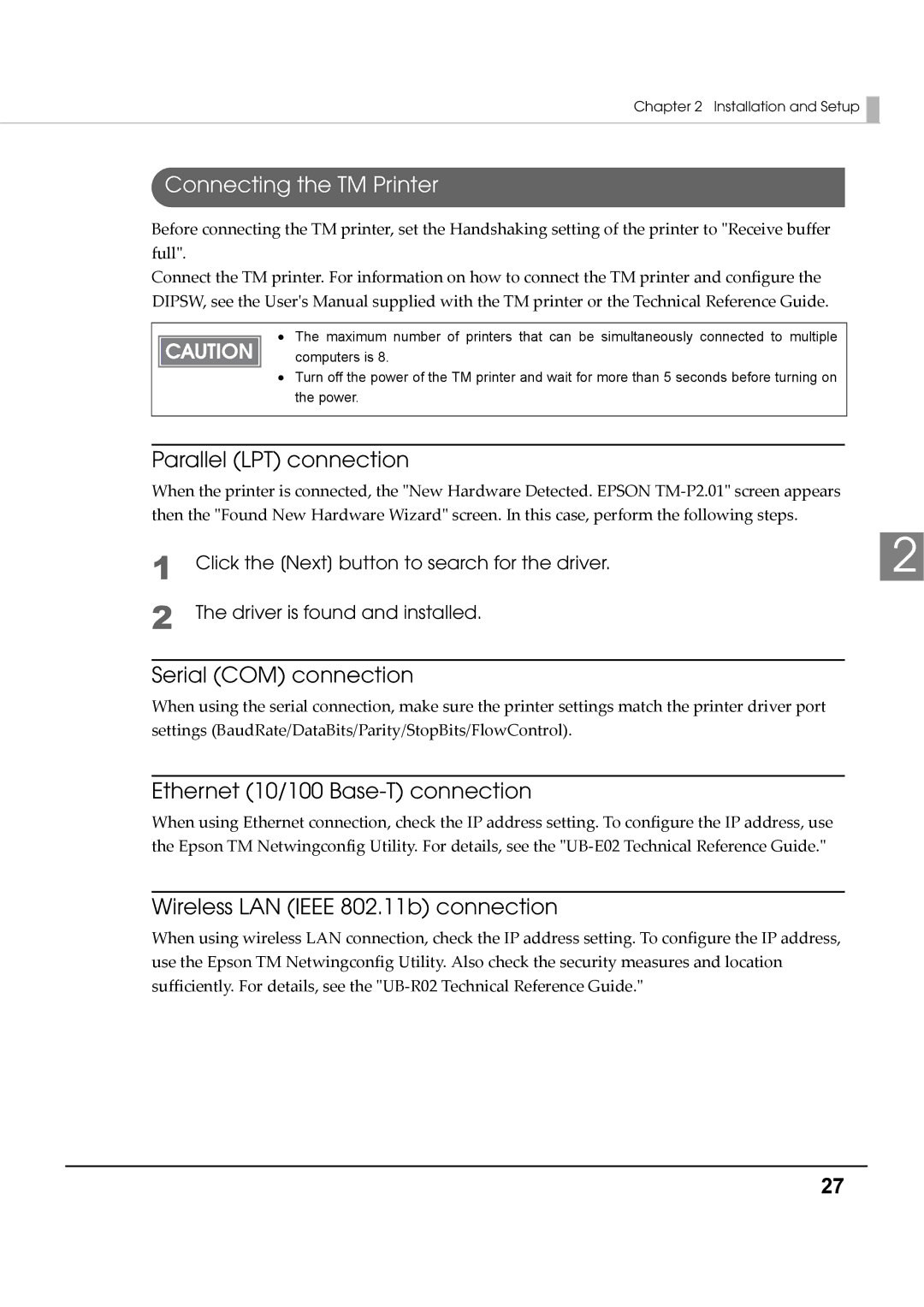Chapter 2 Installation and Setup 
Connecting the TM Printer
Before connecting the TM printer, set the Handshaking setting of the printer to ʺReceive buffer fullʺ.
Connect the TM printer. For information on how to connect the TM printer and configure the DIPSW, see the Userʹs Manual supplied with the TM printer or the Technical Reference Guide.
∙The maximum number of printers that can be simultaneously connected to multiple
computers is 8.
∙Turn off the power of the TM printer and wait for more than 5 seconds before turning on the power.
Parallel (LPT) connection
When the printer is connected, the ʺNew Hardware Detected. EPSON TM‐P2.01ʺ screen appears then the ʺFound New Hardware Wizardʺ screen. In this case, perform the following steps.
1
2
Click the [Next] button to search for the driver. | 2 |
The driver is found and installed. |
|
Serial (COM) connection
When using the serial connection, make sure the printer settings match the printer driver port settings (BaudRate/DataBits/Parity/StopBits/FlowControl).
Ethernet (10/100 Base-T) connection
When using Ethernet connection, check the IP address setting. To configure the IP address, use the Epson TM Netwingconfig Utility. For details, see the ʺUB‐E02 Technical Reference Guide.ʺ
Wireless LAN (IEEE 802.11b) connection
When using wireless LAN connection, check the IP address setting. To configure the IP address, use the Epson TM Netwingconfig Utility. Also check the security measures and location sufficiently. For details, see the ʺUB‐R02 Technical Reference Guide.ʺ
27