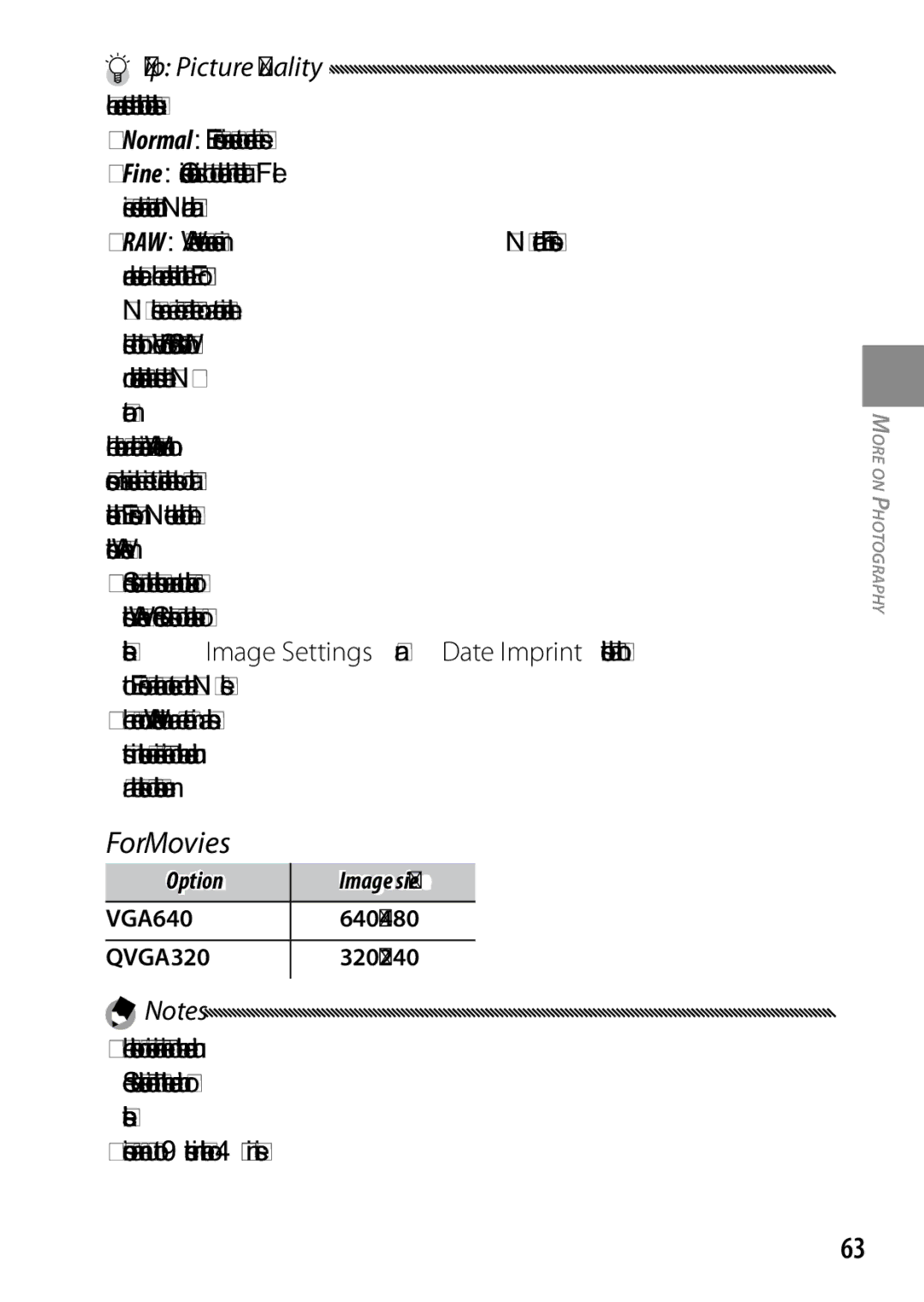GXR Digital Camera Body Camera Body User Guide
Package Contents
Their respective owners
Sample Warnings
Safety Precautions
Warning
Page
Keep the equipment out of the reach of children
Vii
Viii
Caution
Product Manuals
Table of Contents
151
101
120
126
Xii
Before You Begin
Parts of the Camera Body
Front
Microphone Strap eyelet Alignment mark for attaching
Back
4scene
Mode Dial
Direct Button
When viewing pictures or
Up-down Dial and ADJ. Lever
Navigating the menus, you can Use the up-down dial in place
Direct screen
Changing the Shooting Settings on the Direct screen
Displaying the Next or Previous
Displaying the Options for the Shooting Settings
Picture Display
Movie length...63
Battery level
Shutter speed 46, 49
Exposure
Icon
Battery Level Indicator
Basic Photography and Playback
Prepare the camera for use
Charging the Battery
Place the battery in the charger
Connect the power cord to the charger, and then plug
Remove the battery
Tip Battery Capacity
Battery may be hot immediately after use. Before removing
Removing the Battery
Inserting the Battery
Open the battery/card cover. Unlatch 1 and open
Close the battery/card cover. Close 1 and latch 2 the cover
Insert the card
Open the battery/card cover
Inserting Memory Cards
Unlatch 1 and open Cover
Tip Write Protection
Keep the memory card contacts clean
Slide the write-protection switch on
Removing Memory Cards
Removing the Camera Unit from the Camera Body
Attaching the Camera Unit to the Camera Body
Shooting Mode
Turning the Power On and Off
Tip Sleep Mode and Auto Power Off
Playback Mode
Basic Setup
Holding the Camera
Taking Photographs
Take a picture
Taking a Photograph
Focus frame blinks red Autofocus/flash lamp blinks
Green
Tip Shutter-Release Button
Tip Focus
Focus status Focus frame
Tip Avoiding Blurred Pictures
Recompose the photograph
Focus Lock
Frame the picture using the 8and 9buttons Focus
Zoom
Press the shutter-release button halfway
Focus
Close-ups Macro Mode
Use macro mode for close-ups of small objects
Press the Nbutton. a Nicon will be briefly
Flash
Mode Description
Flash Photography
Auto
Using the Built-in Flash
Raise the flash
Focus and shoot
First-time Ruser? ead this
Press C/Dto cancel the custom setting timer during shooting
Self- Timer
Choose a self-timer mode
Start the timer
Press + or to highlight an option, and press
Tilt Indicator
Display options
Select an option
Beep does not sound if the camera’s volume is set off
Understanding the Tilt Indicator
Tip If the Camera Is Off
Viewing Photographs
Pictures can be viewed in the picture display
+ to go back ten frames
Fn2
Tip Viewing Pictures in Shooting Mode
Viewing Multiple Photographs
Tip Viewing the Pictures in Internal Memory
Tip Auto Rotate
Tip Directional Pad
Use
Playback Zoom
Following operations can be performed
Maximum magnification varies with image size
Deleting Photographs
Deleting Individual Photographs
Deleting All Files
DISP. files
Deleting Multiple Files
Select a photograph
Follow the steps below to delete multiple files
Tip Selecting Ranges
Confirmation dialog will be displayed
Select Yes
Press Fn1 or Fn2 to highlight Yes, and press C/D
See page 144 on choosing a type of framing grid
ODISP. Button
Turning the Picture Display On/Off
Tip The Framing Grid
Highlights
Tip Highlights
OverexposedUnderexposed
Tip Histogram
Read this section for more information on camera functions
Reference
Release the shutter-release
Mode P Program Shift
Choose mode P
Choose shutter speed and aperture
Take a picture
Mode a Aperture Priority
Choose mode a
Choose an aperture
Mode S Shutter Priority
Choose mode S
Choose shutter speed
Mode M Manual Exposure
Choose mode M
Take a picture
Choose slower shutter speeds for longer exposure times
Sports
4Mode Settings for Various Scenes
Option Description Movie
Portrait
Rotate the mode dial to
Skew correct mode See
Press C/D
Press + or to highlight 3movie, and press C/D
Recording Movies
Shoot movies with sound. Movies are stored as AVI files
Select 3in 4mode
Sounds made by the camera may be recorded with the movie
Tip Skew Correction
4Mode Skew Correct
Using Reg. My Settings will
MY Modes Using Custom Settings
Rotate the mode dial to MY1, MY2, or MY3
Shooting mode saved
Tip 4Mode
Shooting Menu
A, S, M, MY1, MY2 and MY3 Modes
4Mode Movie
4Mode Portrait/Sports/Nightscape
4Mode Landscape
4Mode Skew Correct
Picture Quality/Size / Movie Size
Flash Exposure Compensation Option
For Still Images
320×240
For Movies
Tip Picture Quality
VGA640 640×480
Tip Depth of Field
When MF, Snap, or ∞ is selected
Choose the focus distance
Focus MF Manual Focus
Target selection is off
Using the option selected for Focus
Choosing the Focus and Metering Target
Exposure target
Target selection is not available in manual focus mode
Macro Target Selection
Snap Focus Distance
Shutter response is required
Full Press Snap
Tip Autofocus
Function is off
Choose how the camera measures light for exposure
When Center or Spot is selected
Pre-AF
Exposure Metering
At settings other than Standard
Image Settings
Press C/D, or press Fn1 and then press C/D
Return to the Image Settings menu
Press C/Dwhen settings are complete
Exit to shooting mode
Plus can be selected from M-Cont + HI and M-Cont + LO
Continuous Mode
At settings other than Off,
Tip MP file
MP is a file format for recording a set of still images
Current selection is shown by
Auto Bracket
Select AE-BKT
Return to shooting mode
AE-BKT Exposure Bracketing
To specify variations for exposure value
CL-BKT Color Bracketing
Tip Contrast, Sharpness, and Color Depth
TE copy
See page 28 for information on using the flash
Flash Exposure Compensation
Exposure compensation value and press C/D
Full 1/1.4 1/2 1/2.8 1/4 1/5.6
Flash Synchro Settings
Manual Flash Amount
Choose how the flash synchronizes with the shutter
Noise Reduction ISO
Noise Reduction
Is displayed when distortion correction is on
Distortion Correction
Auto Macro
Start shooting
Custom Self-Timer
Press C/Dto end shooting
Interval Shooting
Choose an interval
End shooting
Date cannot be imprinted on movies
Date Imprint
Exposure Compensation
White Balance
Exposure compensation is not available in mode M
Display white balance options
At settings other than Auto,
Select Detail
Press C/Dto return to shooting mode
Manual Measuring White Balance
To measure a value for white balance
Choose a setting
White Balance Compensation
Selecting White Balance
White balance compensation is shown in the picture display
ISO Setting
Press the shutter-release button to take a picture, or
Shoot or return to the shooting mode
Restore Defaults
Press + or to select an option
Camera Shake Correction
Switch Shooting Mode
Eis displayed when camera shake correction is on
Auto Aperture Shift
More on Photography
Start playback
Viewing Movies
Press the 6button
Display the movie
Single frame view
Viewing MP Files
Display for step
Thumbnail view
Last Frame
Operations during slide show are shown below
Individual frame of an MP file cannot be deleted
Slide Show
Playback menu appears
Exporting MP Files
Press the 6button Display the MP file you want to export
View, and then go to step
Press the Nbutton Select Yes, and then press C/D
Selecting One Frame
Specifying Multiple Frames Separately
Press + or to select Sel Mult, and then press C/D
Specifying a Range of Multiple Frames
Selecting All Frames
Select Yes, and then press
100
101
Playback Menu
Display the playback menu. Press C/D Select a menu item
Playback menu contains the following options
Flag Function Setting
Setting/Canceling One File at a Time
Setting/Canceling Multiple files at a Time
Select additional photographs
Flag Function Display
103
104
Resize
Trim the photograph
Display the photograph to be copied in playback mode
Trim
Select Trim
106
Level Compensation
Auto Automatic Level Compensation
Select Auto
Copy the image
Manual Manual Level Compensation
107
Correcting exposure If the image is
Or right to adjust brightness
108
Tip Choosing the Black Point, White Point, and Mid-Point
Create copies with modified white balance
Select White Balance Compensation
109
110
Skew Correction
111
Slide Show
112
Protect
Protecting Individual Pictures
Other pictures. Highlight 1 File and press C/D
Changing the Protect Status of Multiple Files
Select Protect in the playback menu, and press Fn2
113
114
Press the Nbutton
Copy to Card from Internal Memory
115
Tip Dpof
116
Selecting Multiple Photographs for Printing
To select multiple photographs for printing
Select Dpof
Recover File
Until zero is displayed
117
Viewing Pictures on TV
119
Connecting the Camera Body
Connect the USB cable to the printer
120
121
Plug the cable into the USB cable connector
At right will be displayed Highlight 1 File and press C/D
Printing
Printing Photographs One at a Time
To print a selected photograph
123
Select Cancel to exit without changing the default setting
Start printing
124
125
Adjust printer settings
Printing Multiple Photographs
Press the Zbutton
Display the menus
Select a tab
126
127
Key custom options tab contains the following options
128
Setup tab contains the following options
129
Reg. My Settings
Adjust settings
Key Custom Options
130
131
Recall My Settings
Save changes and exit
Edit My Settings
Select a setting
Edit settings
133
My Settings for Fn Settings
My Settings WB Comp
Tip Naming My Settings
134
ADJ Lever Setting
135
Using the ADJ. Lever
To select an option currently assigned to the ADJ. lever
ADJ Shutter Confirmation
136
Set Fn1/Fn2 Button
+/- Button Settings
137
Sizes in RAW Data
138
Playback Mode Dial Options/M Mode Dial Options
One Press M Mode
When exposure compensation is assigned to the +
139
Setup
Format Card/Format Internal Memory
LCD Brightness
AF Auxiliary Light
ISO Auto-High Settings
Direct Screen Transparency
Exposure/Flash Comp. Step
141
Sleep Mode
Auto Power Off
Playback Screen
Operation Sounds
Volume Settings
LCD Auto Dim
LCD Confirmation Time
One Press Zoom Ratio
Auto Rotate
143
Grid Guide Display Options
Level Setting
Choose the type of framing grid available in shooting mode
Minimum Shooting Distance
145
Show My Setting Name
Fn Button Display
Select On to display shooting
Color Space Setting
CL-BKT Black & White TE
146
Digital Zoom Image
Store Menu Cursor Position
147
148
Card Sequence No
Hdmi Output
Date Settings
Video Out Mode
Language/L
150
Start Settings Readout
151
Windows
System Requirements
152
Windows 2000/Windows XP 256 MB or more
DL-10 Copy pictures to the computer in a single operation
Installing the software Install the following software
Supplied CD
153
Installing the Software
154
Caplio software DC software
155
Computer. Select Yes, I want to restart my computer
Installing Adobe Reader
Click Finish
Restart the computer
Contents of the CD will be displayed
Install Adobe Reader
157
158
Uninstalling the Software
Copying Pictures Using DL-10
159
Cable connected
Copying Pictures Without Using DL-10
160 Turn the camera body off Connect the supplied USB cable
Restart the computer and repeat the above steps
161
Disconnecting the Camera Body
162
Macintosh
Camera body can be used with Mac OS X versions
Copying Pictures to a Macintosh
Appear as a volume on
163
Desktop with pictures stored in folders as shown
164
Using the MP File Viewer
System Requirements for Using the Supplied MP file viewer
Following environments are necessary for using
Installing VM-1
Open the VM-1 utility folder
Uninstalling VM-1
Double-click the VM-1 Uninstaller icon
Uninstall confirmation dialog will be displayed. Click OK
167
Troubleshooting
Error Messages
Message Solution
168
Camera Body-Related Problems
Power Supply
Problem Cause
Problem Cause Solution
Shooting
169
170
171
Playback/Deletion
Cause Solution
Connect A/V cable
Computer-Related Problems
Security Alerts Windows Vista/Windows XP
173
Corner of the Control Panel window
Open the Windows Firewall Control Panel. Open the Start menu
175
Specifications
176
177
Internal Memory/Memory Card Capacity
178
Optional Accessories
SC-55S soft case
179
180
Camera System and Accessories
Mode
GF-1 Flash Unit Optional
Close the flash cover Attach the flash
+, -,Fn1, Fn2 or the ADJ
Turn the flash on
Choose a manual ISO sensitivity setting
Other Flash Units
Set aperture manually
Warranty
Using the Product Abroad
Precautions for Use
Using BJ-9 Battery Charger
Do not apply force to the picture display
184
Storage
Before Cleaning
Care and Storage
Caring for this product
186
Warranty and Servicing
USA FCC Part 15 Class B
187
Index
119
189
190
Telephone Support Numbers in Europe
To reduce the environmental loads of digital cameras
If You Encounter a Problem with This Product