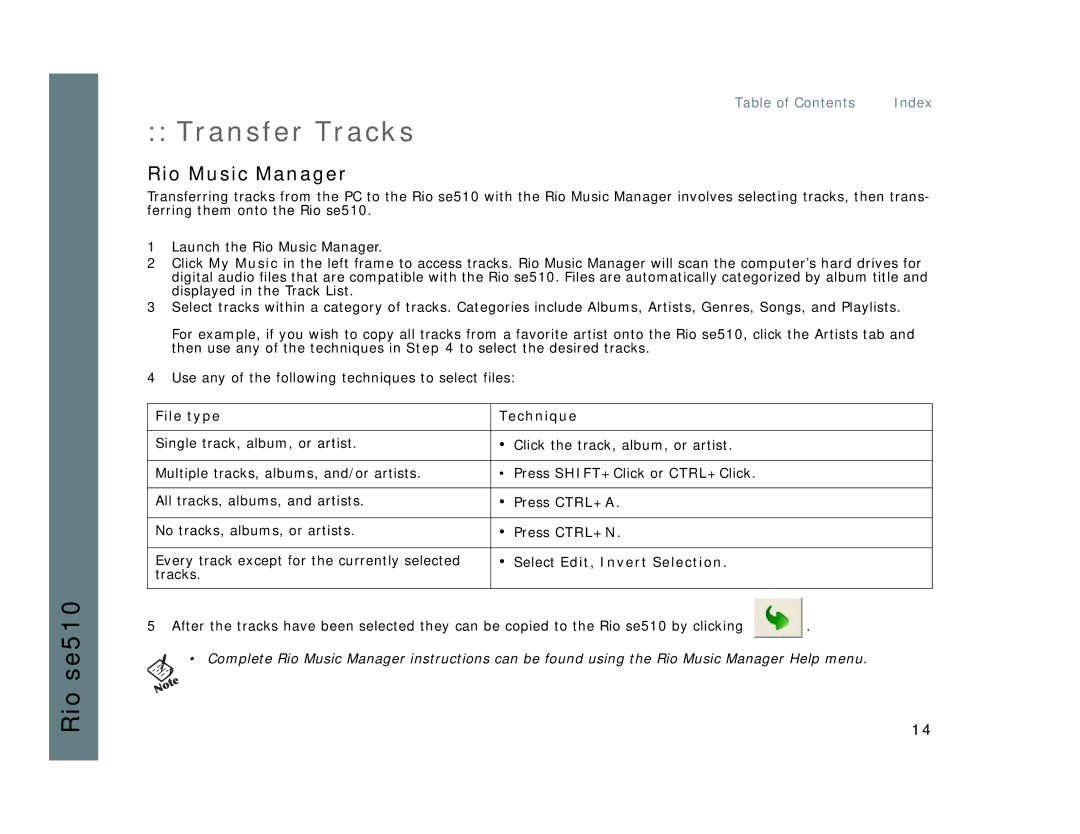Table of Contents Index
:: Transfer Tracks
Rio Music Manager
Transferring tracks from the PC to the Rio se510 with the Rio Music Manager involves selecting tracks, then trans- ferring them onto the Rio se510.
1Launch the Rio Music Manager.
2Click My Music in the left frame to access tracks. Rio Music Manager will scan the computer’s hard drives for digital audio files that are compatible with the Rio se510. Files are automatically categorized by album title and displayed in the Track List.
3Select tracks within a category of tracks. Categories include Albums, Artists, Genres, Songs, and Playlists.
For example, if you wish to copy all tracks from a favorite artist onto the Rio se510, click the Artists tab and then use any of the techniques in Step 4 to select the desired tracks.
4Use any of the following techniques to select files:
File type | Technique |
|
|
Single track, album, or artist. | • Click the track, album, or artist. |
|
|
Multiple tracks, albums, and/or artists. | • Press SHIFT+Click or CTRL+Click. |
|
|
All tracks, albums, and artists. | • Press CTRL+A. |
|
|
No tracks, albums, or artists. | • Press CTRL+N. |
|
|
Every track except for the currently selected | • Select Edit, Invert Selection. |
tracks. |
|
|
|
Rio se510
5After the tracks have been selected they can be copied to the Rio se510 by clicking ![]() .
.
• Complete Rio Music Manager instructions can be found using the Rio Music Manager Help menu.
14