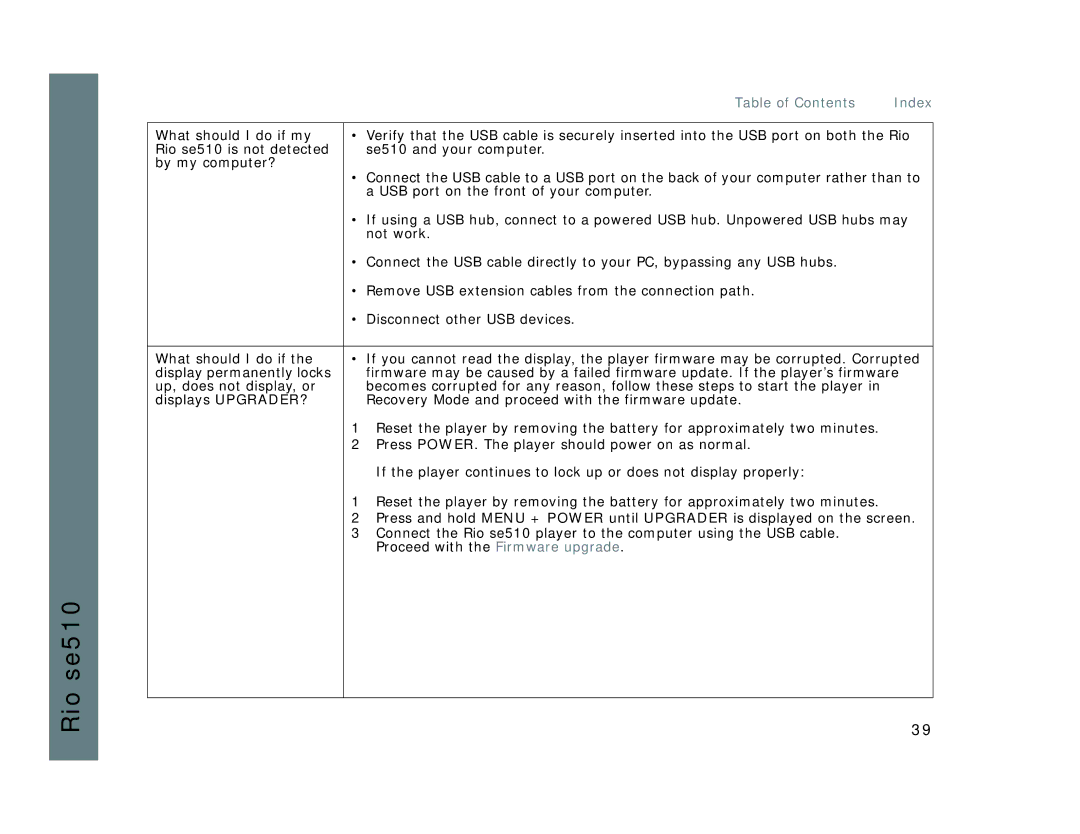Rio se510
|
| Table of Contents | Index |
|
| ||
What should I do if my | • Verify that the USB cable is securely inserted into the USB port on both the Rio | ||
Rio se510 is not detected |
| se510 and your computer. |
|
by my computer? | • Connect the USB cable to a USB port on the back of your computer rather than to | ||
| |||
|
| a USB port on the front of your computer. |
|
| • If using a USB hub, connect to a powered USB hub. Unpowered USB hubs may | ||
|
| not work. |
|
| • Connect the USB cable directly to your PC, bypassing any USB hubs. |
| |
| • Remove USB extension cables from the connection path. |
| |
| • Disconnect other USB devices. |
| |
|
| ||
What should I do if the | • If you cannot read the display, the player firmware may be corrupted. Corrupted | ||
display permanently locks |
| firmware may be caused by a failed firmware update. If the player’s firmware | |
up, does not display, or |
| becomes corrupted for any reason, follow these steps to start the player in |
|
displays UPGRADER? |
| Recovery Mode and proceed with the firmware update. |
|
| 1 | Reset the player by removing the battery for approximately two minutes. |
|
| 2 | Press POWER. The player should power on as normal. |
|
|
| If the player continues to lock up or does not display properly: |
|
| 1 | Reset the player by removing the battery for approximately two minutes. |
|
| 2 | Press and hold MENU + POWER until UPGRADER is displayed on the screen. | |
| 3 | Connect the Rio se510 player to the computer using the USB cable. |
|
|
| Proceed with the Firmware upgrade. |
|
|
|
|
|
39