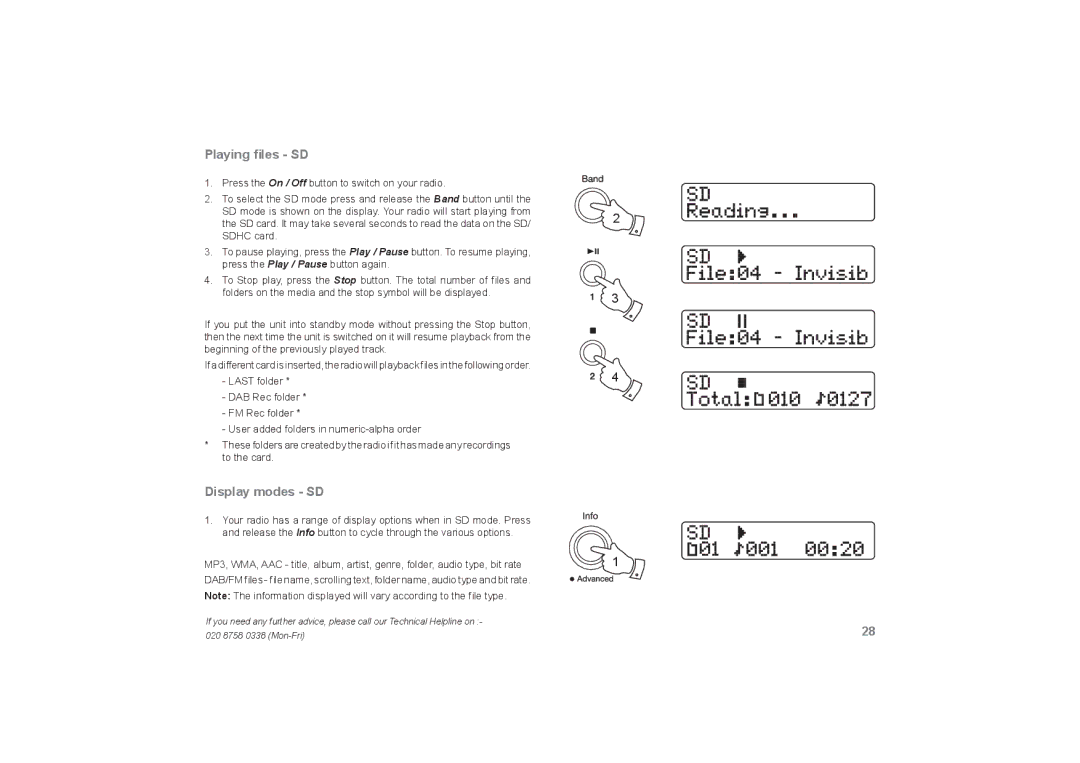Playing files - SD
1.Press the On / Off button to switch on your radio.
2.To select the SD mode press and release the Band button until the SD mode is shown on the display. Your radio will start playing from the SD card. It may take several seconds to read the data on the SD/ SDHC card.
3.To pause playing, press the Play / Pause button. To resume playing, press the Play / Pause button again.
4.To Stop play, press the Stop button. The total number of files and folders on the media and the stop symbol will be displayed.
If you put the unit into standby mode without pressing the Stop button, then the next time the unit is switched on it will resume playback from the beginning of the previously played track.
If a different card is inserted, the radio will playback files in the following order.
-LAST folder *
-DAB Rec folder *
-FM Rec folder *
-User added folders in
*These folders are created by the radio if it has made any recordings to the card.
Display modes - SD
1.Your radio has a range of display options when in SD mode. Press and release the Info button to cycle through the various options.
MP3, WMA, AAC - title, album, artist, genre, folder, audio type, bit rate DAB/FM files - file name, scrolling text, folder name, audio type and bit rate.
Note: The information displayed will vary according to the file type.
![]() 2
2
3
4
![]() 1
1
If you need any further advice, please call our Technical Helpline on :- | 28 |
020 8758 0338 |