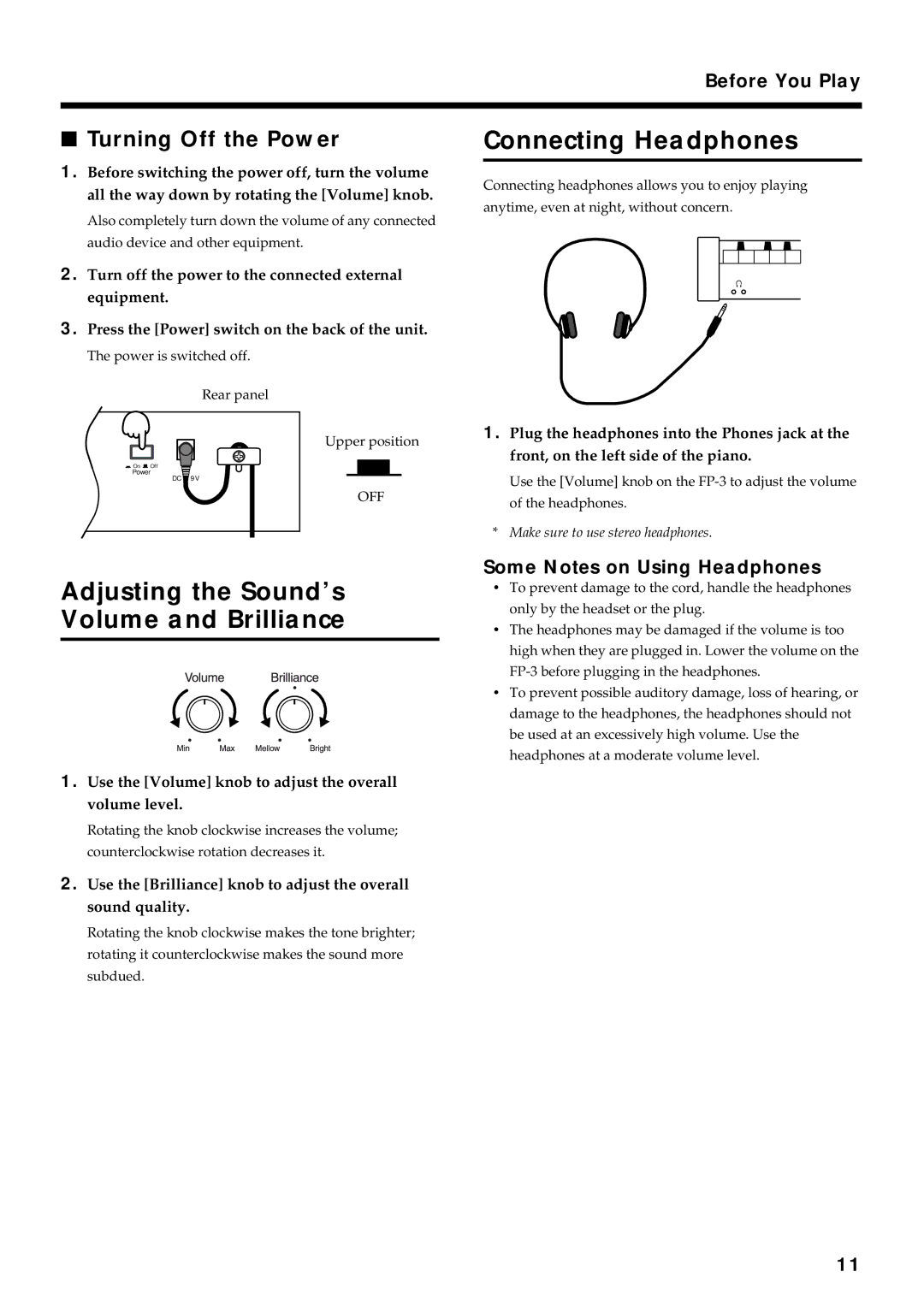Stylish, Light, Compact Design
Main Features
For the U.K
Page
Additional Precautions
Power Supply
Placement
Maintenance
Contents
Front Panel
Panel Descriptions
Panel Descriptions
Rear Panel
Before you begin making connections, confirm Following
Before You Play
Making Connections
Before You Play
Installing the Music Stand
Damper Pedal
Connecting Pedals
Turning the Power On and Off
Turning On the Power
Some Notes on Using Headphones
Adjusting the Sound’s Volume and Brilliance
Connecting Headphones
Turning Off the Power
Playing Back All Songs Continuously All Song Play
Playing the Keyboard
Listening to Internal Songs
Playing the Keyboard
Finger the keyboard or press the flashing Tone button
Performing with a Variety of Sounds
Press one of the Tone buttons to choose a Tone Group
Press the or + button to select a Tone from the Tone Group
To exit Dual Play, press either Tone button
Performing With Two Layered Tones Dual Play
To exit Split Play, press the Split button once more
Press the Split button, getting its indicator to light
Press the Piano button
Use the Tone buttons and the and + buttons to select Tones
Changing Tones
Changing the Keyboard’s Split Point
Press the Song button
Changing the Volume Balance for Dual Play and Split Play
Press the or + buttons to adjust the volume balance
Hold down the Song button and press the Split button
Press the or + buttons to select the touch
Changing the Keyboard’s Touch
Hold down the Song button and press the Reverb button
Adding a Spinning Sound to Organ Tones Rotary Effect
Press the Chorus button, getting its indicator to light
Adding Breadth to the Sound Chorus Effect
Changing the Depth of Chorus Effect
Hold down the Reverb button and press the or + Button
Press the Reverb button, getting its indicator to light
Adding Reverberation to Sounds The Reverb Effect
Changing the Depth of Reverb Effect
Transposing the Key of the Keyboard Key Transpose
Press the Metronome button to have the metronome sound
Using the Metronome
Press the or + button to adjust the tempo
Changing the Tempo
Press the Tempo/Rhythm button
Changing the Volume
Changing the Beat of Metronome
Press the or + button to select the beat
Playing Along with Rhythms
What is Session Partner?
Playing Along with Rhythms
Performing Along With Rhythms
Performing Along With Drum Sounds
Performing With Chord Parts
Hold down the Song button and press the Chord button
Press the or + button to select the setting
What’s a Fill In?
Selecting a Rhythm
Changing Rhythms As You Perform
To stop the performance, press the Drums button
Press the Tempo/Rhythm button to have the tempo Displayed
Press the + and buttons to adjust the tempo
Changing a Rhythm’s Tempo
Press the Chord button once more
Selecting a Rhythm’s Chord Progression
Hold down the Chord button and press the or + button
To stop the Rhythm, press the Drums button
Hold down the Song button and press the Drums button
Press the or + button to adjust the volume balance
Press the Rec button or the Play button to stop recording
Recording a Performance
Recording a Performance
Press the Rec button
Press the Drums button to stop recording
Recording a Performance Using Rhythms
Recording a Performance
Select the Tone or Rhythm to be played
Recording a Performance Using Rhythms in Split Play
Lit in orange Recording
Hold down the Song button and press the Rec button
Erasing Recorded Performances
Changing How the Pedals Work
Other Functions
Changing the Damper Pedal’s Resonance
Other Functions
Changing How the Pedal Effects Are Applied
Changing the Pitch Lower Tone in Octave Steps Octave Shift
Press the or + button to change the standard pitch
Tuning to Other Instruments’ Pitches Master Tuning
Adjusting the Tuning
Hold down the Song button and press the Voice/Winds button
Press the or + button to change the beat division
Changing the Beat Pattern
Hold down the Song button and press the Metronome button
Making the Connections
Connecting Midi Devices
Connectors
How to Enjoy Midi
Hold down the Song button and press the Guitar/Bass button
Midi Settings
Midi Send Channel Settings
Switching Local Control On and Off
Hold down the Song button and press the Strings/Pad button
Other Functions Setting the Midi Out Mode
Press the or + button to select the Midi Out Mode
If you think there’s a problem, read this first
Troubleshooting
Sticks
Troubleshooting
Display Meaning
Error Messages/Other Messages
Piano
Tone List
→ Selecting a Rhythm p
Rhythm List
Pattern
Chord Progression Pattern List
Chord Progression Pattern List
DM7
Chord Fingering List
Chord Fingering List
→ Listening to Internal Songs p
Internal Song List
Internal Song List
Profile
Hold down the Song button and press the button
Easy Operation List
Midi Implementation Chart
Main Specifications
Index
Index
Memo
Africa
Information
Avis
02349012 ’02-7-AE2-61N