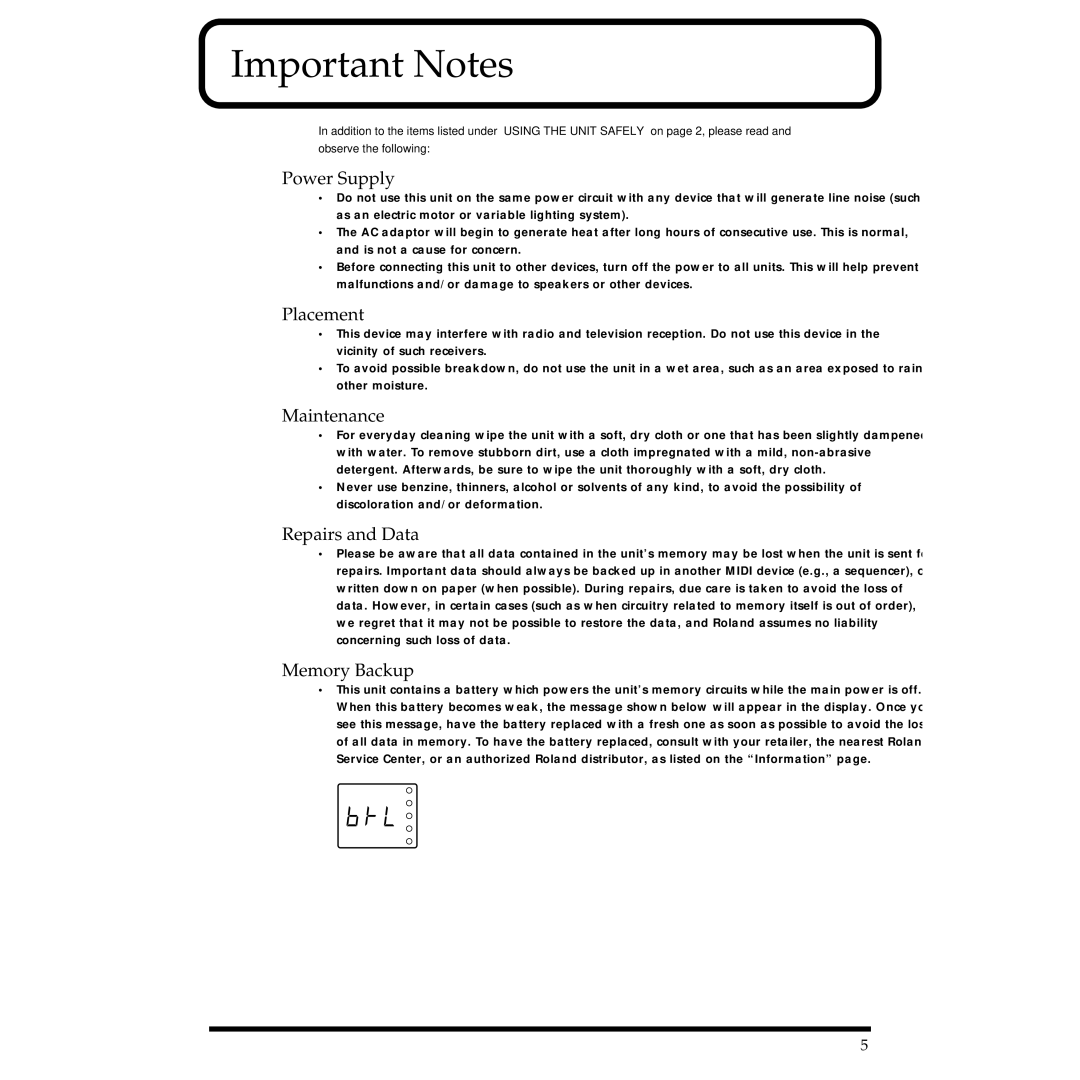Page
For the U.K
Page
Using the Unit Safely
Important Notes
Power Supply
Important Notes
Additional Precautions
Quick Start
Contents
Appendices
Specifications
Patch List
Rhythm Set List
Incorporates the JV-1080 Sound Module
Main Features
Front and Rear Panel
Computer Switch Mac, PC-1, PC-2, Midi
Midi Connectors IN, OUT, Thru
Computer Connector
Front and Rear Panel
Quick Start
Attaching the Rubber Feet
Installing on the Rack-Mount Adaptor
Getting Ready to Play
Getting Ready to Play
Installing a Wave Expansion Board
How to Install a Wave Expansion Board
03a.e
Position the board holders so they are oriented
Rotate the board holders to LOCK, securing the Wave
Use the tool supplied with the Wave Expansion Board to
Expansion Board in place
Use the specified screws you removed in to reattach
Midi OUT
Making the Connections
Connecting a Midi keyboard or sequencer the Midi connectors
Connecting audio equipment the Output jacks L MONO, R
Using headphones the Phones jack
Using a computer the Computer connector
Switching Off the Power
Switching the Power On and Off
Switching On the Power
Press the Value knob
Turn the CATEGORY/BANK knob to choose Piano Factory Reset
Listening to Demo Songs Demo Play
Press the Value knob or the Volume knob
Turn the CATEGORY/BANK knob to choose Demo
Turn the Value knob to choose the song you want to hear
Listening to Demo Songs Demo Play
Composer Profiles
Scott Wilkie Gundy Keller
Hans-Joerg Scheffler
WAVE-EXP Wave Expansion Board installed in the slot
PRESET-D GM General Midi
Choosing and Playing Patches
Session
Auditioning Patches Phrase Preview
Holding down the Volume knob, the sound for the currently
Choosing and Playing Patches
Selected patch is played
Finger some keys on the Midi keyboard to play a few notes
Playing Notes from a Midi Keyboard
Turn the Part knob and choose
Choosing Patches by Bank
Choosing Patches
Choosing Patches by Category
Bright Piano by holding down the Volume knob
Turn the CATEGORY/BANK knob to choose Piano
Turn the Value knob to choose
Playing Percussion Sounds
Turn the CATEGORY/BANK knob and choose a bank. Make
Set the transmit channel for the Midi keyboard
Your selection from the text displayed in white
Turn the Value knob and choose a rhythm set
Press the Value knob to switch to the GM mode GM
Entering GM Mode
Settings to an External Midi Device Data Transfer p
To Performing Multiple Parts Performance
Set the transmit channel on the external Midi device to
Changing Patches
Patch Bank Select Program Group Number
Changing Sounds from an External Midi Device
Changing a Performance
Press the Value knob and choose the Performance mode
Performance Bank Select Program Group Number
User PRESET-A PRESET-B
Changing a Rhythm Set
Rhythm Set Bank Select Program Group Number
Transmit a Program Change message from the external Midi
Device to the JV-1010 refer to the following table
Connecting to the Computer Connector
Connecting to a Computer
Trying Out Desktop Music
Two Ways to Connect
For PCs
Trying Out Desktop Music
For Apple Macintosh Computers
Computer cable sold separately RSC-15AT
Connect the other end of the computer cable to the JV-1010’s
Computer connector
Connecting with Midi Connectors
Performance
Performing Multiple Parts Performance Mode
For Part
Press the Value knob to choose the Performance mode
Turn the Value knob to choose patch
Making Part Settings Part
Editing Using Only the JV-1010
Memory-Related Operations Utility
Restoring the Factory Settings Factory Reset
Editing Using Only the JV-1010
GM Initialize
Initializing GM Mode GM Initialize
Turn the CATEGORY/BANK knob to choose KEY&ORGAN
Initialize
Initializing the Settings Initialize
Dtr flashes on the display
Selecting the Receive Channel Perform Ctrl CH
Making System Settings System
Master Tune
Tuning Master Tune
Appendices
Troubleshooting
Error Messages
No. Name Voice Key Assign
User User Group PR-A Preset a Group
Patch List
Patch List
PR-B Preset B Group PR-C Preset C Group
Patch List PR-D GM Group PR-E Preset E Group
Name Voice
Patch List XP-A Session
Keyboard & Organ Group
Patch Category List
Piano Piano Group
Electric Guitar
Patch Category List GUITAR/BASS Guitar/Bass Group
Patch Category List ORCH/BRASS Orchestra/Brass Group
Hard Synth Lead
Patch Category List SYNTH/PAD Synth/Pad Group
Soft Synth Lead
Techno Synth Pulsating Synth Synth FX Noise etc
Poly Synth Bright Pad Synth Soft Pad Synth Vox, Choir
SYN Other Synth BPD Bright PAD SPD Soft PAD VOX VOX
Ethnic Group Rhythm & Sound Effects Group
Patch Category List
Rhythm Set List
User User PR-A Preset a Group PR-B Preset B Group
Rhythm Set List
PR-C Preset C Group PR-D GM Group PR-E Preset E Group
001 002 003 004 005 006 007 008 SessionSet Demo Drum
XP-A Session
Performance List
User User Group PR-A Preset a Group PR-B Preset B Group
Name Key Mode
Data Reception
Midi Implementation
Channel Voice Messages
Polyphonic Aftertouch
Midi Implementation
Channel Mode Messages
System Exclusive Messages
System Realtime Messages
Data Transmission
Data Transmission
Data Request 1 RQ1
Data Set 1 DT1
Data Set1
RPN MSB/LSB Controller number 100
Identity Reply Message
JV-1010 Model ID=6AH
Midi Implementation Parameter Address Map
System
System Common
Scale Tune
Performance Common
Performance
Patch Common
Performance Part
Patch
Patch Tone
INT, PCM, EXP
Rhythm Note
Rhythm Setup
Rhythm Common
NO-SUS, Sustain OFF, CONTINUOUS, KEY-ON
Address Block Map
GS Model ID = 42H
Supplementary Material
Type18 MODULATION-DELAY
Type17 STEREO-DELAY
Type19 TRIPLE-TAP-DELAY
Type20 QUADRUPLE-TAP-DELAY
Type35 CHORUS→ Delay serial
Type34 ENHANCER→ Delay serial
Type36 FLANGER→ Delay serial
Type38 CHORUS/DELAY parallel
Examples of Exclusive Messages Calculating the Checksum
Examples of Actual Midi Messages
Ascii Code Table
Scale Tune Function Model ID 42H GS, address 40 1x 40H
Equal Temperament
Just Intonation tonic of C
Midi Implementation Chart
Specifications
Computer Cable Wiring Diagrams
Part
Index
User Utility
Index
Avis
Information
Page
01891601 ’02-2-AE2-61N