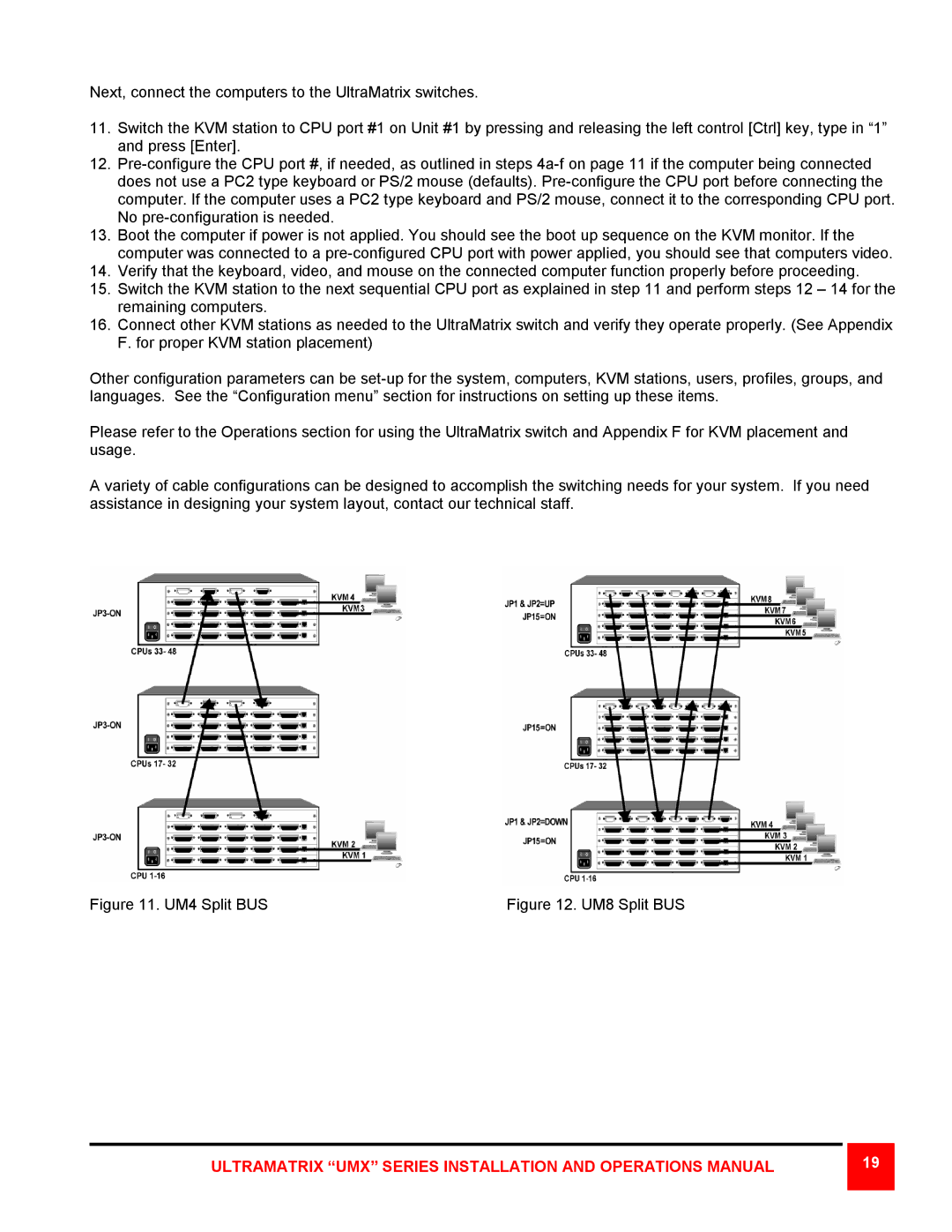Next, connect the computers to the UltraMatrix switches.
11.Switch the KVM station to CPU port #1 on Unit #1 by pressing and releasing the left control [Ctrl] key, type in “1” and press [Enter].
12.
13.Boot the computer if power is not applied. You should see the boot up sequence on the KVM monitor. If the computer was connected to a
14.Verify that the keyboard, video, and mouse on the connected computer function properly before proceeding.
15.Switch the KVM station to the next sequential CPU port as explained in step 11 and perform steps 12 – 14 for the remaining computers.
16.Connect other KVM stations as needed to the UltraMatrix switch and verify they operate properly. (See Appendix F. for proper KVM station placement)
Other configuration parameters can be
Please refer to the Operations section for using the UltraMatrix switch and Appendix F for KVM placement and usage.
A variety of cable configurations can be designed to accomplish the switching needs for your system. If you need assistance in designing your system layout, contact our technical staff.
Figure 11. UM4 Split BUS | Figure 12. UM8 Split BUS |
ULTRAMATRIX “UMX” SERIES INSTALLATION AND OPERATIONS MANUAL
19 |