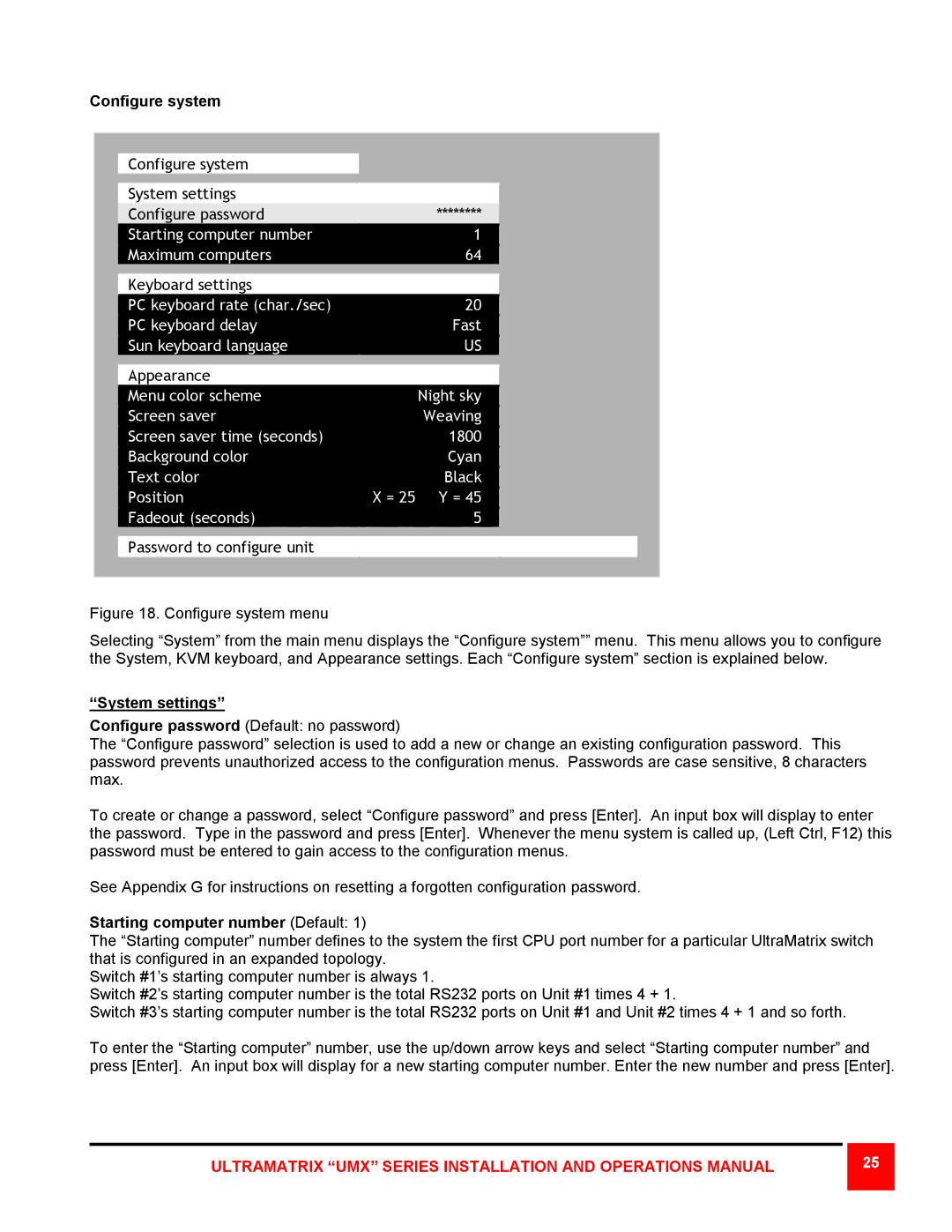Configure system
Configure system
System settings
|
| Configure password |
| ******** |
|
|
|
| Starting computer number |
| 1 |
|
|
|
| Maximum computers |
| 64 |
|
|
|
|
|
|
|
|
|
|
| Keyboard settings |
|
|
|
|
|
| PC keyboard rate (char./sec) |
| 20 |
|
|
|
| PC keyboard delay |
| Fast |
|
|
|
| Sun keyboard language |
| US |
|
|
|
|
|
|
|
|
|
|
| Appearance |
|
|
|
|
|
| Menu color scheme |
| Night sky |
|
|
|
| Screen saver |
| Weaving |
|
|
|
| Screen saver time (seconds) |
| 1800 |
|
|
|
| Background color |
| Cyan |
|
|
|
| Text color |
| Black |
|
|
|
| Position |
| X = 25 Y = 45 |
|
|
|
|
|
|
|
|
|
|
| Fadeout (seconds) |
| 5 |
|
|
|
|
|
|
|
|
|
|
|
|
|
|
|
|
Password to configure unit
Figure 18. Configure system menu
Selecting “System” from the main menu displays the “Configure system”” menu. This menu allows you to configure the System, KVM keyboard, and Appearance settings. Each “Configure system” section is explained below.
“System settings”
Configure password (Default: no password)
The “Configure password” selection is used to add a new or change an existing configuration password. This password prevents unauthorized access to the configuration menus. Passwords are case sensitive, 8 characters max.
To create or change a password, select “Configure password” and press [Enter]. An input box will display to enter the password. Type in the password and press [Enter]. Whenever the menu system is called up, (Left Ctrl, F12) this password must be entered to gain access to the configuration menus.
See Appendix G for instructions on resetting a forgotten configuration password.
Starting computer number (Default: 1)
The “Starting computer” number defines to the system the first CPU port number for a particular UltraMatrix switch that is configured in an expanded topology.
Switch #1’s starting computer number is always 1.
Switch #2’s starting computer number is the total RS232 ports on Unit #1 times 4 + 1.
Switch #3’s starting computer number is the total RS232 ports on Unit #1 and Unit #2 times 4 + 1 and so forth.
To enter the “Starting computer” number, use the up/down arrow keys and select “Starting computer number” and press [Enter]. An input box will display for a new starting computer number. Enter the new number and press [Enter].
ULTRAMATRIX “UMX” SERIES INSTALLATION AND OPERATIONS MANUAL
25 |