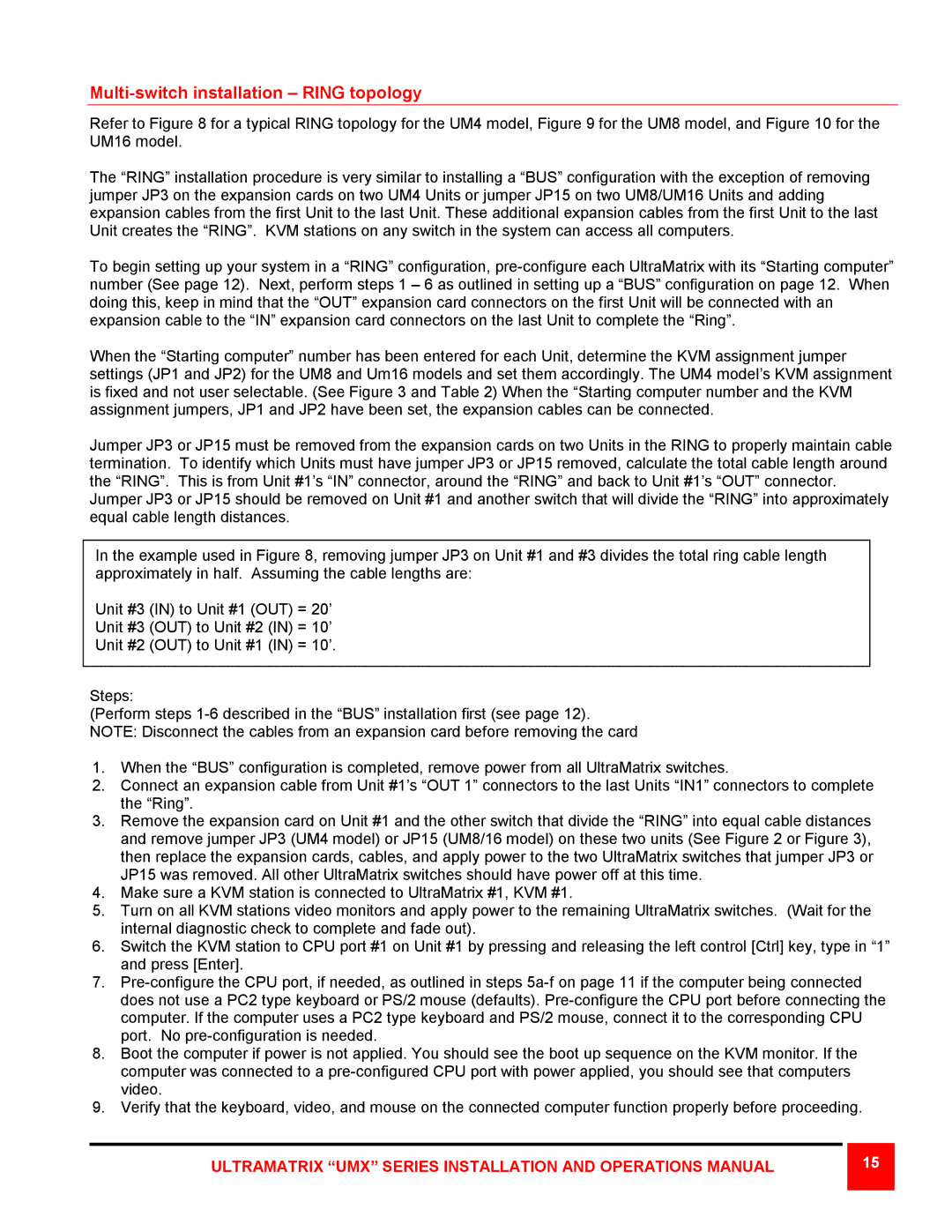Multi-switch installation – RING topology
Refer to Figure 8 for a typical RING topology for the UM4 model, Figure 9 for the UM8 model, and Figure 10 for the UM16 model.
The “RING” installation procedure is very similar to installing a “BUS” configuration with the exception of removing jumper JP3 on the expansion cards on two UM4 Units or jumper JP15 on two UM8/UM16 Units and adding expansion cables from the first Unit to the last Unit. These additional expansion cables from the first Unit to the last Unit creates the “RING”. KVM stations on any switch in the system can access all computers.
To begin setting up your system in a “RING” configuration,
When the “Starting computer” number has been entered for each Unit, determine the KVM assignment jumper settings (JP1 and JP2) for the UM8 and Um16 models and set them accordingly. The UM4 model’s KVM assignment is fixed and not user selectable. (See Figure 3 and Table 2) When the “Starting computer number and the KVM assignment jumpers, JP1 and JP2 have been set, the expansion cables can be connected.
Jumper JP3 or JP15 must be removed from the expansion cards on two Units in the RING to properly maintain cable termination. To identify which Units must have jumper JP3 or JP15 removed, calculate the total cable length around the “RING”. This is from Unit #1’s “IN” connector, around the “RING” and back to Unit #1’s “OUT” connector.
Jumper JP3 or JP15 should be removed on Unit #1 and another switch that will divide the “RING” into approximately equal cable length distances.
In the example used in Figure 8, removing jumper JP3 on Unit #1 and #3 divides the total ring cable length approximately in half. Assuming the cable lengths are:
Unit #3 (IN) to Unit #1 (OUT) = 20’
Unit #3 (OUT) to Unit #2 (IN) = 10’
Unit #2 (OUT) to Unit #1 (IN) = 10’.
Steps:
(Perform steps
1.When the “BUS” configuration is completed, remove power from all UltraMatrix switches.
2.Connect an expansion cable from Unit #1’s “OUT 1” connectors to the last Units “IN1” connectors to complete the “Ring”.
3.Remove the expansion card on Unit #1 and the other switch that divide the “RING” into equal cable distances and remove jumper JP3 (UM4 model) or JP15 (UM8/16 model) on these two units (See Figure 2 or Figure 3), then replace the expansion cards, cables, and apply power to the two UltraMatrix switches that jumper JP3 or JP15 was removed. All other UltraMatrix switches should have power off at this time.
4.Make sure a KVM station is connected to UltraMatrix #1, KVM #1.
5.Turn on all KVM stations video monitors and apply power to the remaining UltraMatrix switches. (Wait for the internal diagnostic check to complete and fade out).
6.Switch the KVM station to CPU port #1 on Unit #1 by pressing and releasing the left control [Ctrl] key, type in “1” and press [Enter].
7.
8.Boot the computer if power is not applied. You should see the boot up sequence on the KVM monitor. If the computer was connected to a
9.Verify that the keyboard, video, and mouse on the connected computer function properly before proceeding.
ULTRAMATRIX “UMX” SERIES INSTALLATION AND OPERATIONS MANUAL
15 |