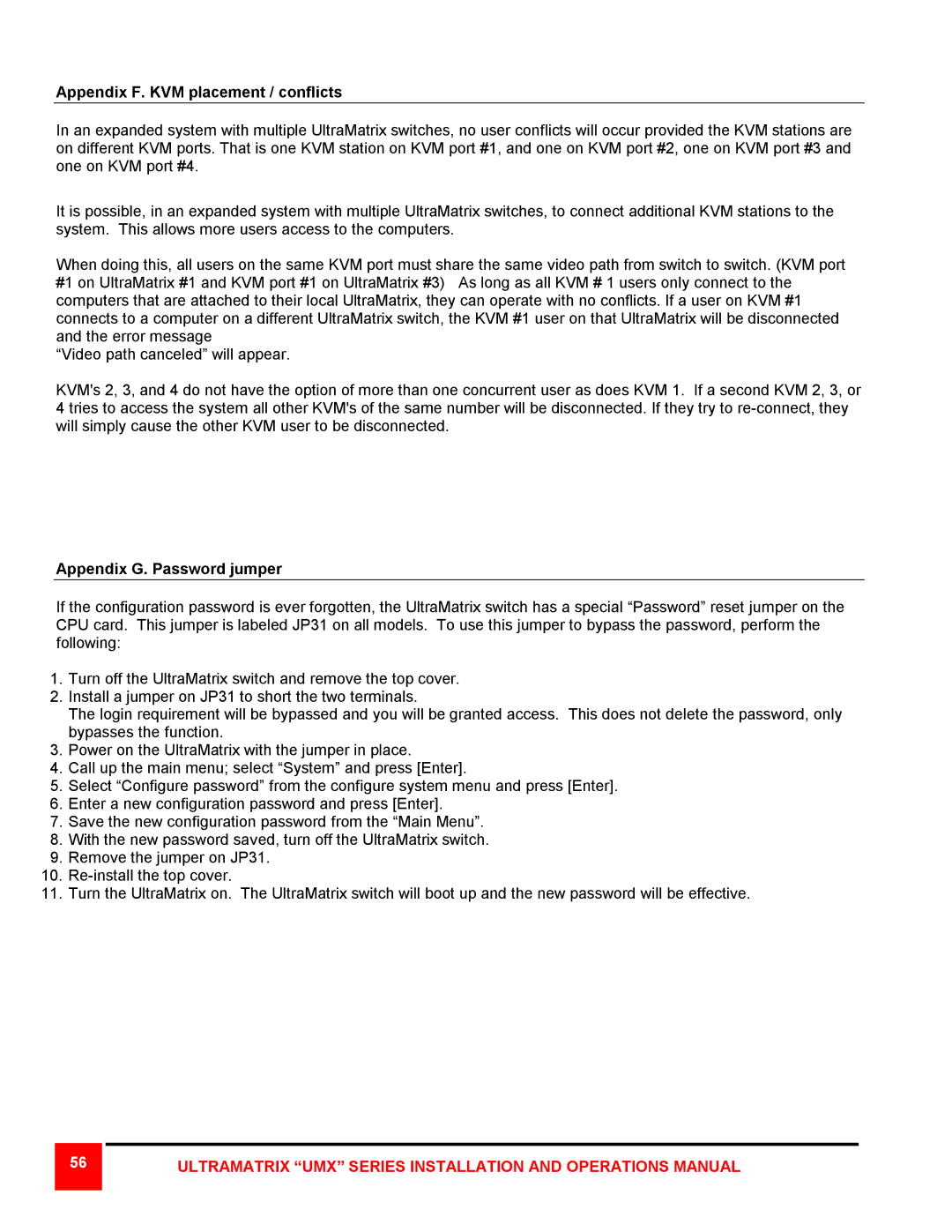Appendix F. KVM placement / conflicts
In an expanded system with multiple UltraMatrix switches, no user conflicts will occur provided the KVM stations are on different KVM ports. That is one KVM station on KVM port #1, and one on KVM port #2, one on KVM port #3 and one on KVM port #4.
It is possible, in an expanded system with multiple UltraMatrix switches, to connect additional KVM stations to the system. This allows more users access to the computers.
When doing this, all users on the same KVM port must share the same video path from switch to switch. (KVM port #1 on UltraMatrix #1 and KVM port #1 on UltraMatrix #3) As long as all KVM # 1 users only connect to the computers that are attached to their local UltraMatrix, they can operate with no conflicts. If a user on KVM #1 connects to a computer on a different UltraMatrix switch, the KVM #1 user on that UltraMatrix will be disconnected and the error message
“Video path canceled” will appear.
KVM's 2, 3, and 4 do not have the option of more than one concurrent user as does KVM 1. If a second KVM 2, 3, or 4 tries to access the system all other KVM's of the same number will be disconnected. If they try to
Appendix G. Password jumper
If the configuration password is ever forgotten, the UltraMatrix switch has a special “Password” reset jumper on the CPU card. This jumper is labeled JP31 on all models. To use this jumper to bypass the password, perform the following:
1.Turn off the UltraMatrix switch and remove the top cover.
2.Install a jumper on JP31 to short the two terminals.
The login requirement will be bypassed and you will be granted access. This does not delete the password, only bypasses the function.
3.Power on the UltraMatrix with the jumper in place.
4.Call up the main menu; select “System” and press [Enter].
5.Select “Configure password” from the configure system menu and press [Enter].
6.Enter a new configuration password and press [Enter].
7.Save the new configuration password from the “Main Menu”.
8.With the new password saved, turn off the UltraMatrix switch.
9.Remove the jumper on JP31.
10.
11.Turn the UltraMatrix on. The UltraMatrix switch will boot up and the new password will be effective.
56 |