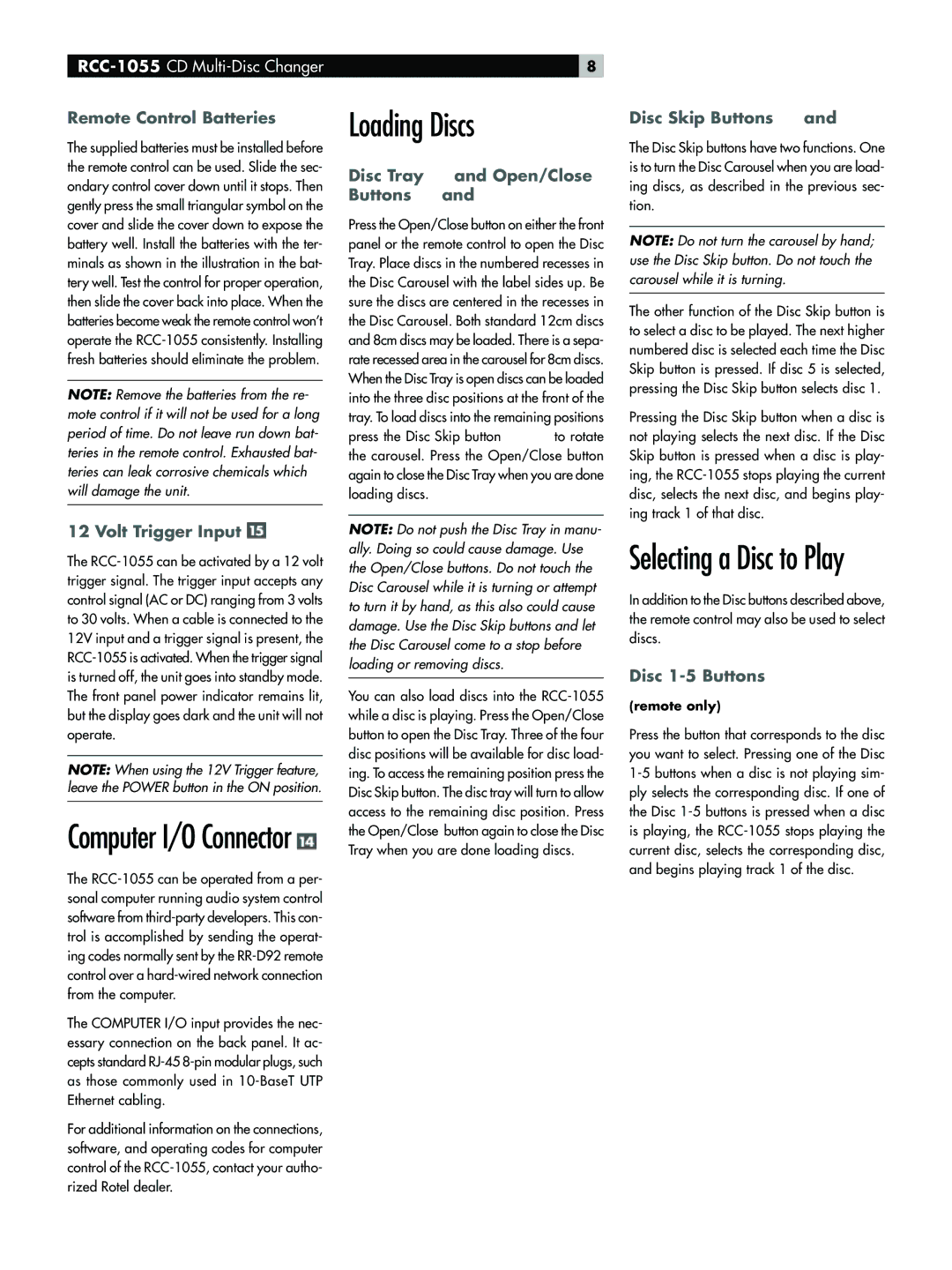RCC-1055 specifications
The Rotel RCC-1055 is an advanced 5-disc CD changer that epitomizes both performance and versatility, making it a popular choice among audiophiles and casual listeners alike. This unit is designed to deliver high-quality audio playback while providing a seamless user experience through its innovative features and technologies.One of the standout characteristics of the RCC-1055 is its robust construction, which helps to minimize vibration and interference. The chassis is designed to reduce resonance, ensuring that audio playback remains clear and accurate. The use of high-quality components ensures reliable performance and longevity, a hallmark of Rotel's engineering philosophy.
The RCC-1055 supports a wide range of disc formats, including standard CDs, CD-Rs, and CD-RWs, allowing users to enjoy their entire music collection without limitation. The easy-to-navigate tray accommodates five discs, thus eliminating the need for constant swapping, making it ideal for long listening sessions or parties.
In terms of audio performance, the RCC-1055 features advanced digital-to-analog conversion, which is essential for translating digital audio signals into a rich and immersive listening experience. The unit employs high-resolution DACs, ensuring that even the most subtle nuances of your music are preserved. The low-jitter design further enhances sound quality, providing a clean and detailed output that appeals to discerning listeners.
User convenience is a priority with the RCC-1055, as evidenced by features such as a remote control and programmable playback options. The user-friendly interface allows for easy access to disc selections, track programming, and shuffle options, ensuring that all listeners can tailor their audio experience to suit their preferences.
In addition, the RCC-1055 is compatible with various audio systems, offering multiple outputs, including optical and coaxial digital outputs, as well as standard RCA connections. This flexibility enables seamless integration into existing home theater or stereo setups.
Overall, the Rotel RCC-1055 combines quality construction with advanced audio technology, making it an exceptional choice for anyone looking to enhance their music listening experience. Its blend of performance, usability, and versatility solidifies its place as a standout product in the world of high-fidelity audio equipment. Whether you are an audiophile or a casual listener, the RCC-1055 promises a compelling and enjoyable audio journey.