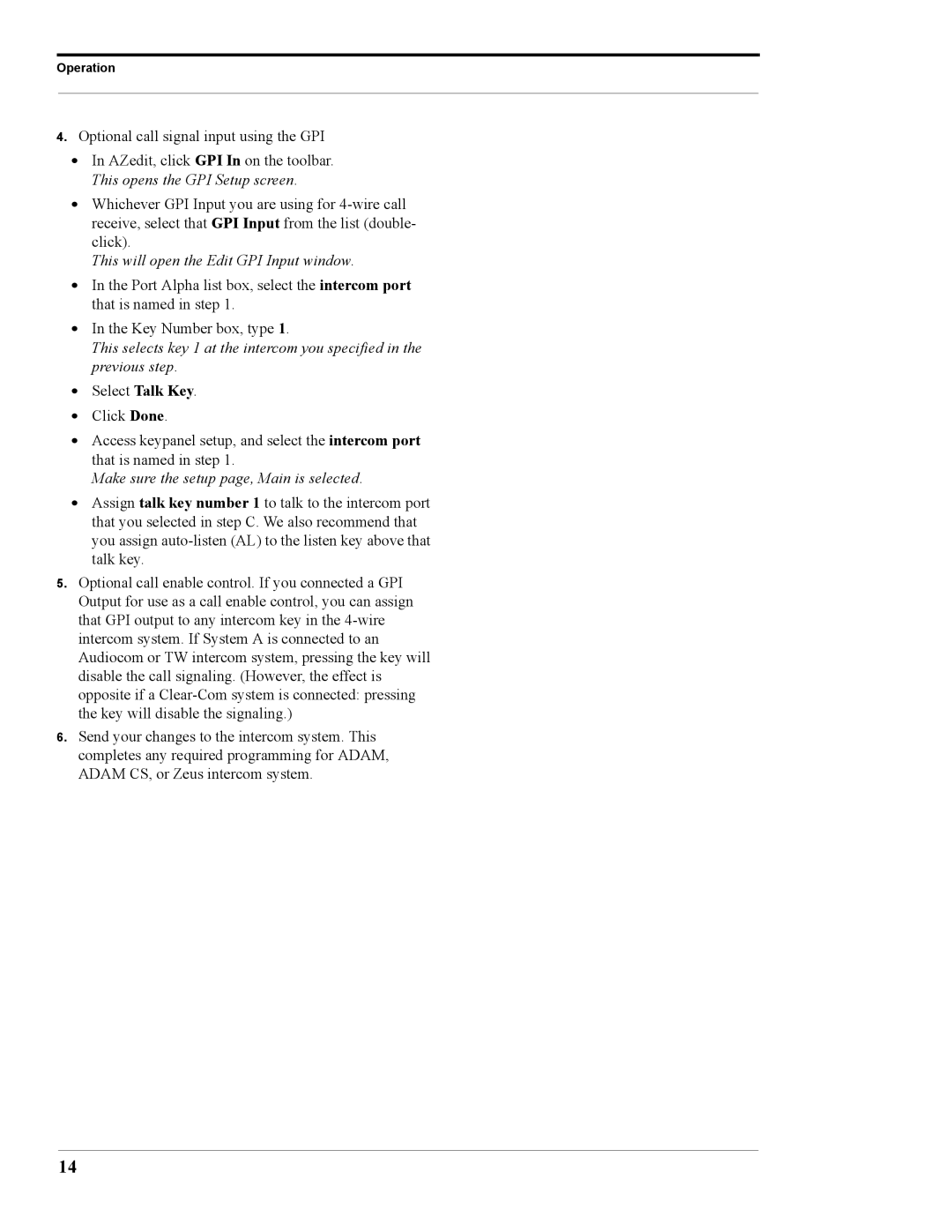Operation
4.Optional call signal input using the GPI
•In AZedit, click GPI In on the toolbar. This opens the GPI Setup screen.
•Whichever GPI Input you are using for
This will open the Edit GPI Input window.
•In the Port Alpha list box, select the intercom port that is named in step 1.
•In the Key Number box, type 1.
This selects key 1 at the intercom you specified in the previous step.
•Select Talk Key.
•Click Done.
•Access keypanel setup, and select the intercom port that is named in step 1.
Make sure the setup page, Main is selected.
•Assign talk key number 1 to talk to the intercom port that you selected in step C. We also recommend that you assign
5.Optional call enable control. If you connected a GPI Output for use as a call enable control, you can assign that GPI output to any intercom key in the
6.Send your changes to the intercom system. This completes any required programming for ADAM, ADAM CS, or Zeus intercom system.
14