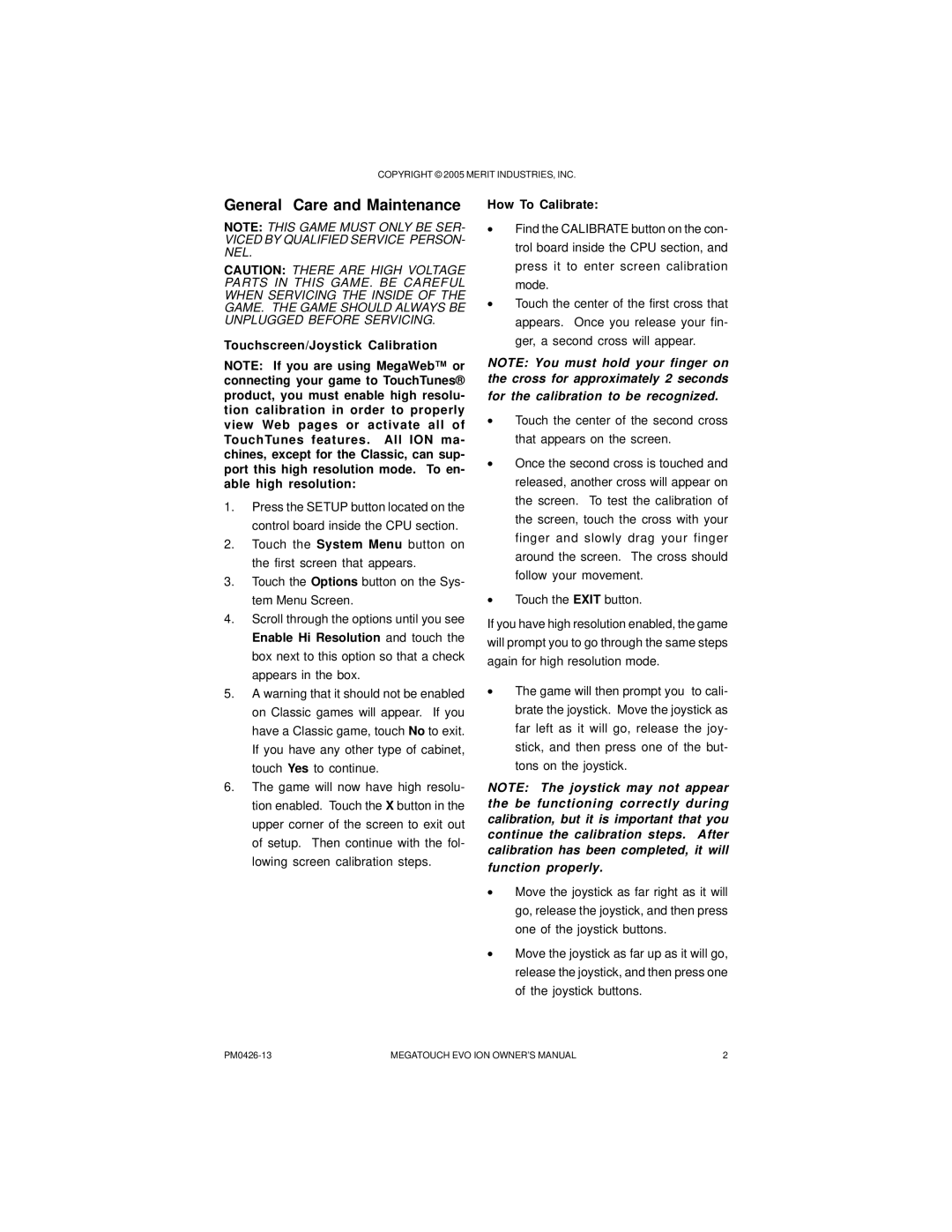COPYRIGHT © 2005 MERIT INDUSTRIES, INC.
General Care and Maintenance
NOTE: THIS GAME MUST ONLY BE SER- VICED BY QUALIFIED SERVICE PERSON- NEL.
CAUTION: THERE ARE HIGH VOLTAGE PARTS IN THIS GAME. BE CAREFUL WHEN SERVICING THE INSIDE OF THE GAME. THE GAME SHOULD ALWAYS BE UNPLUGGED BEFORE SERVICING.
Touchscreen/Joystick Calibration
NOTE: If you are using MegaWeb™ or connecting your game to TouchTunes® product, you must enable high resolu- tion calibration in order to properly view Web pages or activate all of TouchTunes features. All ION ma- chines, except for the Classic, can sup- port this high resolution mode. To en- able high resolution:
1.Press the SETUP button located on the control board inside the CPU section.
2.Touch the System Menu button on the first screen that appears.
3.Touch the Options button on the Sys- tem Menu Screen.
4.Scroll through the options until you see Enable Hi Resolution and touch the box next to this option so that a check appears in the box.
5.A warning that it should not be enabled on Classic games will appear. If you have a Classic game, touch No to exit. If you have any other type of cabinet, touch Yes to continue.
6.The game will now have high resolu- tion enabled. Touch the X button in the upper corner of the screen to exit out of setup. Then continue with the fol- lowing screen calibration steps.
How To Calibrate:
•Find the CALIBRATE button on the con- trol board inside the CPU section, and press it to enter screen calibration mode.
•Touch the center of the first cross that appears. Once you release your fin- ger, a second cross will appear.
NOTE: You must hold your finger on the cross for approximately 2 seconds for the calibration to be recognized.
•Touch the center of the second cross that appears on the screen.
•Once the second cross is touched and released, another cross will appear on the screen. To test the calibration of the screen, touch the cross with your finger and slowly drag your finger around the screen. The cross should follow your movement.
•Touch the EXIT button.
If you have high resolution enabled, the game will prompt you to go through the same steps again for high resolution mode.
•The game will then prompt you to cali- brate the joystick. Move the joystick as far left as it will go, release the joy- stick, and then press one of the but- tons on the joystick.
NOTE: The joystick may not appear the be functioning correctly during calibration, but it is important that you continue the calibration steps. After calibration has been completed, it will
function properly.
•Move the joystick as far right as it will go, release the joystick, and then press one of the joystick buttons.
•Move the joystick as far up as it will go, release the joystick, and then press one of the joystick buttons.
MEGATOUCH EVO ION OWNER’S MANUAL | 2 |