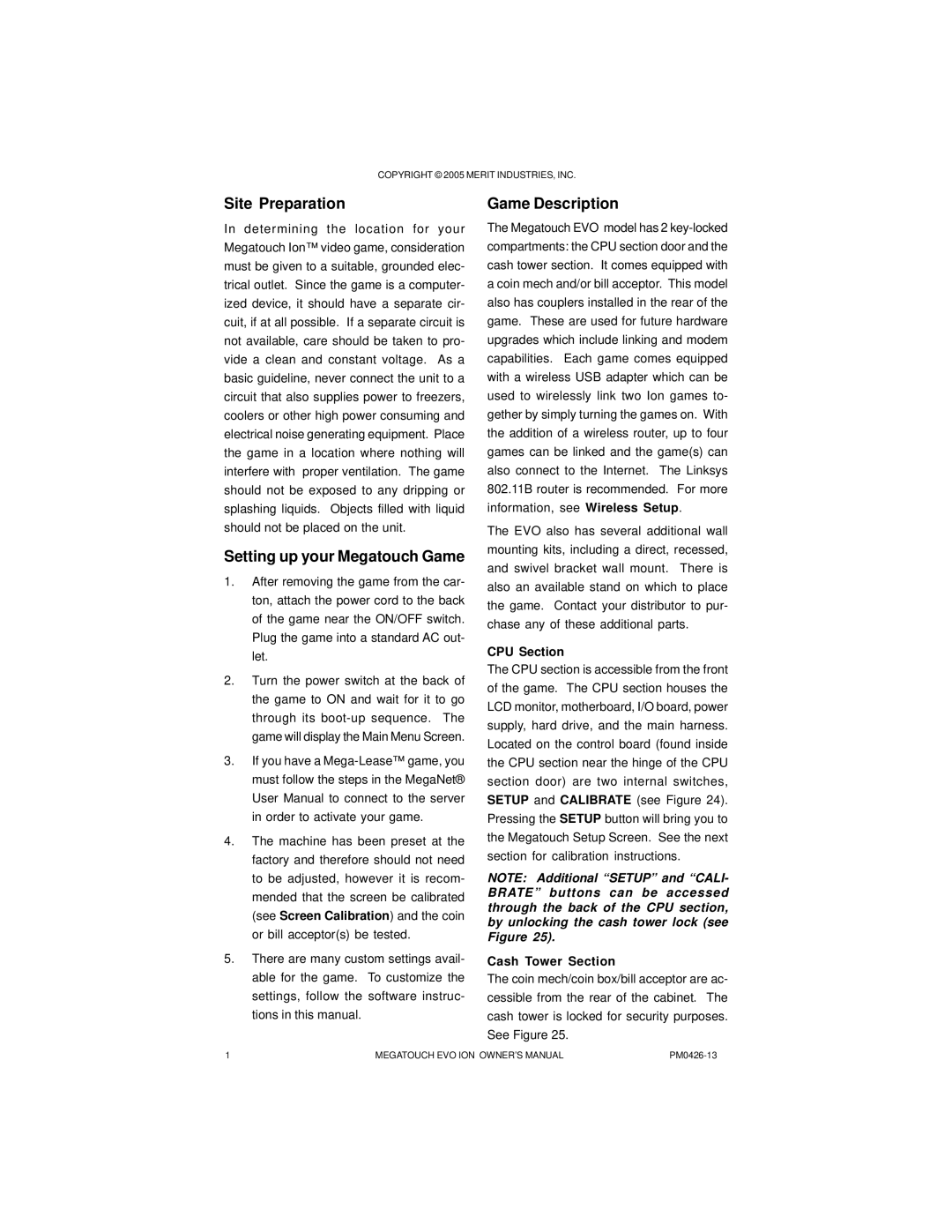COPYRIGHT © 2005 MERIT INDUSTRIES, INC.
Site Preparation
In determining the location for your Megatouch Ion™ video game, consideration must be given to a suitable, grounded elec- trical outlet. Since the game is a computer- ized device, it should have a separate cir- cuit, if at all possible. If a separate circuit is not available, care should be taken to pro- vide a clean and constant voltage. As a basic guideline, never connect the unit to a circuit that also supplies power to freezers, coolers or other high power consuming and electrical noise generating equipment. Place the game in a location where nothing will interfere with proper ventilation. The game should not be exposed to any dripping or splashing liquids. Objects filled with liquid should not be placed on the unit.
Setting up your Megatouch Game
1.After removing the game from the car- ton, attach the power cord to the back of the game near the ON/OFF switch. Plug the game into a standard AC out- let.
2.Turn the power switch at the back of the game to ON and wait for it to go through its
3.If you have a
4.The machine has been preset at the factory and therefore should not need to be adjusted, however it is recom- mended that the screen be calibrated (see Screen Calibration) and the coin or bill acceptor(s) be tested.
5.There are many custom settings avail- able for the game. To customize the settings, follow the software instruc- tions in this manual.
Game Description
The Megatouch EVO model has 2
The EVO also has several additional wall mounting kits, including a direct, recessed, and swivel bracket wall mount. There is also an available stand on which to place the game. Contact your distributor to pur- chase any of these additional parts.
CPU Section
The CPU section is accessible from the front of the game. The CPU section houses the LCD monitor, motherboard, I/O board, power supply, hard drive, and the main harness. Located on the control board (found inside the CPU section near the hinge of the CPU section door) are two internal switches, SETUP and CALIBRATE (see Figure 24). Pressing the SETUP button will bring you to the Megatouch Setup Screen. See the next section for calibration instructions.
NOTE: Additional “SETUP” and “CALI- BRATE” buttons can be accessed through the back of the CPU section, by unlocking the cash tower lock (see Figure 25).
Cash Tower Section
The coin mech/coin box/bill acceptor are ac- cessible from the rear of the cabinet. The cash tower is locked for security purposes. See Figure 25.
1 | MEGATOUCH EVO ION OWNER’S MANUAL |