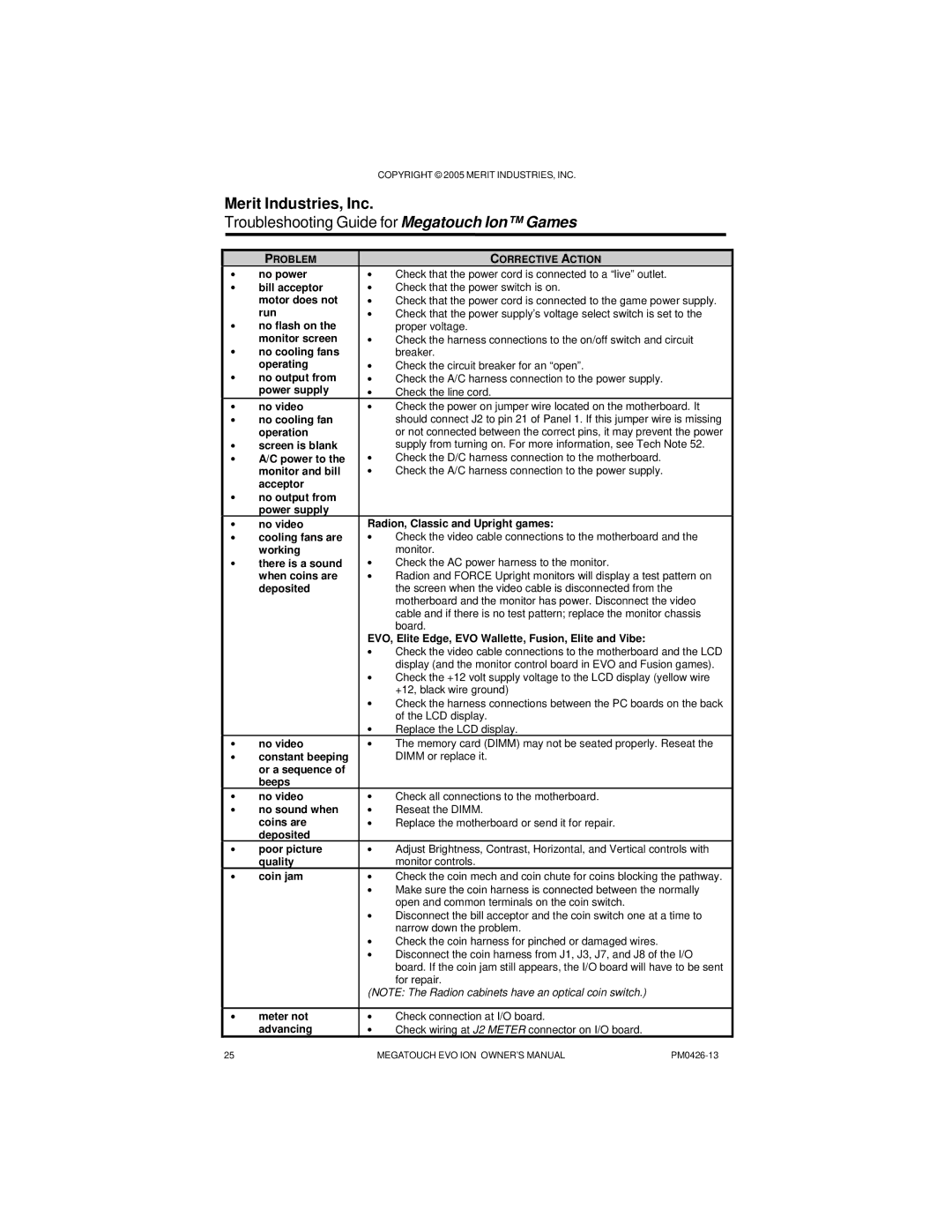COPYRIGHT © 2005 MERIT INDUSTRIES, INC.
Merit Industries, Inc.
Troubleshooting Guide for Megatouch Ion™ Games
| PROBLEM |
| CORRECTIVE ACTION |
• | no power | • | Check that the power cord is connected to a “live” outlet. |
• | bill acceptor | • | Check that the power switch is on. |
| motor does not | • | Check that the power cord is connected to the game power supply. |
• | run | • | Check that the power supply’s voltage select switch is set to the |
no flash on the |
| proper voltage. | |
• | monitor screen | • | Check the harness connections to the on/off switch and circuit |
no cooling fans |
| breaker. | |
• | operating | • | Check the circuit breaker for an “open”. |
no output from | • | Check the A/C harness connection to the power supply. | |
| power supply | • | Check the line cord. |
• | no video | • | Check the power on jumper wire located on the motherboard. It |
• | no cooling fan |
| should connect J2 to pin 21 of Panel 1. If this jumper wire is missing |
| operation |
| or not connected between the correct pins, it may prevent the power |
• | screen is blank | • | supply from turning on. For more information, see Tech Note 52. |
• | A/C power to the | Check the D/C harness connection to the motherboard. | |
| monitor and bill | • | Check the A/C harness connection to the power supply. |
• | acceptor |
|
|
no output from |
|
| |
| power supply |
|
|
• | no video | Radion, Classic and Upright games: | |
• | cooling fans are | • | Check the video cable connections to the motherboard and the |
| working | • | monitor. |
• | there is a sound | Check the AC power harness to the monitor. | |
| when coins are | • | Radion and FORCE Upright monitors will display a test pattern on |
| deposited |
| the screen when the video cable is disconnected from the |
|
|
| motherboard and the monitor has power. Disconnect the video |
|
|
| cable and if there is no test pattern; replace the monitor chassis |
|
|
| board. |
|
| EVO, Elite Edge, EVO Wallette, Fusion, Elite and Vibe: | |
|
| • | Check the video cable connections to the motherboard and the LCD |
|
| • | display (and the monitor control board in EVO and Fusion games). |
|
| Check the +12 volt supply voltage to the LCD display (yellow wire | |
|
| • | +12, black wire ground) |
|
| Check the harness connections between the PC boards on the back | |
|
| • | of the LCD display. |
|
| Replace the LCD display. | |
• | no video | • | The memory card (DIMM) may not be seated properly. Reseat the |
• | constant beeping |
| DIMM or replace it. |
| or a sequence of |
|
|
| beeps |
|
|
• | no video | • | Check all connections to the motherboard. |
• | no sound when | • | Reseat the DIMM. |
| coins are | • | Replace the motherboard or send it for repair. |
| deposited |
|
|
• | poor picture | • | Adjust Brightness, Contrast, Horizontal, and Vertical controls with |
| quality |
| monitor controls. |
• | coin jam | • | Check the coin mech and coin chute for coins blocking the pathway. |
|
| • | Make sure the coin harness is connected between the normally |
|
| • | open and common terminals on the coin switch. |
|
| Disconnect the bill acceptor and the coin switch one at a time to | |
|
| • | narrow down the problem. |
|
| Check the coin harness for pinched or damaged wires. | |
|
| • | Disconnect the coin harness from J1, J3, J7, and J8 of the I/O |
|
|
| board. If the coin jam still appears, the I/O board will have to be sent |
for repair.
(NOTE: The Radion cabinets have an optical coin switch.)
• | meter not | • | Check connection at I/O board. |
| advancing | • | Check wiring at J2 METER connector on I/O board. |
25 | MEGATOUCH EVO ION OWNER’S MANUAL |