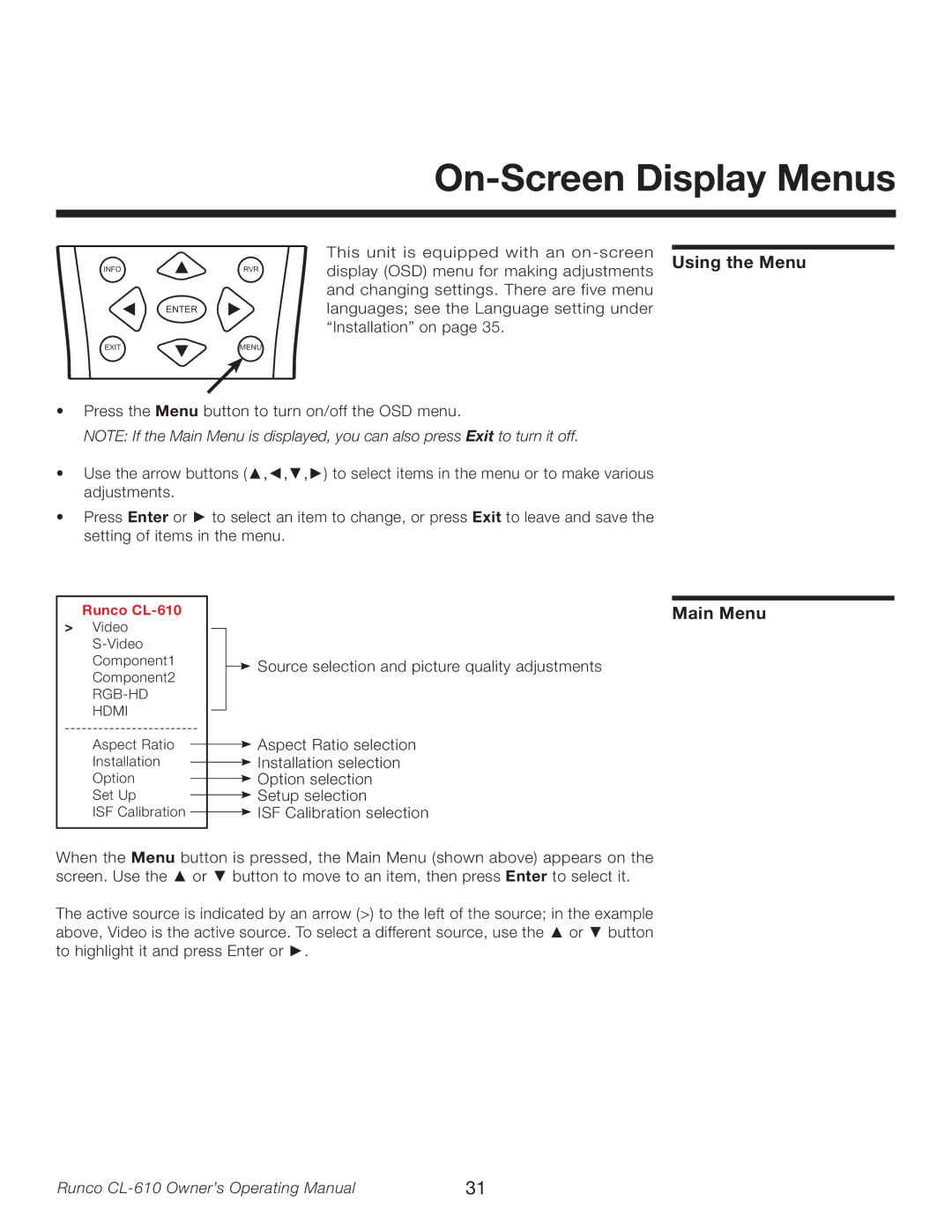On-Screen Display Menus
INFORVR
| ENTER |
EXIT | MENU |
This unit is equipped with an |
| |
Using the Menu | ||
display (OSD) menu for making adjustments | ||
and changing settings. There are five menu |
| |
languages; see the Language setting under |
| |
“Installation” on page 35. |
|
•Press the Menu button to turn on/off the OSD menu.
NOTE: If the Main Menu is displayed, you can also press Exit to turn it off.
•Use the arrow buttons (▲,◄,▼,►) to select items in the menu or to make various adjustments.
•Press Enter or ► to select an item to change, or press Exit to leave and save the setting of items in the menu.
Runco |
|
|
|
|
| Main Menu | |
> Video |
|
|
|
|
|
| |
|
|
|
|
|
| ||
|
|
|
|
|
| ||
Component1 |
|
|
|
| Source selection and picture quality adjustments | ||
Component2 |
|
|
|
| |||
|
|
|
|
|
| ||
|
|
|
|
|
| ||
HDMI |
|
|
|
|
|
| |
|
|
|
|
|
| ||
|
|
|
| Aspect Ratio selection | |||
Aspect Ratio |
|
|
|
|
| ||
|
|
|
|
| |||
Installation |
|
|
|
|
| Installation selection | |
|
|
|
|
| |||
Option |
|
|
|
|
| Option selection | |
|
|
|
|
| |||
Set Up |
|
|
|
|
| Setup selection | |
|
|
|
|
| |||
ISF Calibration |
|
|
|
|
| ISF Calibration selection | |
|
|
|
|
| |||
|
|
|
|
|
|
|
|
When the Menu button is pressed, the Main Menu (shown above) appears on the screen. Use the ▲ or ▼ button to move to an item, then press Enter to select it.
The active source is indicated by an arrow (>) to the left of the source; in the example above, Video is the active source. To select a different source, use the ▲ or ▼ button to highlight it and press Enter or ►.
Runco | 31 |