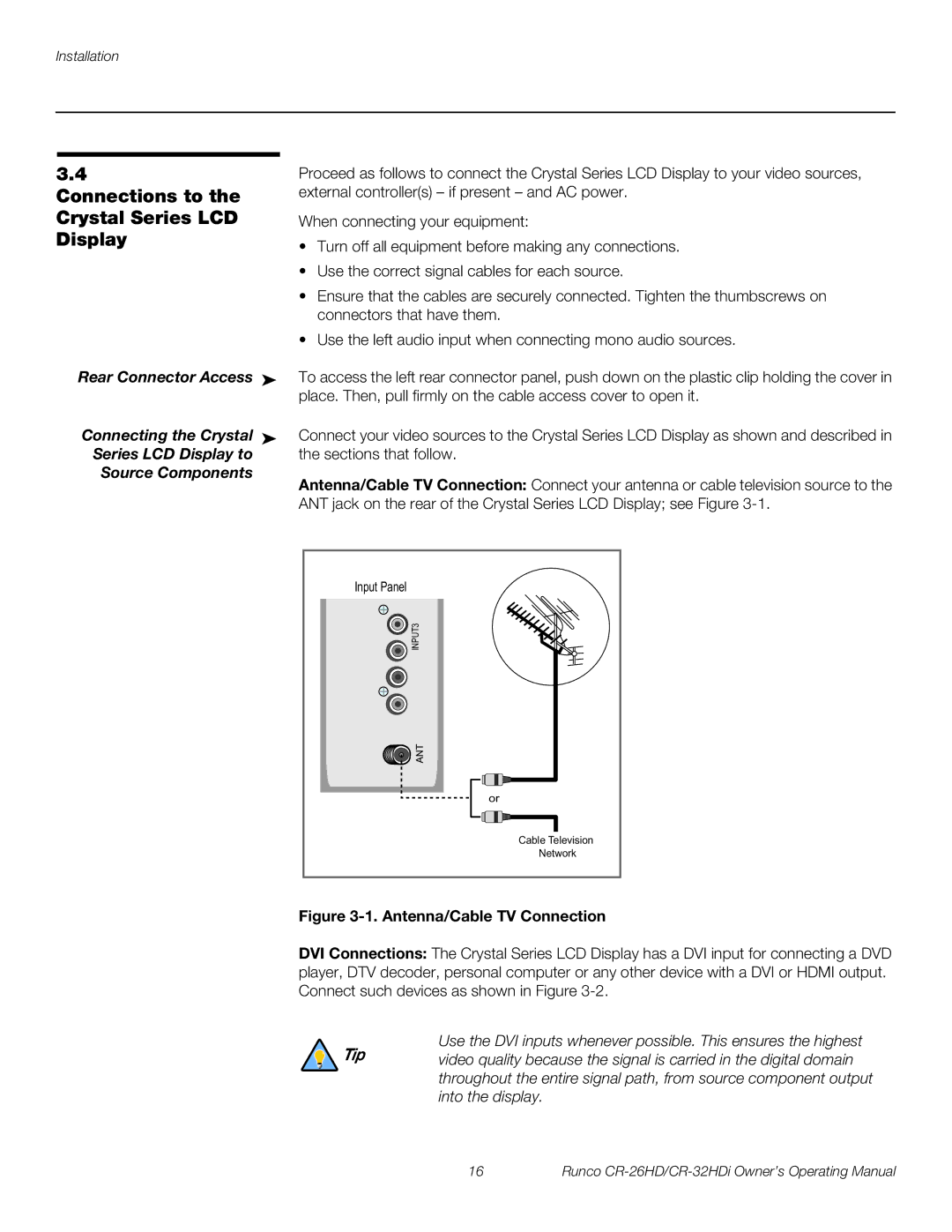Installation
3.4
Connections to the Crystal Series LCD Display
Rear Connector Access
Connecting the Crystal
Series LCD Display to
Source Components
Proceed as follows to connect the Crystal Series LCD Display to your video sources, external controller(s) – if present – and AC power.
When connecting your equipment:
•Turn off all equipment before making any connections.
•Use the correct signal cables for each source.
•Ensure that the cables are securely connected. Tighten the thumbscrews on connectors that have them.
•Use the left audio input when connecting mono audio sources.
➤To access the left rear connector panel, push down on the plastic clip holding the cover in place. Then, pull firmly on the cable access cover to open it.
➤Connect your video sources to the Crystal Series LCD Display as shown and described in the sections that follow.
Antenna/Cable TV Connection: Connect your antenna or cable television source to the ANT jack on the rear of the Crystal Series LCD Display; see Figure
Input Panel
![]() INPUT3
INPUT3
or
Cable Television
Network
Figure 3-1. Antenna/Cable TV Connection
DVI Connections: The Crystal Series LCD Display has a DVI input for connecting a DVD player, DTV decoder, personal computer or any other device with a DVI or HDMI output. Connect such devices as shown in Figure
Use the DVI inputs whenever possible. This ensures the highest
Tip video quality because the signal is carried in the digital domain throughout the entire signal path, from source component output into the display.
16 | Runco |