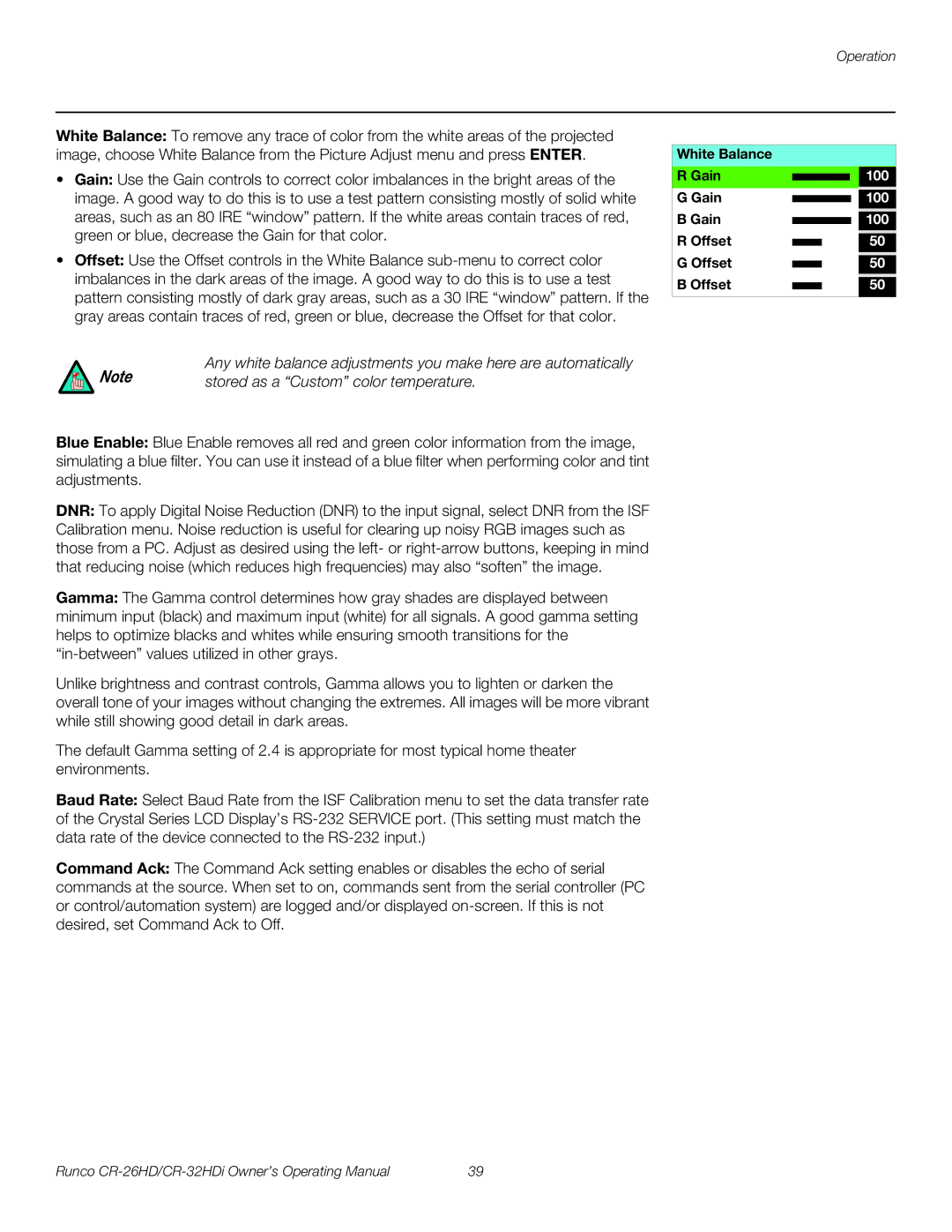Operation
White Balance: To remove any trace of color from the white areas of the projected image, choose White Balance from the Picture Adjust menu and press ENTER.
•Gain: Use the Gain controls to correct color imbalances in the bright areas of the image. A good way to do this is to use a test pattern consisting mostly of solid white areas, such as an 80 IRE “window” pattern. If the white areas contain traces of red, green or blue, decrease the Gain for that color.
•Offset: Use the Offset controls in the White Balance
Note | Any white balance adjustments you make here are automatically |
stored as a “Custom” color temperature. |
Blue Enable: Blue Enable removes all red and green color information from the image, simulating a blue filter. You can use it instead of a blue filter when performing color and tint adjustments.
DNR: To apply Digital Noise Reduction (DNR) to the input signal, select DNR from the ISF Calibration menu. Noise reduction is useful for clearing up noisy RGB images such as those from a PC. Adjust as desired using the left- or
Gamma: The Gamma control determines how gray shades are displayed between minimum input (black) and maximum input (white) for all signals. A good gamma setting helps to optimize blacks and whites while ensuring smooth transitions for the
Unlike brightness and contrast controls, Gamma allows you to lighten or darken the overall tone of your images without changing the extremes. All images will be more vibrant while still showing good detail in dark areas.
The default Gamma setting of 2.4 is appropriate for most typical home theater environments.
Baud Rate: Select Baud Rate from the ISF Calibration menu to set the data transfer rate of the Crystal Series LCD Display’s
Command Ack: The Command Ack setting enables or disables the echo of serial commands at the source. When set to on, commands sent from the serial controller (PC or control/automation system) are logged and/or displayed
White Balance |
| |||||
R Gain |
|
|
|
|
| 100 |
|
| |||||
|
|
|
|
|
|
|
G Gain |
|
|
|
| 100 | |
|
| |||||
B Gain |
|
|
|
|
|
|
|
|
| 100 | |||
|
| |||||
R Offset |
|
|
|
|
|
|
|
| 50 | ||||
| ||||||
G Offset |
|
|
|
|
|
|
|
| 50 | ||||
| ||||||
B Offset |
|
|
|
|
|
|
|
| 50 | ||||
| ||||||
|
|
|
|
|
|
|
Runco | 39 |