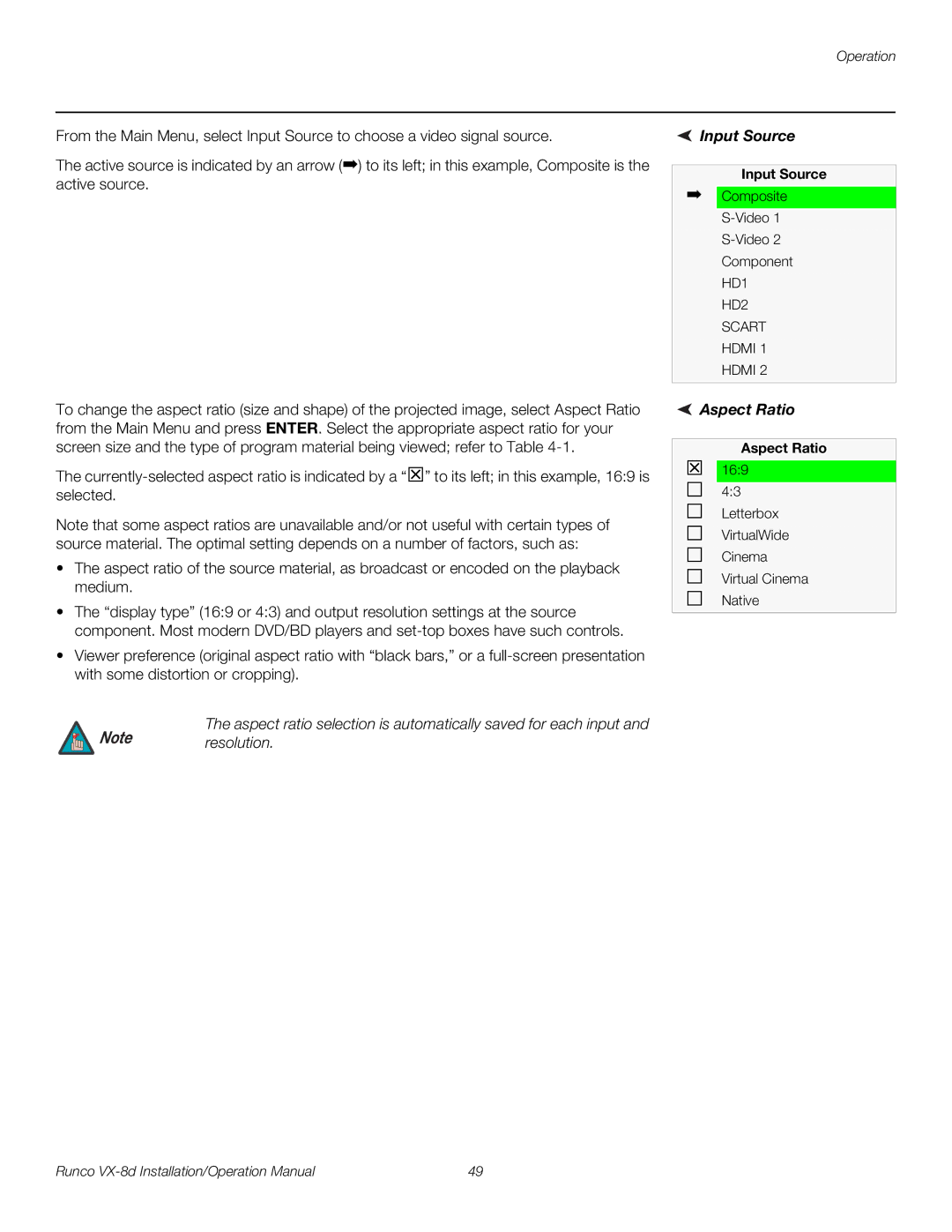Operation
From the Main Menu, select Input Source to choose a video signal source.
The active source is indicated by an arrow (➡) to its left; in this example, Composite is the active source.
To change the aspect ratio (size and shape) of the projected image, select Aspect Ratio from the Main Menu and press ENTER. Select the appropriate aspect ratio for your screen size and the type of program material being viewed; refer to Table
The
Note that some aspect ratios are unavailable and/or not useful with certain types of source material. The optimal setting depends on a number of factors, such as:
•The aspect ratio of the source material, as broadcast or encoded on the playback medium.
•The “display type” (16:9 or 4:3) and output resolution settings at the source component. Most modern DVD/BD players and
•Viewer preference (original aspect ratio with “black bars,” or a
The aspect ratio selection is automatically saved for each input and
Note resolution.
Runco | 49 |