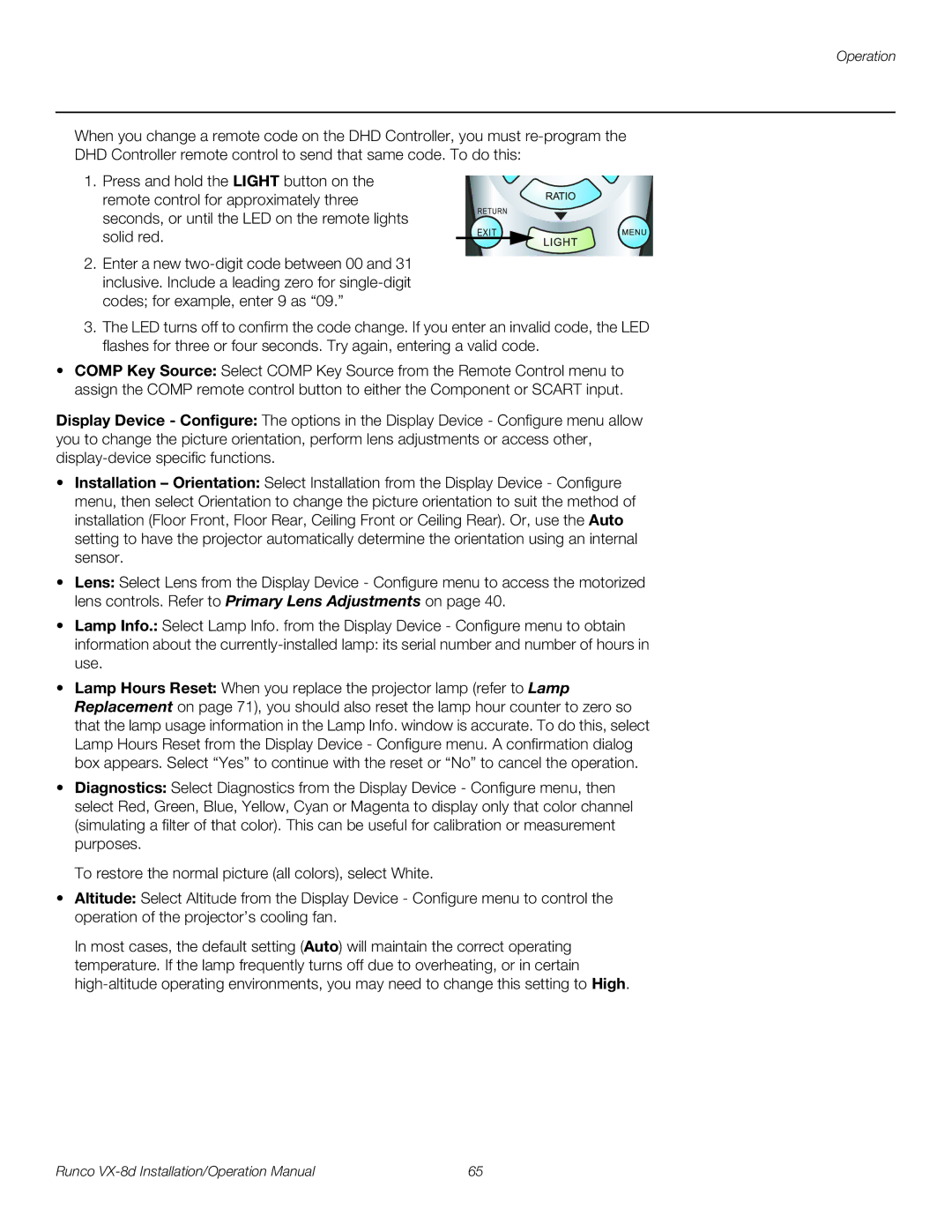Operation
When you change a remote code on the DHD Controller, you must
DHD Controller remote control to send that same code. To do this:
1.Press and hold the LIGHT button on the remote control for approximately three seconds, or until the LED on the remote lights solid red.
2.Enter a new
RETURN
EXIT
3.The LED turns off to confirm the code change. If you enter an invalid code, the LED flashes for three or four seconds. Try again, entering a valid code.
•COMP Key Source: Select COMP Key Source from the Remote Control menu to assign the COMP remote control button to either the Component or SCART input.
Display Device - Configure: The options in the Display Device - Configure menu allow you to change the picture orientation, perform lens adjustments or access other,
•Installation – Orientation: Select Installation from the Display Device - Configure menu, then select Orientation to change the picture orientation to suit the method of installation (Floor Front, Floor Rear, Ceiling Front or Ceiling Rear). Or, use the Auto setting to have the projector automatically determine the orientation using an internal sensor.
•Lens: Select Lens from the Display Device - Configure menu to access the motorized lens controls. Refer to Primary Lens Adjustments on page 40.
•Lamp Info.: Select Lamp Info. from the Display Device - Configure menu to obtain
information about the
•Lamp Hours Reset: When you replace the projector lamp (refer to Lamp Replacement on page 71), you should also reset the lamp hour counter to zero so that the lamp usage information in the Lamp Info. window is accurate. To do this, select Lamp Hours Reset from the Display Device - Configure menu. A confirmation dialog box appears. Select “Yes” to continue with the reset or “No” to cancel the operation.
•Diagnostics: Select Diagnostics from the Display Device - Configure menu, then select Red, Green, Blue, Yellow, Cyan or Magenta to display only that color channel (simulating a filter of that color). This can be useful for calibration or measurement purposes.
To restore the normal picture (all colors), select White.
•Altitude: Select Altitude from the Display Device - Configure menu to control the operation of the projector’s cooling fan.
In most cases, the default setting (Auto) will maintain the correct operating temperature. If the lamp frequently turns off due to overheating, or in certain
Runco | 65 |