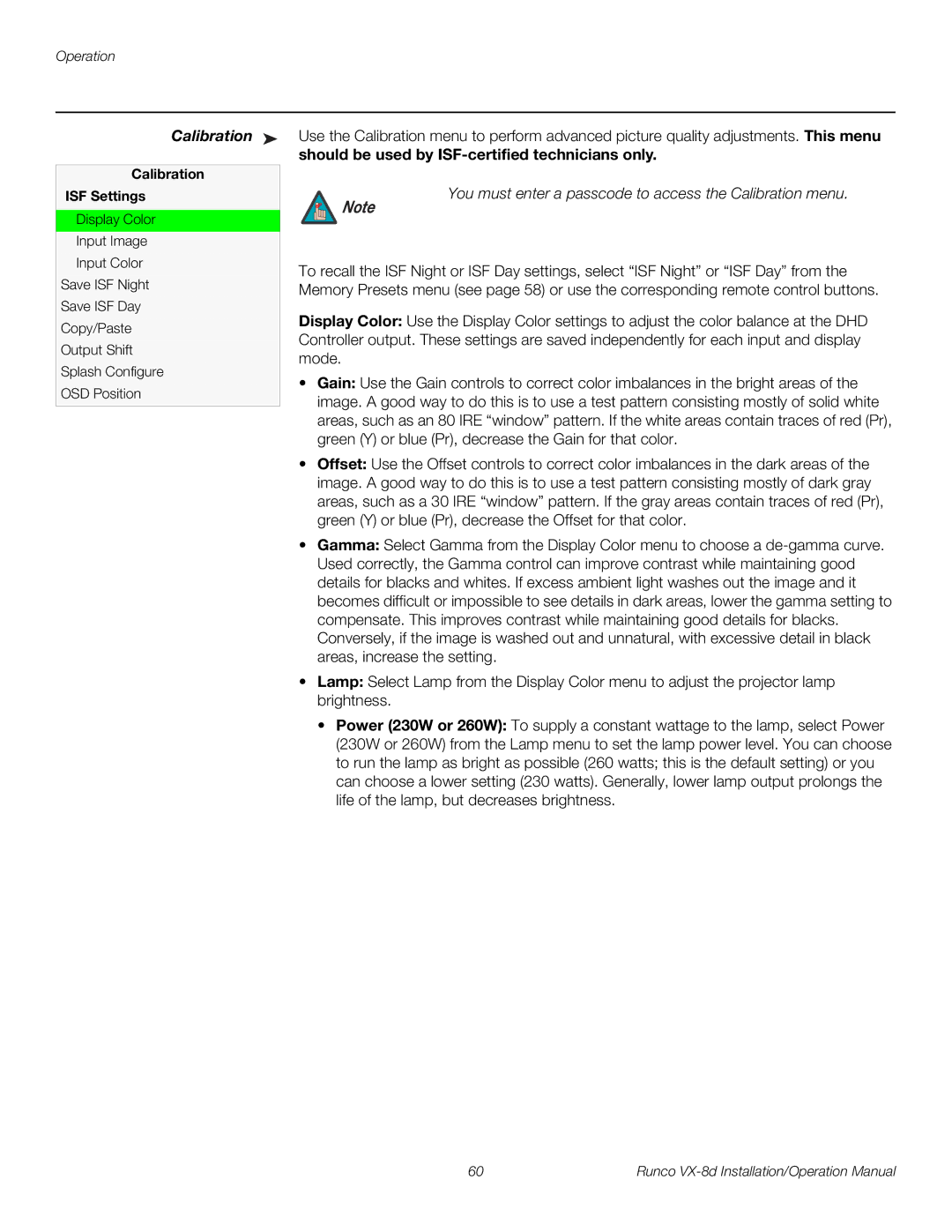Operation
Calibration ➤
Calibration
ISF Settings
Display Color
Input Image
Input Color
Save ISF Night
Save ISF Day
Copy/Paste
Output Shift
Splash Configure
OSD Position
Use the Calibration menu to perform advanced picture quality adjustments. This menu
should be used by ISF-certified technicians only.
You must enter a passcode to access the Calibration menu.
Note
To recall the ISF Night or ISF Day settings, select “ISF Night” or “ISF Day” from the Memory Presets menu (see page 58) or use the corresponding remote control buttons.
Display Color: Use the Display Color settings to adjust the color balance at the DHD Controller output. These settings are saved independently for each input and display mode.
•Gain: Use the Gain controls to correct color imbalances in the bright areas of the image. A good way to do this is to use a test pattern consisting mostly of solid white areas, such as an 80 IRE “window” pattern. If the white areas contain traces of red (Pr), green (Y) or blue (Pr), decrease the Gain for that color.
•Offset: Use the Offset controls to correct color imbalances in the dark areas of the image. A good way to do this is to use a test pattern consisting mostly of dark gray areas, such as a 30 IRE “window” pattern. If the gray areas contain traces of red (Pr), green (Y) or blue (Pr), decrease the Offset for that color.
•Gamma: Select Gamma from the Display Color menu to choose a
•Lamp: Select Lamp from the Display Color menu to adjust the projector lamp brightness.
•Power (230W or 260W): To supply a constant wattage to the lamp, select Power (230W or 260W) from the Lamp menu to set the lamp power level. You can choose to run the lamp as bright as possible (260 watts; this is the default setting) or you can choose a lower setting (230 watts). Generally, lower lamp output prolongs the life of the lamp, but decreases brightness.
60 | Runco |