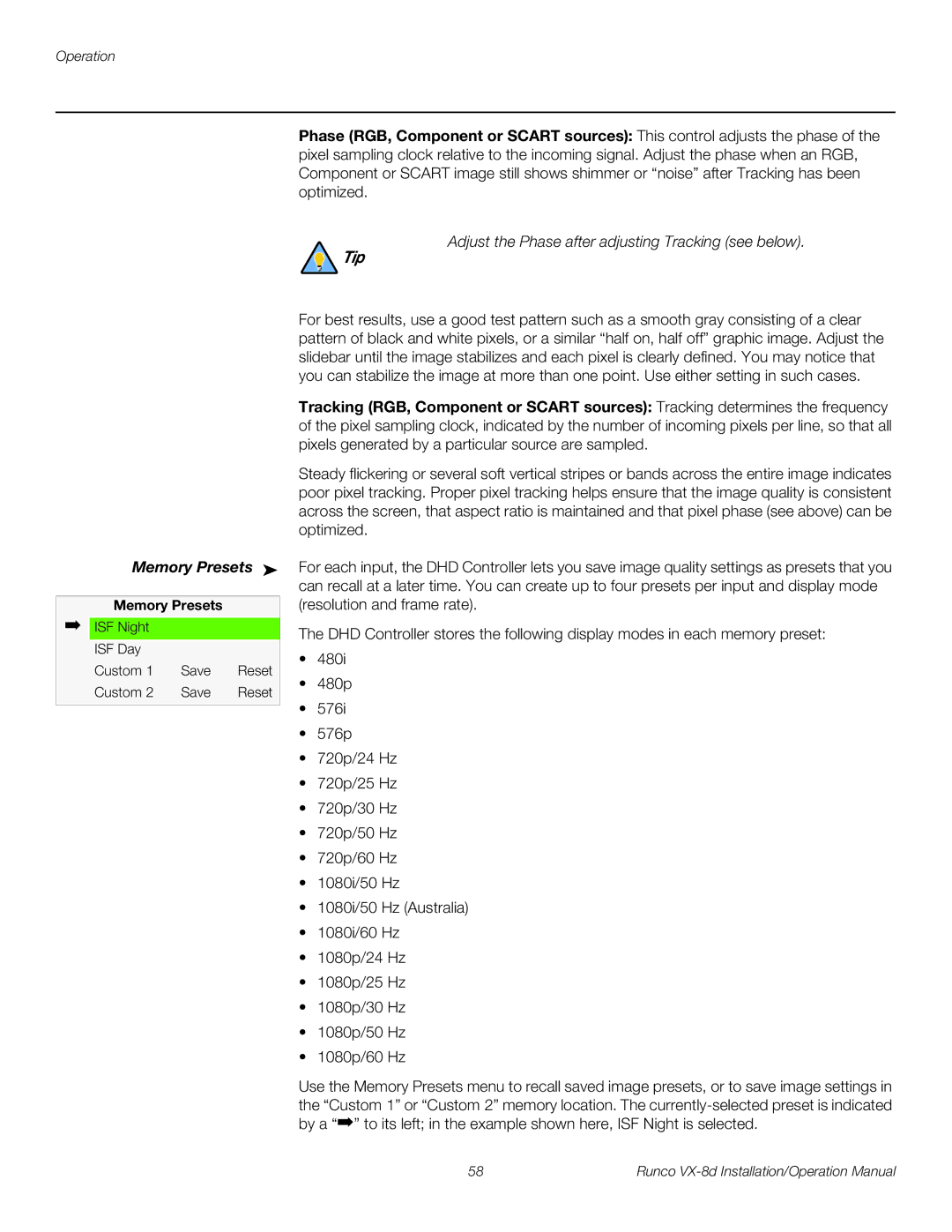Operation
Phase (RGB, Component or SCART sources): This control adjusts the phase of the pixel sampling clock relative to the incoming signal. Adjust the phase when an RGB, Component or SCART image still shows shimmer or “noise” after Tracking has been optimized.
Adjust the Phase after adjusting Tracking (see below).
Tip
For best results, use a good test pattern such as a smooth gray consisting of a clear pattern of black and white pixels, or a similar “half on, half off” graphic image. Adjust the slidebar until the image stabilizes and each pixel is clearly defined. You may notice that you can stabilize the image at more than one point. Use either setting in such cases.
Tracking (RGB, Component or SCART sources): Tracking determines the frequency of the pixel sampling clock, indicated by the number of incoming pixels per line, so that all pixels generated by a particular source are sampled.
Steady flickering or several soft vertical stripes or bands across the entire image indicates poor pixel tracking. Proper pixel tracking helps ensure that the image quality is consistent across the screen, that aspect ratio is maintained and that pixel phase (see above) can be optimized.
For each input, the DHD Controller lets you save image quality settings as presets that you can recall at a later time. You can create up to four presets per input and display mode (resolution and frame rate).
The DHD Controller stores the following display modes in each memory preset:
•480i
•480p
•576i
•576p
•720p/24 Hz
•720p/25 Hz
•720p/30 Hz
•720p/50 Hz
•720p/60 Hz
•1080i/50 Hz
•1080i/50 Hz (Australia)
•1080i/60 Hz
•1080p/24 Hz
•1080p/25 Hz
•1080p/30 Hz
•1080p/50 Hz
•1080p/60 Hz
Use the Memory Presets menu to recall saved image presets, or to save image settings in the “Custom 1” or “Custom 2” memory location. The
58 | Runco |