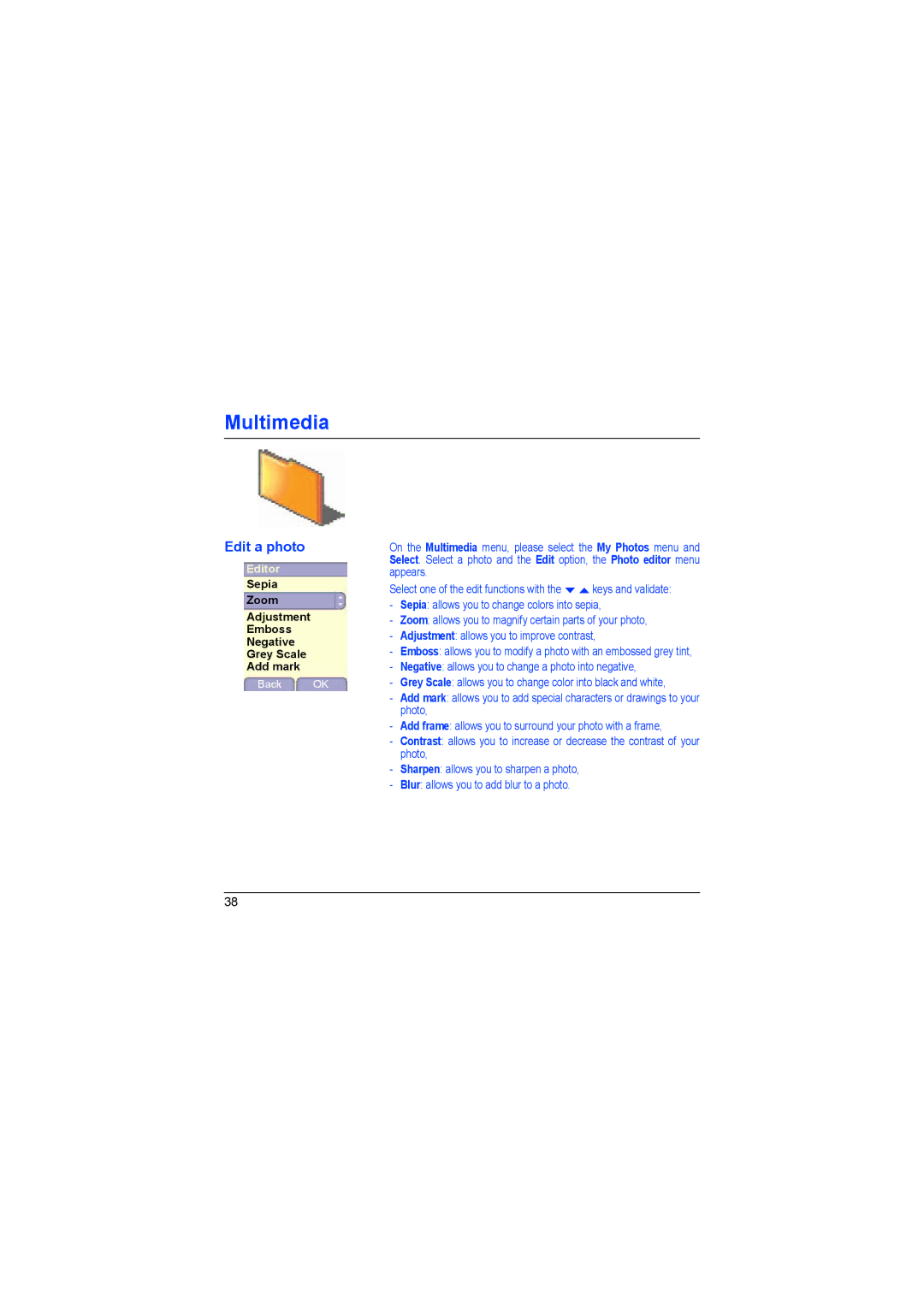Multimedia
Edit a photo
Editor
Sepia
Zoom
Adjustment
Emboss
Negative
Grey Scale
Add mark
Back OK
On the Multimedia menu, please select the My Photos menu and Select. Select a photo and the Edit option, the Photo editor menu appears.
Select one of the edit functions with the T S keys and validate:
-Sepia: allows you to change colors into sepia,
-Zoom: allows you to magnify certain parts of your photo,
-Adjustment: allows you to improve contrast,
-Emboss: allows you to modify a photo with an embossed grey tint,
-Negative: allows you to change a photo into negative,
-Grey Scale: allows you to change color into black and white,
-Add mark: allows you to add special characters or drawings to your photo,
-Add frame: allows you to surround your photo with a frame,
-Contrast: allows you to increase or decrease the contrast of your photo,
-Sharpen: allows you to sharpen a photo,
-Blur: allows you to add blur to a photo.
38