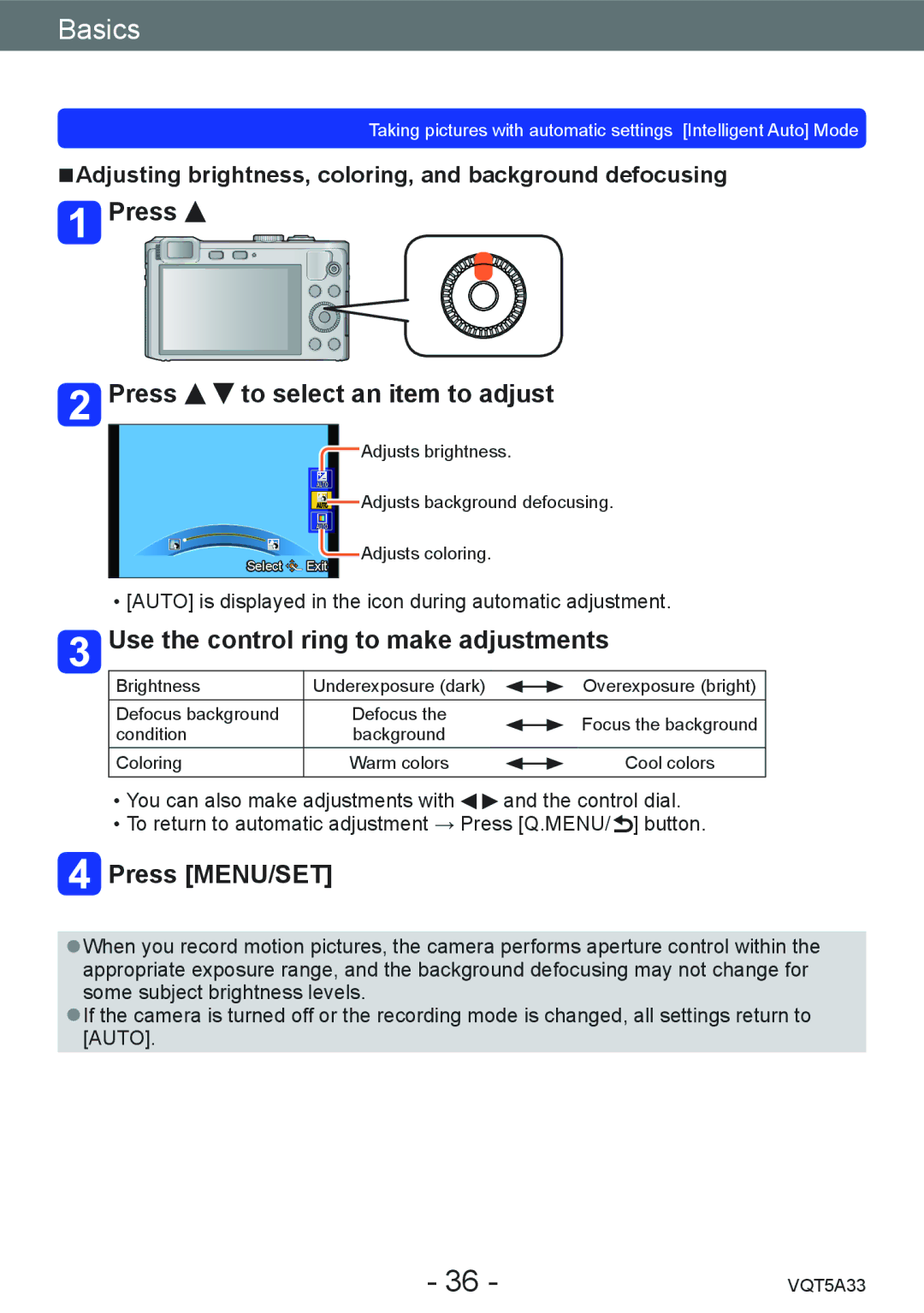Basics
Taking pictures with automatic settings [Intelligent Auto] Mode
■■Adjusting brightness, coloring, and background defocusing
 Press
Press 
 Press
Press 
 to select an item to adjust
to select an item to adjust
![]() Adjusts brightness.
Adjusts brightness.
![]() Adjusts background defocusing.
Adjusts background defocusing.
Select ![]()
![]()
![]()
![]() Exit
Exit
Adjusts coloring.
••[AUTO] is displayed in the icon during automatic adjustment.
 Use the control ring to make adjustments
Use the control ring to make adjustments
Brightness | Underexposure (dark) |
| Overexposure (bright) |
| |||
Defocus background | Defocus the |
| Focus the background |
condition | background |
| |
|
| ||
Coloring | Warm colors |
| Cool colors |
|
••You can also make adjustments with ![]()
![]() and the control dial. ••To return to automatic adjustment → Press [Q.MENU/
and the control dial. ••To return to automatic adjustment → Press [Q.MENU/ ![]() ] button.
] button.
 Press [MENU/SET]
Press [MENU/SET]
●●When you record motion pictures, the camera performs aperture control within the appropriate exposure range, and the background defocusing may not change for some subject brightness levels.
●●If the camera is turned off or the recording mode is changed, all settings return to [AUTO].
- 36 - | VQT5A33 |