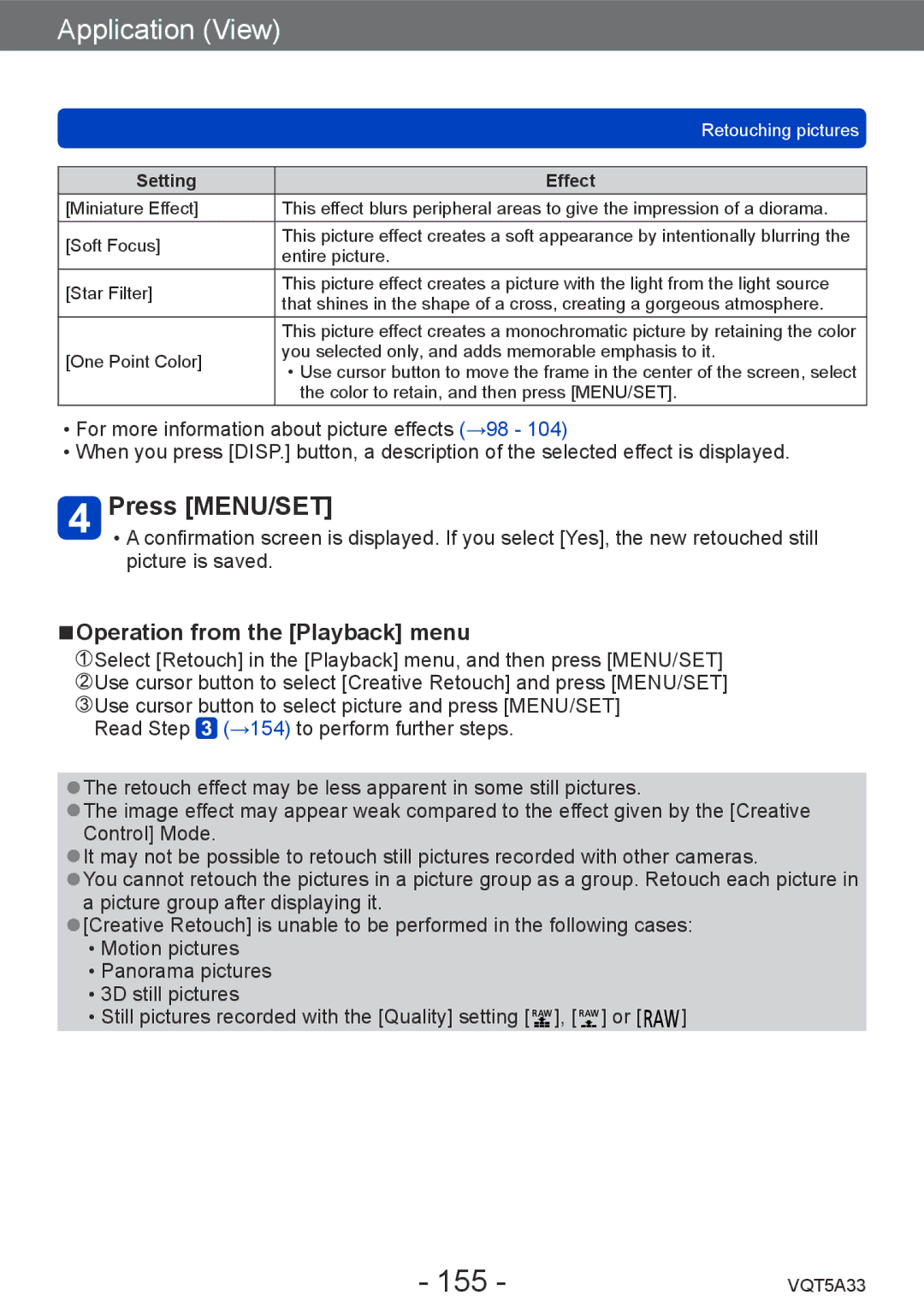Application (View)
| Retouching pictures | |
|
| |
Setting | Effect | |
[Miniature Effect] | This effect blurs peripheral areas to give the impression of a diorama. | |
[Soft Focus] | This picture effect creates a soft appearance by intentionally blurring the | |
entire picture. | ||
| ||
[Star Filter] | This picture effect creates a picture with the light from the light source | |
that shines in the shape of a cross, creating a gorgeous atmosphere. | ||
| ||
| This picture effect creates a monochromatic picture by retaining the color | |
[One Point Color] | you selected only, and adds memorable emphasis to it. | |
••Use cursor button to move the frame in the center of the screen, select | ||
| ||
| the color to retain, and then press [MENU/SET]. |
••For more information about picture effects (→98 - 104)
••When you press [DISP.] button, a description of the selected effect is displayed.
Press [MENU/SET]
••A confirmation screen is displayed. If you select [Yes], the new retouched still picture is saved.
■■Operation from the [Playback] menu
![]() Select [Retouch] in the [Playback] menu, and then press [MENU/SET]
Select [Retouch] in the [Playback] menu, and then press [MENU/SET]
![]() Use cursor button to select [Creative Retouch] and press [MENU/SET]
Use cursor button to select [Creative Retouch] and press [MENU/SET] ![]() Use cursor button to select picture and press [MENU/SET]
Use cursor button to select picture and press [MENU/SET]
Read Step ![]() (→154) to perform further steps.
(→154) to perform further steps.
●●The retouch effect may be less apparent in some still pictures.
●●The image effect may appear weak compared to the effect given by the [Creative Control] Mode.
●●It may not be possible to retouch still pictures recorded with other cameras.
●●You cannot retouch the pictures in a picture group as a group. Retouch each picture in a picture group after displaying it.
●●[Creative Retouch] is unable to be performed in the following cases: ••Motion pictures
••Panorama pictures ••3D still pictures
••Still pictures recorded with the [Quality] setting [ ![]() ], [
], [ ![]() ] or [
] or [ ![]() ]
]
- 155 - | VQT5A33 |