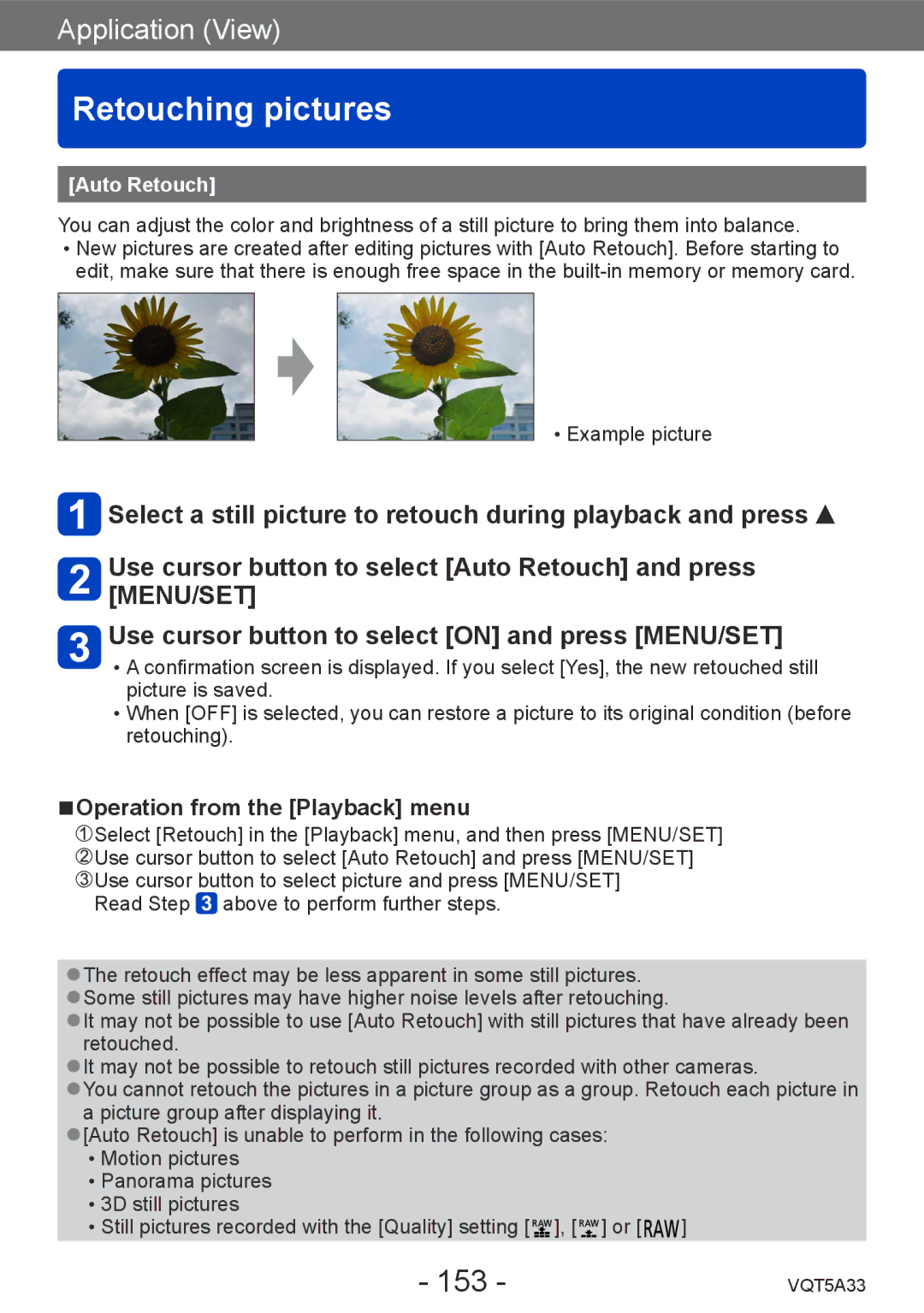Application (View)
Retouching pictures
[Auto Retouch]
You can adjust the color and brightness of a still picture to bring them into balance. ••New pictures are created after editing pictures with [Auto Retouch]. Before starting to
edit, make sure that there is enough free space in the
••Example picture
![]() Select a still picture to retouch during playback and press
Select a still picture to retouch during playback and press ![]()
Use cursor button to select [Auto Retouch] and press [MENU/SET]
Use cursor button to select [ON] and press [MENU/SET]
••A confirmation screen is displayed. If you select [Yes], the new retouched still picture is saved.
••When [OFF] is selected, you can restore a picture to its original condition (before retouching).
■■Operation from the [Playback] menu
![]() Select [Retouch] in the [Playback] menu, and then press [MENU/SET]
Select [Retouch] in the [Playback] menu, and then press [MENU/SET]
![]() Use cursor button to select [Auto Retouch] and press [MENU/SET]
Use cursor button to select [Auto Retouch] and press [MENU/SET] ![]() Use cursor button to select picture and press [MENU/SET] Read Step
Use cursor button to select picture and press [MENU/SET] Read Step ![]() above to perform further steps.
above to perform further steps.
●●The retouch effect may be less apparent in some still pictures. ●●Some still pictures may have higher noise levels after retouching.
●●It may not be possible to use [Auto Retouch] with still pictures that have already been retouched.
●●It may not be possible to retouch still pictures recorded with other cameras.
●●You cannot retouch the pictures in a picture group as a group. Retouch each picture in a picture group after displaying it.
●●[Auto Retouch] is unable to perform in the following cases: ••Motion pictures
••Panorama pictures ••3D still pictures
••Still pictures recorded with the [Quality] setting [ ![]() ], [
], [ ![]() ] or [
] or [ ![]() ]
]
- 153 - | VQT5A33 |