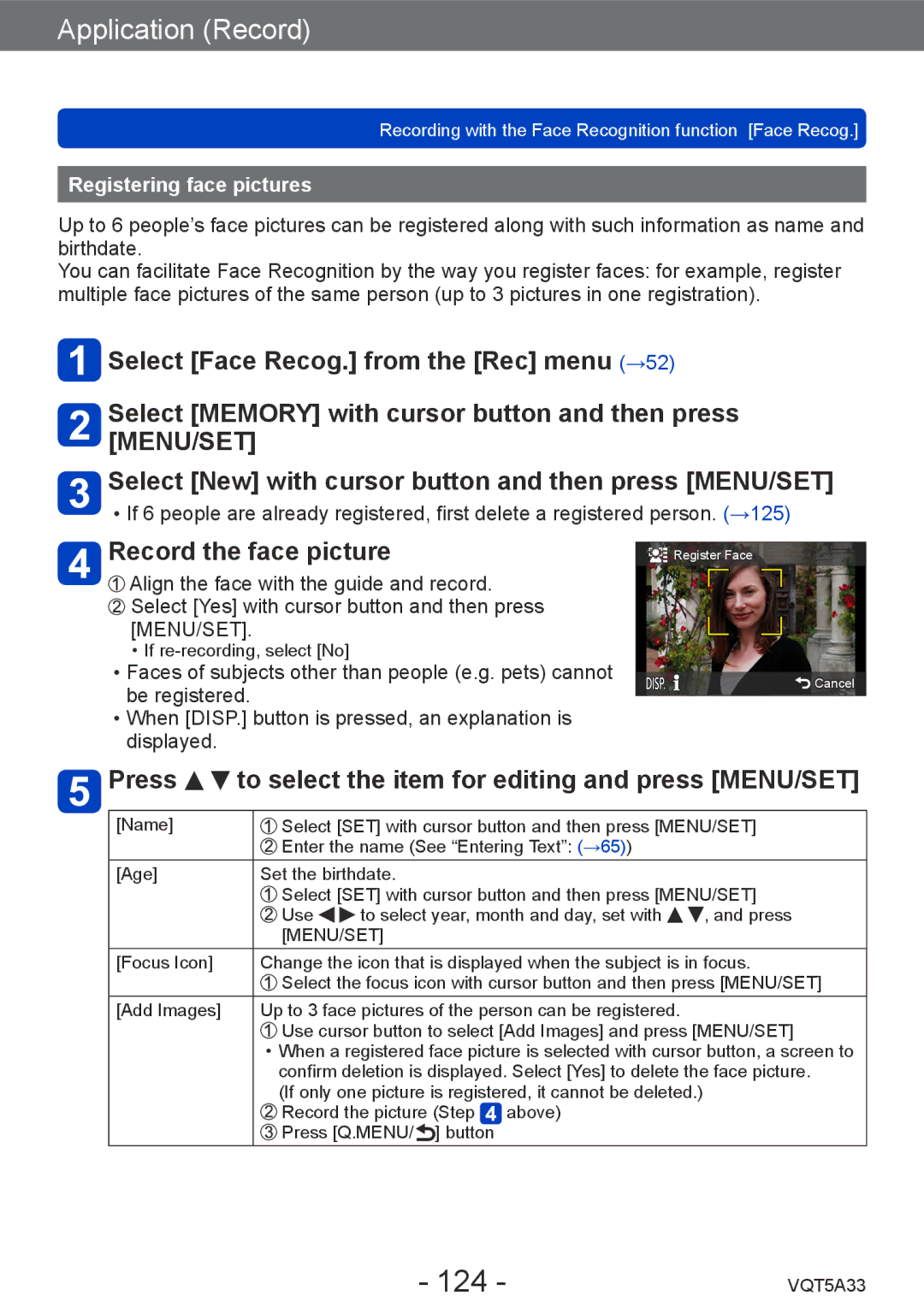Application (Record)
Recording with the Face Recognition function [Face Recog.]
Registering face pictures
Up to 6 people’s face pictures can be registered along with such information as name and birthdate.
You can facilitate Face Recognition by the way you register faces: for example, register multiple face pictures of the same person (up to 3 pictures in one registration).
![]() Select [Face Recog.] from the [Rec] menu (→52)
Select [Face Recog.] from the [Rec] menu (→52)
Select [MEMORY] with cursor button and then press [MENU/SET]
Select [New] with cursor button and then press [MENU/SET]
••If 6 people are already registered, first delete a registered person. (→125)
Record the face picture
![]() Align the face with the guide and record.
Align the face with the guide and record. ![]() Select [Yes] with cursor button and then press [MENU/SET].
Select [Yes] with cursor button and then press [MENU/SET].
••If
••Faces of subjects other than people (e.g. pets) cannot be registered.
••When [DISP.] button is pressed, an explanation is displayed.
![]() Register Face
Register Face
![]() Cancel
Cancel
 Press
Press 
 to select the item for editing and press [MENU/SET]
to select the item for editing and press [MENU/SET]
[Name] | Select [SET] with cursor button and then press [MENU/SET] | ||
| Enter the name (See “Entering Text”: (→65)) |
| |
[Age] | Set the birthdate. |
| |
| Select [SET] with cursor button and then press [MENU/SET] | ||
| Use | to select year, month and day, set with | , and press |
| [MENU/SET] |
| |
[Focus Icon] | Change the icon that is displayed when the subject is in focus. | ||
| Select the focus icon with cursor button and then press [MENU/SET] | ||
[Add Images] | Up to 3 face pictures of the person can be registered. |
| |
| Use cursor button to select [Add Images] and press [MENU/SET] | ||
••When a registered face picture is selected with cursor button, a screen to confirm deletion is displayed. Select [Yes] to delete the face picture.
(If only one picture is registered, it cannot be deleted.) ![]() Record the picture (Step
Record the picture (Step ![]() above)
above)
![]() Press [Q.MENU/
Press [Q.MENU/ ![]() ] button
] button
- 124 - | VQT5A33 |