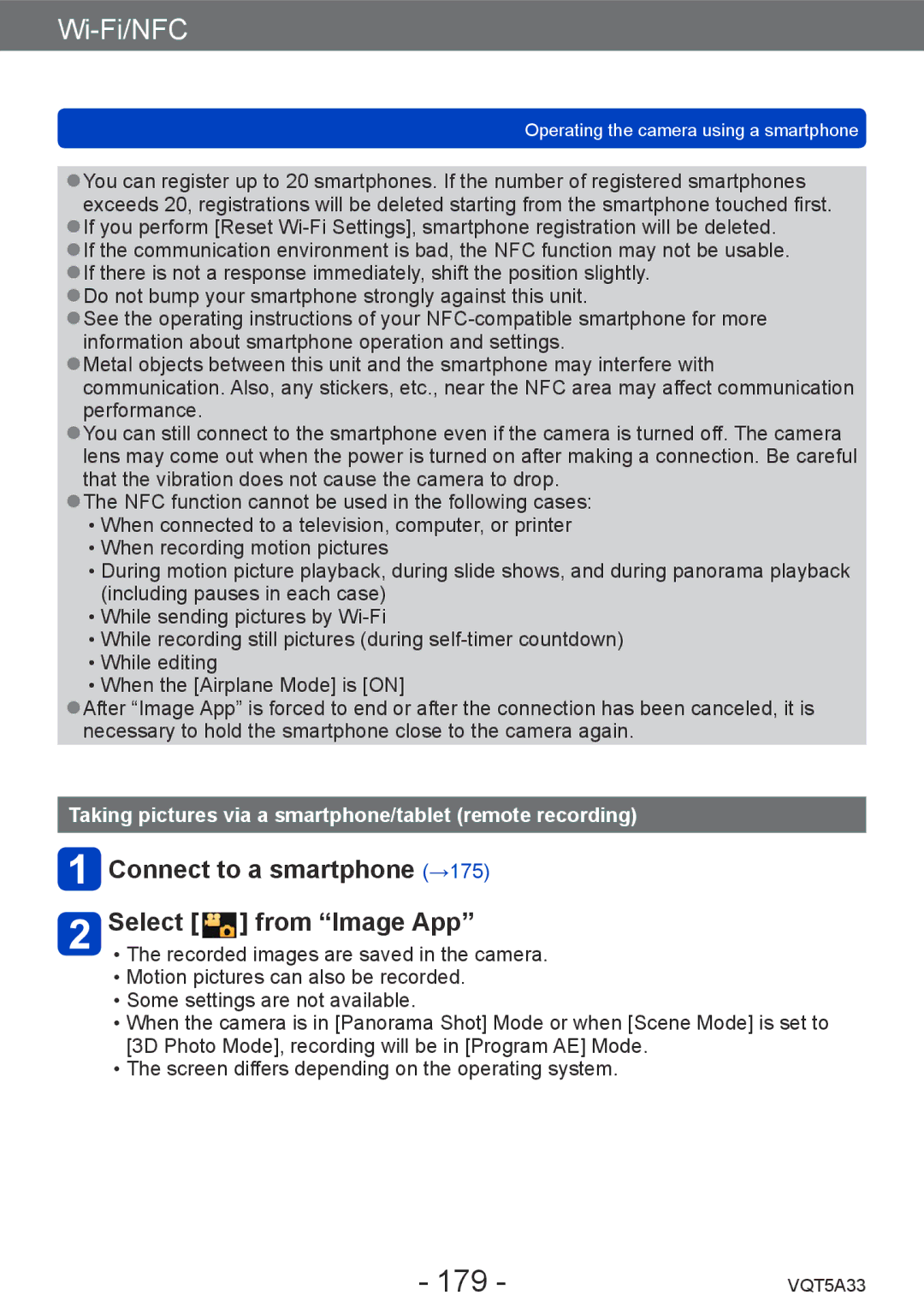Operating the camera using a smartphone
●●You can register up to 20 smartphones. If the number of registered smartphones exceeds 20, registrations will be deleted starting from the smartphone touched first.
●●If you perform [Reset
●●Do not bump your smartphone strongly against this unit.
●●See the operating instructions of your
●●Metal objects between this unit and the smartphone may interfere with communication. Also, any stickers, etc., near the NFC area may affect communication performance.
●●You can still connect to the smartphone even if the camera is turned off. The camera lens may come out when the power is turned on after making a connection. Be careful that the vibration does not cause the camera to drop.
●●The NFC function cannot be used in the following cases: ••When connected to a television, computer, or printer ••When recording motion pictures
••During motion picture playback, during slide shows, and during panorama playback (including pauses in each case)
••While sending pictures by
••While recording still pictures (during
••When the [Airplane Mode] is [ON]
●●After “Image App” is forced to end or after the connection has been canceled, it is necessary to hold the smartphone close to the camera again.
Taking pictures via a smartphone/tablet (remote recording)
 Connect to a smartphone (→175)
Connect to a smartphone (→175)
Select [  ] from “Image App”
] from “Image App”
••The recorded images are saved in the camera. ••Motion pictures can also be recorded.
••Some settings are not available.
••When the camera is in [Panorama Shot] Mode or when [Scene Mode] is set to [3D Photo Mode], recording will be in [Program AE] Mode.
••The screen differs depending on the operating system.
- 179 - | VQT5A33 |