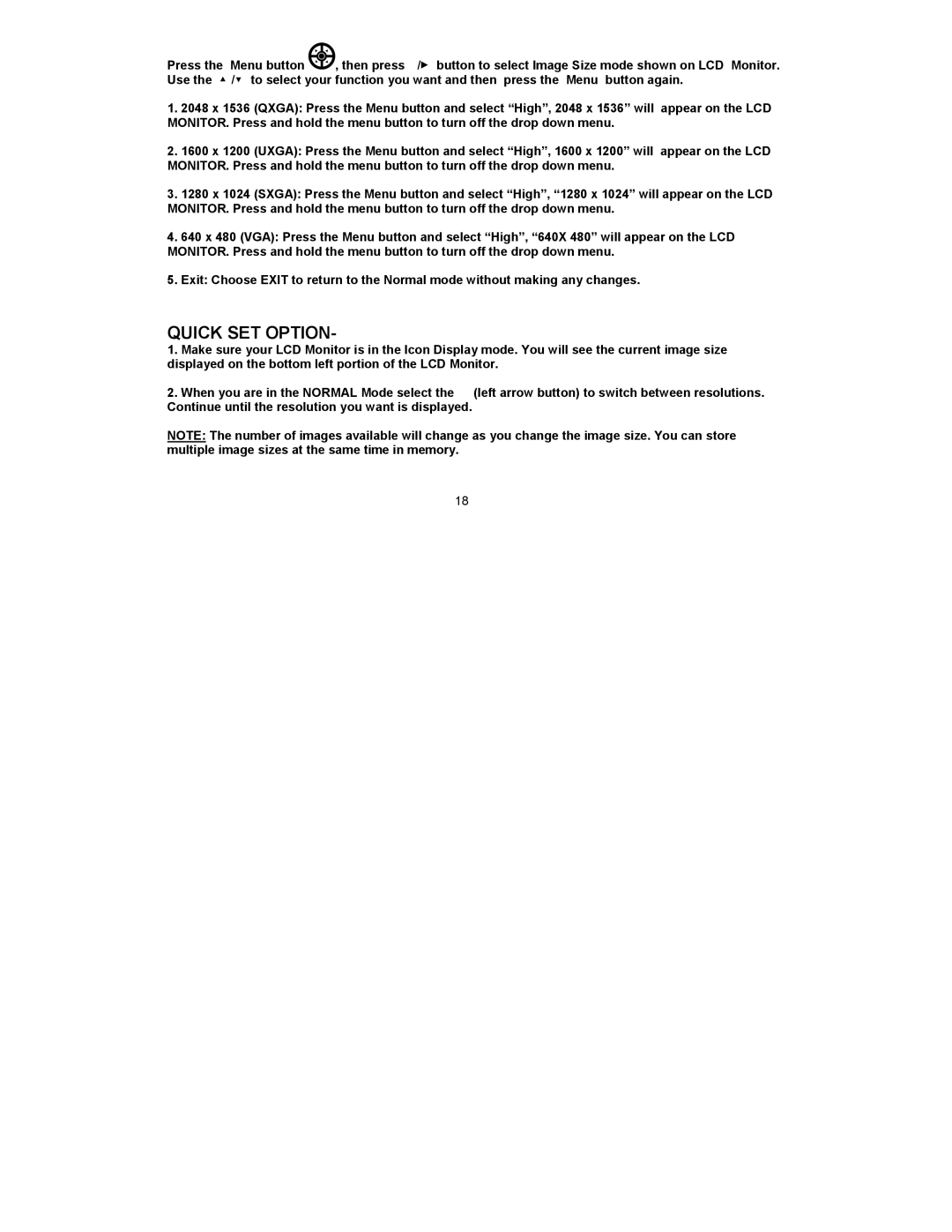Press the Menu button ![]() , then press◄/► button to select Image Size mode shown on LCD Monitor. Use the ▲/▼ to select your function you want and then press the Menu button again.
, then press◄/► button to select Image Size mode shown on LCD Monitor. Use the ▲/▼ to select your function you want and then press the Menu button again.
1.2048 x 1536 (QXGA): Press the Menu button and select “High”, 2048 x 1536” will appear on the LCD MONITOR. Press and hold the menu button to turn off the drop down menu.
2.1600 x 1200 (UXGA): Press the Menu button and select “High”, 1600 x 1200” will appear on the LCD MONITOR. Press and hold the menu button to turn off the drop down menu.
3.1280 x 1024 (SXGA): Press the Menu button and select “High”, “1280 x 1024” will appear on the LCD MONITOR. Press and hold the menu button to turn off the drop down menu.
4.640 x 480 (VGA): Press the Menu button and select “High”, “640X 480” will appear on the LCD MONITOR. Press and hold the menu button to turn off the drop down menu.
5.Exit: Choose EXIT to return to the Normal mode without making any changes.
QUICK SET OPTION-
1.Make sure your LCD Monitor is in the Icon Display mode. You will see the current image size displayed on the bottom left portion of the LCD Monitor.
2.When you are in the NORMAL Mode select the ◄ (left arrow button) to switch between resolutions. Continue until the resolution you want is displayed.
NOTE: The number of images available will change as you change the image size. You can store multiple image sizes at the same time in memory.
18