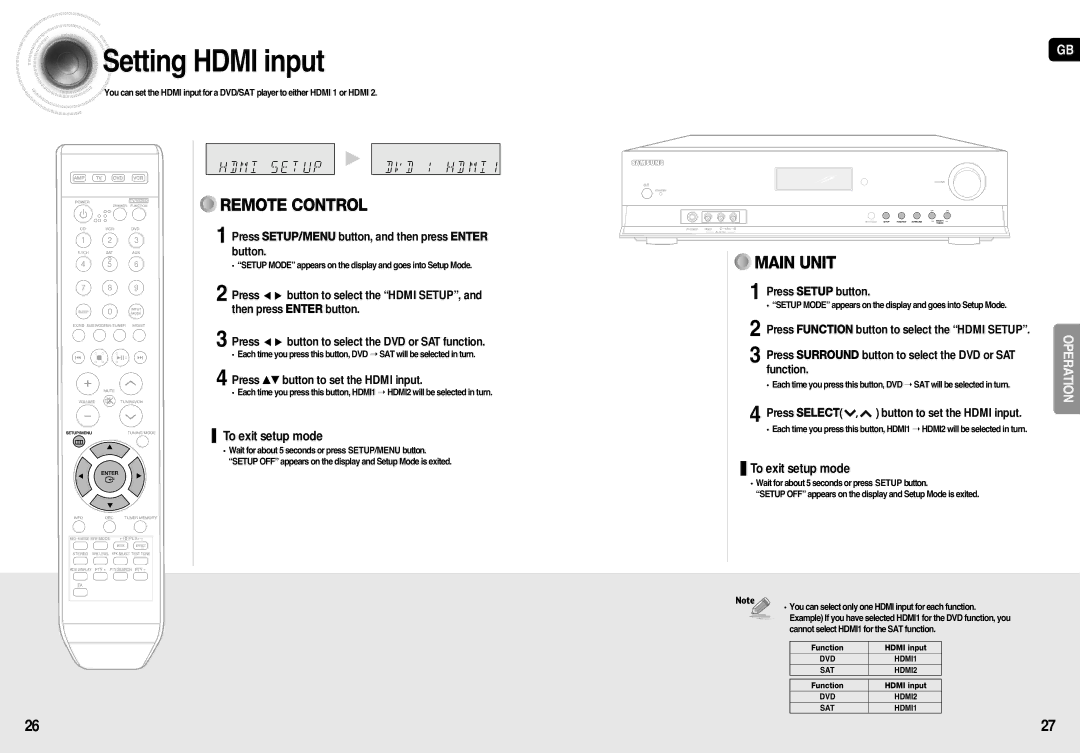Setting
Setting HDMI input
HDMI input
![]()
![]() You can set the HDMI input for a DVD/SAT player to either HDMI 1 or HDMI 2.
You can set the HDMI input for a DVD/SAT player to either HDMI 1 or HDMI 2.
![]()
![]()
![]()
![]()
![]()
![]()
![]()
![]()
![]()
![]()
![]()
![]()
![]()
![]()
![]()
![]()
![]()
![]()
![]()
![]()
![]()
![]()
![]()
![]()
![]()
![]()
![]()
![]()
![]()
![]()
![]()
![]()
![]()
![]()
![]()
![]() √
√ ![]()
![]()
![]()
![]()
![]()
![]()
![]()
![]()
![]()
![]()
![]()
![]()
![]()
![]()
![]()
![]()
![]()
![]()
![]()
![]()
![]()
![]()
![]()
![]()
![]()
![]()
![]()
![]()
![]()
![]()
![]()
![]()
![]()
![]()
![]()
![]()

















































































 REMOTE CONTROL
REMOTE CONTROL
1 Press SETUP/MENU button, and then press ENTER button.
• “SETUP MODE” appears on the display and goes into Setup Mode.
2 Press ![]()
![]() button to select the “HDMI SETUP”, and then press ENTER button.
button to select the “HDMI SETUP”, and then press ENTER button.
3 Press ![]()
![]() button to select the DVD or SAT function.
button to select the DVD or SAT function.
• Each time you press this button, DVD ➝ SAT will be selected in turn.
4 Press …† button to set the HDMI input.
• Each time you press this button, HDMI1 ➝ HDMI2 will be selected in turn.
To exit setup mode
• Wait for about 5 seconds or press SETUP/MENU button. “SETUP OFF” appears on the display and Setup Mode is exited.
GB












































































 MAIN UNIT
MAIN UNIT
1Press SETUP button.
• “SETUP MODE” appears on the display and goes into Setup Mode.
2 Press FUNCTION button to select the “HDMI SETUP”. | OPERATION |
3 Press SURROUND button to select the DVD or SAT | |
function. |
|
• Each time you press this button, DVD ➝ SAT will be selected in turn. |
|
4Press SELECT( ![]() ,
, ![]() ) button to set the HDMI input.
) button to set the HDMI input.
• Each time you press this button, HDMI1 ➝ HDMI2 will be selected in turn.
 To exit setup mode
To exit setup mode
•Wait for about 5 seconds or press SETUP button.
“SETUP OFF” appears on the display and Setup Mode is exited.
• You can select only one HDMI input for each function. Example) If you have selected HDMI1 for the DVD function, you cannot select HDMI1 for the SAT function.
Function | HDMI input |
DVD | HDMI1 |
|
|
SAT | HDMI2 |
|
|
Function | HDMI input |
DVD | HDMI2 |
SAT | HDMI1 |
26 | 27 |