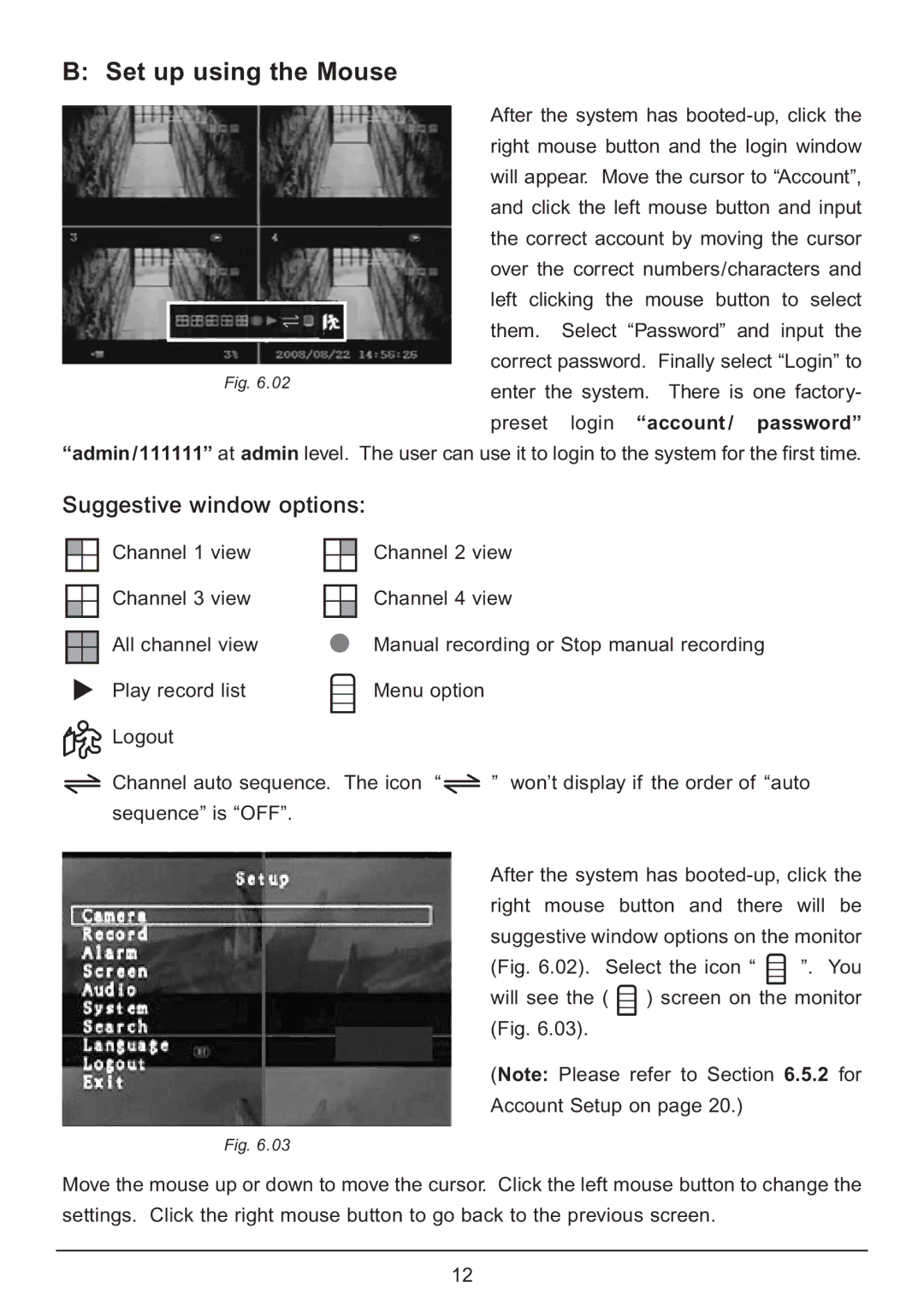After the system has
“admin /111111” at admin level. The user can use it to login to the system for the first time.
Suggestive window options:
Channel 1 view
Channel 3 view
All channel view
Play record list
Logout
Channel 2 view
Channel 4 view
●Manual recording or Stop manual recording ![]() Menu option
Menu option
Channel auto sequence. The icon “ ![]() sequence” is “OFF”.
sequence” is “OFF”.
” won’t display if the order of “auto
After the system has
(Fig. 6.02). Select the icon “  ”. You
”. You
will see the (  ) screen on the monitor (Fig. 6.03).
) screen on the monitor (Fig. 6.03).
(Note: Please refer to Section 6.5.2 for Account Setup on page 20.)
Fig. 6.03
Move the mouse up or down to move the cursor. Click the left mouse button to change the settings. Click the right mouse button to go back to the previous screen.
12