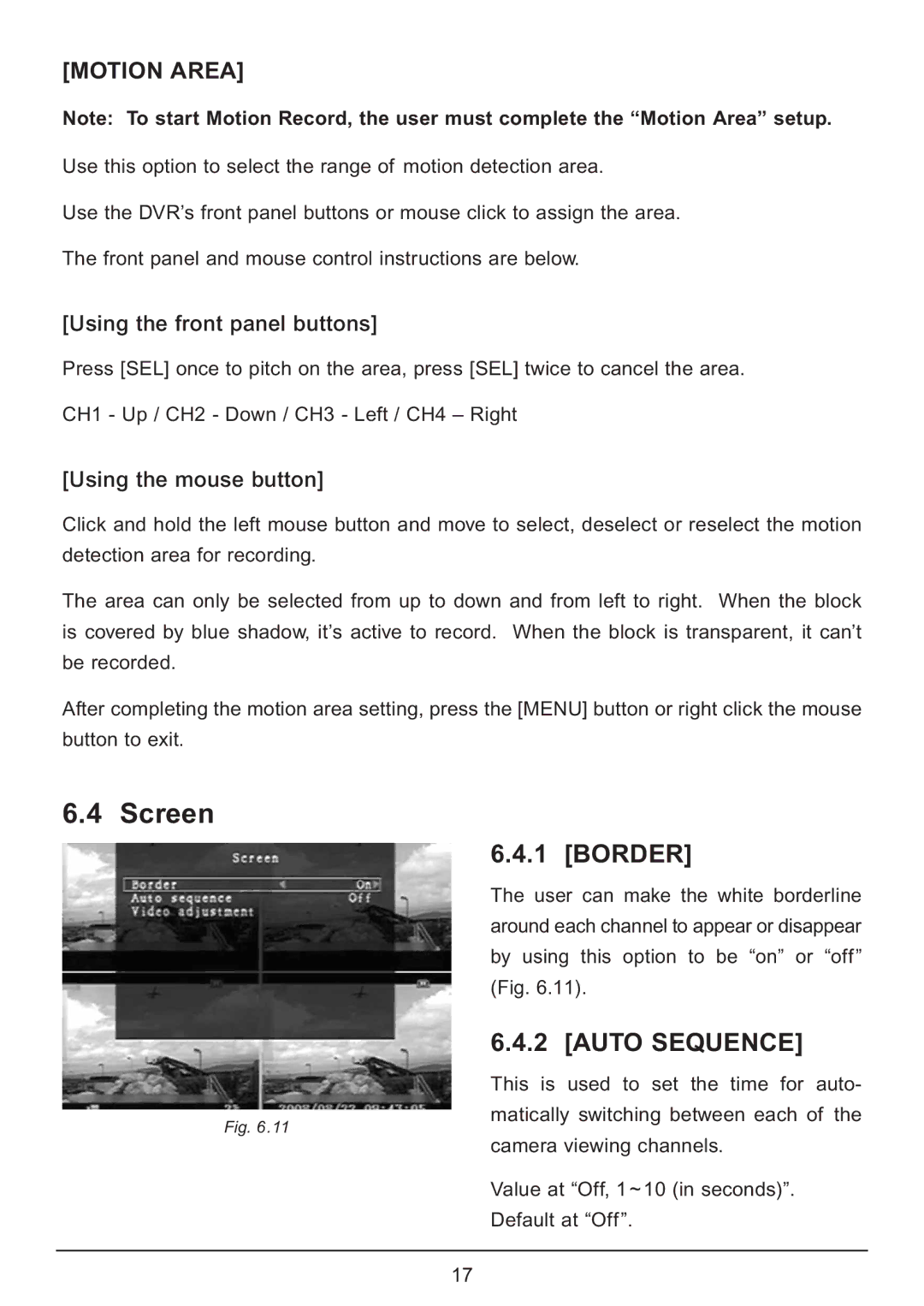[MOTION AREA]
Note: To start Motion Record, the user must complete the “Motion Area” setup.
Use this option to select the range of motion detection area.
Use the DVR’s front panel buttons or mouse click to assign the area.
The front panel and mouse control instructions are below.
[Using the front panel buttons]
Press [SEL] once to pitch on the area, press [SEL] twice to cancel the area.
CH1 - Up / CH2 - Down / CH3 - Left / CH4 – Right
[Using the mouse button]
Click and hold the left mouse button and move to select, deselect or reselect the motion detection area for recording.
The area can only be selected from up to down and from left to right. When the block is covered by blue shadow, it’s active to record. When the block is transparent, it can’t be recorded.
After completing the motion area setting, press the [MENU] button or right click the mouse button to exit.
6.4 Screen
Fig. 6.11
6.4.1 [BORDER]
The user can make the white borderline around each channel to appear or disappear by using this option to be “on” or “off” (Fig. 6.11).
6.4.2 [AUTO SEQUENCE]
This is used to set the time for auto-
matically switching between each of the
camera viewing channels.
Value at “Off, 1 ~ 10 (in seconds)”. Default at “Off”.
17